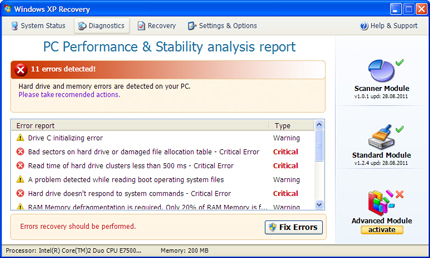TROJ_FAKEAV.HXZ
Windows 2000, Windows XP, WindowsServer 2003


Threat Type: Trojan
Destructiveness: No
Encrypted: Yes
In the wild: Yes
OVERVIEW
This Trojan arrives on a system as a file dropped by other malware or as a file downloaded unknowingly by users when visiting malicious sites.
It displays fake alerts that warn users of infection. It also displays fake scanning results of the affected system. It then asks for users to purchase it once scanning is completed. If users decide to purchase the rogue product, users are directed to a certain website asking for sensitive information, such as credit card numbers. When users agree to buy the software, it connects to a certain URL.
TECHNICAL DETAILS
Arrival Details
This Trojan arrives on a system as a file dropped by other malware or as a file downloaded unknowingly by users when visiting malicious sites.
Installation
This Trojan drops the following file(s)/component(s):
- %System Root%\Documents and Settings\All Users\Application Data\{random}
- %System Root%\Documents and Settings\All Users\Application Data\~{random}
- %Desktop%\Windows XP Repair.lnk
- %Start Menu%\Programs\Windows XP Repair\Uninstall Windows XP Repair.lnk
- %Start Menu%\Programs\Windows XP Repair\Windows XP Repair.lnk
(Note: %System Root% is the root folder, which is usually C:\. It is also where the operating system is located.. %Desktop% is the current user's desktop, which is usually C:\Documents and Settings\{User Name}\Desktop on Windows 2000, XP, and Server 2003, or C:\Users\{user name}\Desktop on Windows Vista and 7.. %Start Menu% is the current user's Start Menu folder, which is usually C:\Windows\Start Menu or C:\Documents and Settings\{User name}\Start Menu on Windows 2000, XP, and Server 2003, or C:\Users\{user name}\AppData\Roaming\Microsoft\Windows\Start Menu on Windows Vista and 7.)
It drops the following copies of itself into the affected system:
- %System Root%\Documents and Settings\All Users\Application Data\{random}.exe
(Note: %System Root% is the root folder, which is usually C:\. It is also where the operating system is located.)
It creates the following folders:
- %Start Menu%\Programs\Windows XP Repair
(Note: %Start Menu% is the current user's Start Menu folder, which is usually C:\Windows\Start Menu or C:\Documents and Settings\{User name}\Start Menu on Windows 2000, XP, and Server 2003, or C:\Users\{user name}\AppData\Roaming\Microsoft\Windows\Start Menu on Windows Vista and 7.)
Other System Modifications
This Trojan adds the following registry entries:
HKEY_CURRENT_USER\Software\Microsoft\
Windows\CurrentVersion\Internet Settings
WarnOnZoneCrossing = "0"
HKEY_CURRENT_USER\Software\Microsoft\
Windows\CurrentVersion\Internet Settings
WarnonBadCertRecving = "0"
HKEY_CURRENT_USER\Software\Microsoft\
Windows\CurrentVersion\Internet Settings
CertificateRevocation = "0"
Other Details
This Trojan connects to the following possibly malicious URL:
- {BLOCKED}already.org
- {BLOCEKD}esmoines.org
- {BLOCKED}atomic.org
- {BLOCKED}beginning.org
- {BLOCKED}ant.org
Rogue Antivirus Routine
This Trojan displays fake alerts that warn users of infection. It also displays fake scanning results of the affected system. It then asks for users to purchase it once scanning is completed. If users decide to purchase the rogue product, users are directed to a certain website asking for sensitive information, such as credit card numbers.
When users agree to buy the software, it connects to the following URL to continue the purchase:
- http://{BLOCKED}already.org/customers/buy.php
- http://{BLOCKED}esmoines.org/customers/buy.php
- http://{BLOCKED}atomic.org/customers/buy.php
- http://{BLOCKED}beginning.org/customers/buy.php
- http://{BLOCKED}ant.org/customers/buy.php
NOTES:
It displays the following fake scanning routine:
SOLUTION
Step 1
Before doing any scans, Windows XP, Windows Vista, and Windows 7 users must disable System Restore to allow full scanning of their computers.
Step 2
Identify and terminate files detected as TROJ_FAKEAV.HXZ
- Windows Task Manager may not display all running processes. In this case, please use a third-party process viewer, preferably Process Explorer, to terminate the malware/grayware/spyware file. You may download the said tool here.
- If the detected file is displayed in either Windows Task Manager or Process Explorer but you cannot delete it, restart your computer in safe mode. To do this, refer to this link for the complete steps.
- If the detected file is not displayed in either Windows Task Manager or Process Explorer, continue doing the next steps.
Step 3
Delete this registry value
Important: Editing the Windows Registry incorrectly can lead to irreversible system malfunction. Please do this step only if you know how or you can ask assistance from your system administrator. Else, check this Microsoft article first before modifying your computer's registry.
- In HKEY_CURRENT_USER\Software\Microsoft\Windows\CurrentVersion\Internet Settings
- WarnOnZoneCrossing = 0
- WarnOnZoneCrossing = 0
- In HKEY_CURRENT_USER\Software\Microsoft\Windows\CurrentVersion\Internet Settings
- WarnonBadCertRecving = 0
- WarnonBadCertRecving = 0
- In HKEY_CURRENT_USER\Software\Microsoft\Windows\CurrentVersion\Internet Settings
- CertificateRevocation = 0
- CertificateRevocation = 0
Step 4
Search and delete these folders
Step 5
Search and delete these components
- %System Root%\Documents and Settings\All Users\Application Data\{random}
- %System Root%\Documents and Settings\All Users\Application Data\~{random}
- %Desktop%\Windows XP Repair.lnk
Step 6
Scan your computer with your Trend Micro product to delete files detected as TROJ_FAKEAV.HXZ. If the detected files have already been cleaned, deleted, or quarantined by your Trend Micro product, no further step is required. You may opt to simply delete the quarantined files. Please check this Knowledge Base page for more information.
Step 7
- Open a command prompt.
- For Windows 2000, Windows XP, and Windows Server 2003 users, click Start>Run. In the Search box, type CMD then press Enter.
- For Windows Vista and Windows 7 users, click Start, type CMD in the Search input field then press Enter.
- In the CMD console, type the following:
ATTRIB [+R | -R] [+A | -A ] [+S | -S] [+H | -H] [+I | -I] [drive:][path][file name] [/S [/D] [/L]]
Where:
+ Sets an attribute.
- Clears an attribute
R Read-only file attribute
A Archive file attribute
S System file attribute
H Hidden file attribute
I Not content indexed file attribute
[drive:][path][filename]
Specifies a file or files for attrib to process
/S Processes matching files in the current folder and all subfolders.
/D Processes folders
/L Work on the attributes of the Symbolic Link versus the target of the Symbolic Link
Example:
To unhide all files and folders (including subfolders) in drive D:
ATTRIB –H D:\* /S /D
- Repeat Step 3 for folders and files in other drives or directories.
Did this description help? Tell us how we did.