RANSOM_CRYPTOR.R038C0DBB18
Trojan-Ransom.Win32.Cryptor.bqk (KASPERSKY), Trojan:Win32/Occamy.B (MICROSOFT), W32/Filecoder.NOZ!tr (FORTINET)
Windows


Threat Type: Ransomware
Destructiveness: No
Encrypted: No
In the wild: Yes
OVERVIEW
Dropped by other malware, Downloaded from the Internet
This Ransomware arrives on a system as a file dropped by other malware or as a file downloaded unknowingly by users when visiting malicious sites.
It uses Windows Task Scheduler to create a scheduled task that executes the dropped copy.
It is capable of encrypting files in the affected system.
It drops files as ransom note.
TECHNICAL DETAILS
914,432 bytes
EXE
Yes
10 Feb 2018
Terminates processes, Displays message/message boxes, Encrypts files
Arrival Details
This Ransomware arrives on a system as a file dropped by other malware or as a file downloaded unknowingly by users when visiting malicious sites.
Installation
This Ransomware drops a copy of itself in the following folders using different file names:
- %Application Data%\info.exe
(Note: %Application Data% is the Application Data folder, where it usually is C:\Documents and Settings\{user name}\Application Data on Windows 2000, Windows Server 2003, and Windows XP (32- and 64-bit); C:\Users\{user name}\AppData\Roaming on Windows Vista (32- and 64-bit), Windows 7 (32- and 64-bit), Windows 8 (32- and 64-bit), Windows 8.1 (32- and 64-bit), Windows Server 2008, and Windows Server 2012.)
It uses Windows Task Scheduler to create a scheduled task that executes the dropped copy.
It adds the following mutexes to ensure that only one of its copies runs at any one time:
- BleepingComputer_rapid
Autostart Technique
This Ransomware adds the following registry entries to enable its automatic execution at every system startup:
HKEY_CURRENT_USER\Software\Microsoft\
Windows\CurrentVersion\Run
Encrypter_074 = %Application Data%\info.exe
HKEY_CURRENT_USER\Software\Microsoft\
Windows\CurrentVersion\Run
userinfo = %Application Data%\recovery.txt
The scheduled task executes the malware at the following period:
- Every minute
- Upon login
Other System Modifications
This Ransomware adds the following registry entries:
HKEY_CURRENT_USER\Software\EncryptKeys
local_enc_private_key_len = {random data}
HKEY_CURRENT_USER\Software\EncryptKeys
local_enc_private_key = {random data}
HKEY_CURRENT_USER\Software\EncryptKeys
local_public_key_len = {random data}
HKEY_CURRENT_USER\Software\EncryptKeys
local_public_key = {random data}
Process Termination
This Ransomware terminates the following processes if found running in the affected system's memory:
- msftesql.exe
- sqlagent.exe
- sqlbrowser.exe
- sqlservr.exe
- sqlwriter.exe
- oracle.exe
- ocssd.exe
- dbsnmp.exe
- synctime.exe
- mydesktopqos.exe
- agntsvc.exeisqlplussvc.exe
- xfssvccon.exe
- mydesktopservice.exe
- ocautoupds.exe
- agntsvc.exeagntsvc.exe
- agntsvc.exeencsvc.exe
- firefoxconfig.exe
- tbirdconfig.exe
- ocomm.exe
- mysqld.exe
- mysqld-nt.exe
- mysqld-opt.exe
- dbeng50.exe
- sqbcoreservice.exe
- excel.exe
- infopath.exe
- msaccess.exe
- mspub.exe
- onenote.exe
- outlook.exe
- powerpnt.exe
- steam.exe
- thebat.exe
- thebat64.exe
- thunderbird.exe
- visio.exe
- winword.exe
- wordpad.exe
- taskmgr.exe
Other Details
This Ransomware does the following:
- It deletes all shadow copies by executing the following commands:
- /c vssadmin.exe Delete Shadows /All /Quiet
- /c wmic SHADOWCOPY DELETE
- It disables Windows Startup Repair by executing the following command:
- /c bcdedit.exe /set {default} recoveryenabled No
- After its encryption routine, it opens the dropped ransom note:
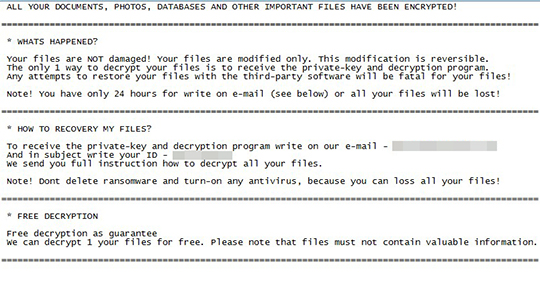
- If it detects AV software running in memory, the malware exits.
- It disables or turns off Windows Error Recovery Screen on Startup using the following command:
- /c bcdedit.exe /set {default} bootstatuspolicy ignoreallfailures
- It deletes one or more system state backups by executing the following command:
- /c wbadmin DELETE SYSTEMSTATEBACKUP
It is capable of encrypting files in the affected system.
It checks for the presence of the following antivirus and security applications:
- AVP.EXE
- ekrn.exe
- avgnt.exe
- ashDisp.exe
- NortonAntiBot.exe
- Mcshield.exe
- avengine.exe
- cmdagent.exe
- smc.exe
- persfw.exe
- pccpfw.exe
- fsguiexe.exe
- cfp.exe
- msmpeng.exe
Ransomware Routine
This Ransomware avoids encrypting files with the following strings in their file name:
- How Recovery Files.txt
- info.exe
- recovery.txt
It avoids encrypting files found in the following folders:
- Windows
- intel
- nvidia
- ProgramData
- temp
It appends the following extension to the file name of the encrypted files:
- .rapid
It drops the following file(s) as ransom note:
- %Application Data%\recovery.txt
- {encrypted files directory}\How Recovery Files.txt
(Note: %Application Data% is the Application Data folder, where it usually is C:\Documents and Settings\{user name}\Application Data on Windows 2000, Windows Server 2003, and Windows XP (32- and 64-bit); C:\Users\{user name}\AppData\Roaming on Windows Vista (32- and 64-bit), Windows 7 (32- and 64-bit), Windows 8 (32- and 64-bit), Windows 8.1 (32- and 64-bit), Windows Server 2008, and Windows Server 2012.)
SOLUTION
9.850
13.960.04
11 Feb 2018
13.961.00
12 Feb 2018
Step 1
Before doing any scans, Windows XP, Windows Vista, and Windows 7 users must disable System Restore to allow full scanning of their computers.
Step 2
Note that not all files, folders, and registry keys and entries are installed on your computer during this malware's/spyware's/grayware's execution. This may be due to incomplete installation or other operating system conditions. If you do not find the same files/folders/registry information, please proceed to the next step.
Step 3
Restart in Safe Mode
Step 4
To delete the added Scheduled Task:
For Windows 2000, Windows XP, and Windows Server 2003:
- Click on Start>Programs>Accessories>System Tools>Scheduled Tasks
- Double-click on a job file.
- Check if the malware path and file name is in the Run: box.
- If it does, delete the job file.
- Repeat step 2-4 for the remaining job files.
For Windows Vista, Windows 7, Windows Server 2008, Windows 8, Windows 8.1, and Windows Server 2012:
- Open the Windows Task Scheduler. To do this:
• On Windows Vista, Windows 7, and Windows Server 2008, click Start, type taskschd.msc in the Search input field, then press Enter.
• On Windows 8, Windows 8.1, and Windows Server 2012, right-click on the lower-left corner of the screen, click Run, type taskschd.msc, then press Enter. - In the left panel, click Task Scheduler Library.
- In the upper-middle panel, select a Task.
- Check if the selected task starts the malware automatically. To do this, check the value in the Details column under the Actions tab in the lower-middle panel.
- If the malware path and file name is found, press DELETE and click Yes to delete the task.
- Repeat steps 3-5 for the remaining tasks.
Step 5
Delete this registry key
Important: Editing the Windows Registry incorrectly can lead to irreversible system malfunction. Please do this step only if you know how or you can ask assistance from your system administrator. Else, check this Microsoft article first before modifying your computer's registry.
- In HKEY_CURRENT_USER\Software
- EncryptKeys
- EncryptKeys
Step 6
Delete this registry value
Important: Editing the Windows Registry incorrectly can lead to irreversible system malfunction. Please do this step only if you know how or you can ask assistance from your system administrator. Else, check this Microsoft article first before modifying your computer's registry.
- In HKEY_CURRENT_USER\Software\Microsoft\Windows\CurrentVersion\Run
- Encrypter_074 = %Application Data%\info.exe
- Encrypter_074 = %Application Data%\info.exe
- In HKEY_CURRENT_USER\Software\Microsoft\Windows\CurrentVersion\Run
- userinfo = %Application Data%\recovery.txt
- userinfo = %Application Data%\recovery.txt
Step 7
Search and delete these files
- %Application Data%\info.exe
- %Application Data%\recovery.txt
- {encrypted files directory}\How Recovery Files.txt
Step 8
Restart in normal mode and scan your computer with your Trend Micro product for files detected as RANSOM_CRYPTOR.R038C0DBB18. If the detected files have already been cleaned, deleted, or quarantined by your Trend Micro product, no further step is required. You may opt to simply delete the quarantined files. Please check this Knowledge Base page for more information.
Step 9
Restore encrypted files from backup.
NOTES:
- Run cmd.exe as administrator.
- To enable Windows Error Recovery Screen on Startup, use the following command:
bcdedit /set {default} bootstatuspolicy displayallfailures
- To enable Startup Repair, use the following command:
bcdedit /set {default} recoveryenabled Yes
Did this description help? Tell us how we did.

