RANSOM_CHIYUNLONG.A
Ransom.Enciphered (NORTON), Ransom:Win32/Genasom (MICROSOFT), TR/Agent.gkqln (ANTIVIR)
Windows


Threat Type: Ransomware
Destructiveness: No
Encrypted: Yes
In the wild: Yes
OVERVIEW
Dropped by other malware, Downloaded from the Internet
This Ransomware arrives on a system as a file dropped by other malware or as a file downloaded unknowingly by users when visiting malicious sites.
It employs registry shell spawning by adding certain registry entries. This allows this malware to execute even when other applications are opened.
TECHNICAL DETAILS
1,327,104 bytes
EXE
Yes
20 Jul 2017
Displays graphics/image, Displays windows, Encrypts files
Arrival Details
This Ransomware arrives on a system as a file dropped by other malware or as a file downloaded unknowingly by users when visiting malicious sites.
Installation
This Ransomware drops the following files:
- %Desktop%\bmp.bmp
- %Desktop%\ico.ico
- %System Root%\yl.ini
- %Program Files%\Resurrection
- %System Root%\Second Resurrection.exe
- %Program Files%\Second Resurrection
- %Program Files%\China Yun Long
(Note: %Desktop% is the desktop folder, where it usually is C:\Documents and Settings\{user name}\Desktop in Windows 2000, Windows Server 2003, and Windows XP (32- and 64-bit); C:\Users\{user name}\Desktop in Windows Vista (32- and 64-bit), Windows 7 (32- and 64-bit), Windows 8 (32- and 64-bit), Windows 8.1 (32- and 64-bit), Windows Server 2008, and Windows Server 2012.. %System Root% is the Windows root folder, where it usually is C:\ on all Windows operating system versions.. %Program Files% is the Program Files folder, where it usually is C:\Program Files on all Windows operating system versions; C:\Program Files (x86) for 32-bit applications running on Windows 64-bit operating systems.)
It drops and executes the following files:
- %Windows%\Resurrection.exe
- %Desktop%\China Yun Long.exe
(Note: %Windows% is the Windows folder, where it usually is C:\Windows on all Windows operating system versions.. %Desktop% is the desktop folder, where it usually is C:\Documents and Settings\{user name}\Desktop in Windows 2000, Windows Server 2003, and Windows XP (32- and 64-bit); C:\Users\{user name}\Desktop in Windows Vista (32- and 64-bit), Windows 7 (32- and 64-bit), Windows 8 (32- and 64-bit), Windows 8.1 (32- and 64-bit), Windows Server 2008, and Windows Server 2012.)
Autostart Technique
This Ransomware adds the following registry entries to enable its automatic execution at every system startup:
HKEY_CURRENT_USER\Software\Microsoft\
Windows\CurrentVersion\Run
Resurrection.exe = %Windows%\Resurrection.exe
HKEY_CURRENT_USER\Software\Microsoft\
Windows\CurrentVersion\Run
{Malware file name} = {Malware file path}
HKEY_CURRENT_USER\Software\Microsoft\
Windows\CurrentVersion\Run
China Yun Long.exe = %Desktop%\China Yun Long.exe
It employs registry shell spawning to ensure its execution when certain file types are accessed by adding the following entries:
HKEY_LOCAL_MACHINE\SOFTWARE\Classes\
yl\Shell\Open\
Command
{blank} = "%Desktop%\China Yun Long.exe" "%1"
Other System Modifications
This Ransomware adds the following registry entries:
HKEY_LOCAL_MACHINE\SOFTWARE\Classes\
yl
EditFlags = 2
HKEY_LOCAL_MACHINE\SOFTWARE\Classes\
.yl
{blank} = yl
It changes the desktop wallpaper by modifying the following registry entries:
HKEY_CURRENT_USER\Control Panel\Desktop
Wallpaper = %Desktop%\bmp.bmp

Other Details
This Ransomware encrypts files with the following extensions:
- .doc
- .jpg
- .png
- .docx
- .wps
- .xlsx
- .xls
- .txt
- .excel
- .word
- .et
- .ppt
- .dps
- .rar
- .zip
- .7z
- .h
- .bak
- .e
- .html
- .htm
- .asp
- .php
- .mp3
- .mp4
- .avi
It does the following:
- Upon execution of the malware, the user is presented with the following window:
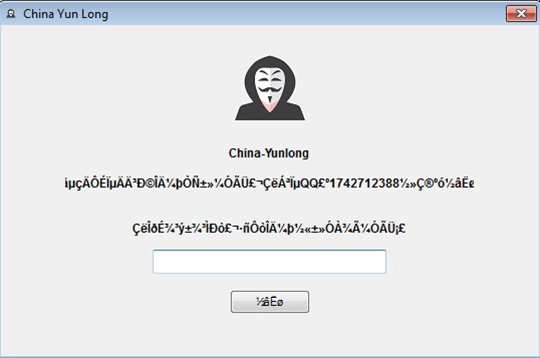
- Files with .yl extension (encrypted files) share the icon of the malware by modifying the following registry entries:
- HKEY_LOCAL_MACHINE\SOFTWARE\Classes\yl\DefaultIcon {blank} = %Desktop%\China Yun Long.exe,0
Ransomware Routine
This Ransomware appends the following extension to the file name of the encrypted files:
- .yl
SOLUTION
9.850
13.544.04
20 Jul 2017
13.545.00
21 Jul 2017
Step 1
Before doing any scans, Windows XP, Windows Vista, and Windows 7 users must disable System Restore to allow full scanning of their computers.
Step 2
Note that not all files, folders, and registry keys and entries are installed on your computer during this malware's/spyware's/grayware's execution. This may be due to incomplete installation or other operating system conditions. If you do not find the same files/folders/registry information, please proceed to the next step.
Step 3
Identify and terminate files detected as RANSOM_CHIYUNLONG.A
- Windows Task Manager may not display all running processes. In this case, please use a third-party process viewer, preferably Process Explorer, to terminate the malware/grayware/spyware file. You may download the said tool here.
- If the detected file is displayed in either Windows Task Manager or Process Explorer but you cannot delete it, restart your computer in safe mode. To do this, refer to this link for the complete steps.
- If the detected file is not displayed in either Windows Task Manager or Process Explorer, continue doing the next steps.
Step 4
Terminate this process using Process Explorer
Step 5
Delete this registry key
Important: Editing the Windows Registry incorrectly can lead to irreversible system malfunction. Please do this step only if you know how or you can ask assistance from your system administrator. Else, check this Microsoft article first before modifying your computer's registry.
- HKEY_LOCAL_MACHINE\SOFTWARE\Classes\yl
- HKEY_LOCAL_MACHINE\SOFTWARE\Classes\.yl
Step 6
Delete this registry value
Important: Editing the Windows Registry incorrectly can lead to irreversible system malfunction. Please do this step only if you know how or you can ask assistance from your system administrator. Else, check this Microsoft article first before modifying your computer's registry.
- In HKEY_CURRENT_USER\Software\Microsoft\Windows\CurrentVersion\Run
- Resurrection.exe = %Windows%\Resurrection.exe
- Resurrection.exe = %Windows%\Resurrection.exe
- In HKEY_CURRENT_USER\Software\Microsoft\Windows\CurrentVersion\Run
- {Malware file name} = {Malware file path}
- {Malware file name} = {Malware file path}
- In HKEY_CURRENT_USER\Software\Microsoft\Windows\CurrentVersion\Run
- China Yun Long.exe = %Desktop%\China Yun Long.exe
- China Yun Long.exe = %Desktop%\China Yun Long.exe
Step 7
Search and delete this file
- %Windows%\Resurrection.exe
- %Desktop%\China Yun Long.exe
- %Desktop%\bmp.bmp
- %Desktop%\ico.ico
- %System Root%\yl.ini
- %Program Files%\Resurrection
- %System Root%\Second Resurrection.exe
- %Program Files%\Second Resurrection
- %Program Files%\China Yun Long
Step 8
Scan your computer with your Trend Micro product to delete files detected as RANSOM_CHIYUNLONG.A. If the detected files have already been cleaned, deleted, or quarantined by your Trend Micro product, no further step is required. You may opt to simply delete the quarantined files. Please check the following Trend Micro Support pages for more information:
Step 9
Reset your Desktop properties
Step 10
Restore encrypted files from backup.
Did this description help? Tell us how we did.

