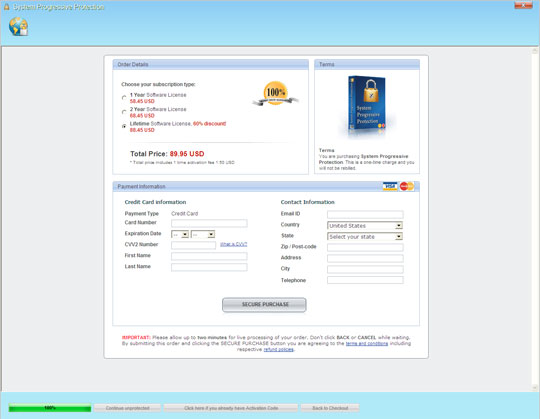TROJ_FAKEAV.JRN
Rogue:Win32/Winwebsec (Microsoft), FakeAlert-SecurityTool.ga (McAfee), SystemProgressiveProtection.wws (Sunbelt), TR/FakeAV.awe (Antivir), W32/FakeAV.SBE!tr (Fortinet), Win32/Adware.SystemSecurity.AL application (NOD32)
Windows 2000, Windows XP, Windows Server 2003


Threat Type: Trojan
Destructiveness: No
Encrypted: No
In the wild: Yes
OVERVIEW
Downloaded from the Internet
This Trojan arrives on a system as a file dropped by other malware or as a file downloaded unknowingly by users when visiting malicious sites.
When users agree to buy the software, it connects to a certain URL. It displays a window where users can purchase this fake antivirus program.
TECHNICAL DETAILS
558,080 bytes
EXE
Yes
11 Nov 2012
Connects to URLs/IPs, Displays graphics/image, Terminates processes
Arrival Details
This Trojan arrives on a system as a file dropped by other malware or as a file downloaded unknowingly by users when visiting malicious sites.
Installation
This Trojan drops the following files:
- %Start Menu%\Programs\System Progressive Protection\System Progressive Protection.lnk - detected as LNK_FAKEAV.SM2
- {All User's Profile}\Application Data\{random folder name}\{random file name}
- {All User's Profile}\Application Data\{random folder name}\{random file name}.ico
- %Desktop%\System Progressive Protection.lnk - detected as LNK_FAKEAV.SM2
(Note: %Start Menu% is the current user's Start Menu folder, which is usually C:\Windows\Profiles\{user name}\Start Menu on Windows 98 and ME, C:\WINNT\Profiles\{user name}\Start Menu on Windows NT and C:\Windows\Start Menu or C:\Documents and Settings\{User name}\Start Menu on Windows 2000, XP, and Server 2003.. %Desktop% is the current user's desktop, which is usually C:\Windows\Profiles\{user name}\Desktop on Windows 98 and ME, C:\WINNT\Profiles\{user name}\Desktop on Windows NT, and C:\Documents and Settings\{User Name}\Desktop on Windows 2000, XP, and Server 2003.)
It drops the following copies of itself into the affected system:
- {All User's Profile}\Application Data\{random folder name}\{random file name}.exe
It creates the following folders:
- %Start Menu%\Programs\System Progressive Protection
- {All User's Profile}\Application Data\{random folder name}
(Note: %Start Menu% is the current user's Start Menu folder, which is usually C:\Windows\Profiles\{user name}\Start Menu on Windows 98 and ME, C:\WINNT\Profiles\{user name}\Start Menu on Windows NT and C:\Windows\Start Menu or C:\Documents and Settings\{User name}\Start Menu on Windows 2000, XP, and Server 2003.)
Autostart Technique
This Trojan adds the following registry entries to enable its automatic execution at every system startup:
HKEY_CURRENT_USER\Software\Microsoft\
Windows\CurrentVersion\RunOnce
{random file name} = "{All User's Profile}\Application Data\{random folder name}\{random file name}.exe"
Other System Modifications
This Trojan adds the following registry keys:
HKEY_CURRENT_USER\Software\Microsoft\
Installer\Products\{random file name}
It adds the following registry entries as part of its installation routine:
HKEY_CURRENT_USER\Software\Microsoft\
Installer\Products\{random file name}
Default = "1"
Download Routine
This Trojan connects to the following URL(s) to download its component file(s):
- http://{BLOCKED}.{BLOCKED}.29.179/api/stats/install/?ts={value}&affid={value}&ver={value}&group={value}
Rogue Antivirus Routine
This Trojan displays the following fake alerts:
When users agree to buy the software, it connects to the following URL to continue the purchase:
- http://{BLOCKED}.{BLOCKED}.29.179/api/urls/?ts={value}&affid={value}
The following window is displayed for users to purchase the fake antivirus program:
It displays the following window and pretends to scan the system:
NOTES:
This Trojan terminates processes except the following:
- alg.exe
- csrss.exe
- ctfmon.exe
- iexplore.exe
- lsass.exe
- services.exe
- smss.exe
- svchost.exe
- winlogon.exe
SOLUTION
9.300
9.528.02
10 Nov 2012
9.529.00
11 Nov 2012
Step 1
For Windows XP and Windows Server 2003 users, before doing any scans, please make sure you disable System Restore to allow full scanning of your computer.
Step 3
Scan your computer with your Trend Micro product and note files detected as TROJ_FAKEAV.JRN
Step 4
Restart in Safe Mode
Step 5
Delete this registry value
Important: Editing the Windows Registry incorrectly can lead to irreversible system malfunction. Please do this step only if you know how or you can ask assistance from your system administrator. Else, check this Microsoft article first before modifying your computer's registry.
- In HKEY_CURRENT_USER\Software\Microsoft\Windows\CurrentVersion\RunOnce
- {random file name} = "{All User's Profile}\Application Data\{random folder name}\{random file name}.exe"
- {random file name} = "{All User's Profile}\Application Data\{random folder name}\{random file name}.exe"
- In HKEY_CURRENT_USER\Software\Microsoft\Installer\Products\{random file name}
- Default = "1"
- Default = "1"
Step 6
Delete this registry key
Important: Editing the Windows Registry incorrectly can lead to irreversible system malfunction. Please do this step only if you know how or you can ask assistance from your system administrator. Else, check this Microsoft article first before modifying your computer's registry.
- In HKEY_CURRENT_USER\Software\Microsoft\Installer\Products
- {random file name}
- {random file name}
Step 7
Search and delete these files
- %Start Menu%\Programs\System Progressive Protection\System Progressive Protection.lnk
- {All User's Profile}\Application Data\{random folder name}\{random file name}
- {All User's Profile}\Application Data\{random folder name}\{random file name}.ico
- %Desktop%\System Progressive Protection.lnk
Step 8
Search and delete these folders
- %Start Menu%\Programs\System Progressive Protection
- {All User's Profile}\Application Data\{random folder name}
Step 9
Restart in normal mode and scan your computer with your Trend Micro product for files detected as TROJ_FAKEAV.JRN. If the detected files have already been cleaned, deleted, or quarantined by your Trend Micro product, no further step is required. You may opt to simply delete the quarantined files. Please check this Knowledge Base page for more information.
Did this description help? Tell us how we did.