RANSOM_ADAMLOCKER.THAOBFH
Trojan.Win32.Diztakun.bggy (KASPERSKY), Mal/StupCryp-A (SOPHOS_LITE), Trojan.Ransom.AdamLocker.A (BITDEFENDER)
Windows


Threat Type: Ransomware
Destructiveness: No
Encrypted: No
In the wild: Yes
OVERVIEW
Dropped by other malware, Downloaded from the Internet
This Ransomware arrives on a system as a file dropped by other malware or as a file downloaded unknowingly by users when visiting malicious sites.
It adds certain registry entries to disable the Task Manager. This action prevents users from terminating the malware process, which can usually be done via the Task Manager.
It drops an AUTORUN.INF file to automatically execute the copies it drops when a user accesses the drives of an affected system.
It encrypts files found in specific folders.
TECHNICAL DETAILS
669,184 bytes
EXE
Yes
05 Feb 2018
Displays message/message boxes, Displays windows, Encrypts files
Arrival Details
This Ransomware arrives on a system as a file dropped by other malware or as a file downloaded unknowingly by users when visiting malicious sites.
Installation
This Ransomware drops a copy of itself in the following folders using different file names:
- %ProgramData%\adm_64.exe
(Note: %ProgramData% is the Program Data folder, where it usually is C:\Program Files in Windows 2000, Windows Server 2003, and Windows XP (32- and 64-bit); C:\ProgramData in Windows Vista (32- and 64-bit), Windows 7 (32- and 64-bit), Windows 8 (32- and 64-bit), Windows 8.1 (32- and 64-bit), Windows Server 2008, and Windows Server 2012.)
Autostart Technique
This Ransomware modifies the following registry entries to ensure it automatic execution at every system startup:
HKEY_LOCAL_MACHINE\Software\Microsoft\
Windows\CurrentVersion\Run
run = C:\run.exe
Other System Modifications
This Ransomware adds the following registry entries:
HKEY_CLASSES_ROOT\.adam
{default} = adam
HKEY_CLASSES_ROOT\adam\shell\
open\command
{default} = {malware path and filename} %l
It modifies the following registry entries:
HKEY_CURRENT_USER\Software\Microsoft\
Windows\CurrentVersion\Policies\
Explorer
NoFolderOptions = 1
(Note: The default value data of the said registry entry is {user preference}.)
HKEY_CURRENT_USER\Software\Mircrosoft\
Windows\CurrentVersion\Policies\
Explorer
NoRun = 1
(Note: The default value data of the said registry entry is {user preference}.)
HKEY_CURRENT_USER\Software\Mircrosoft\
Windows\CurrentVersion\Policies\
Explorer
NoRightClick = 1
(Note: The default value data of the said registry entry is {user preference}.)
It adds the following registry entries to disable the Task Manager:
HKEY_CURRENT_USER\Software\Microsoft\
Windows\CurrentVersion\Policies\
System
DisableTaskMgr = 1
(Note: The default value data of the said registry entry is {user preference}.)
Propagation
This Ransomware drops the following copy(ies) of itself in all removable drives:
- {removable drive letter}:\host_adm.exe
It drops an AUTORUN.INF file to automatically execute the copies it drops when a user accesses the drives of an affected system.
The said .INF file contains the following strings:
[autorun]
shellexecute=host_adm.exe
Other Details
This Ransomware does the following:
- Displays the following window (lockscreen) as ransom note:
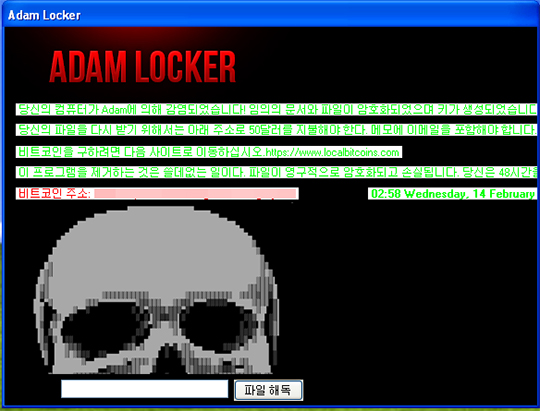
- This ransomware requires a key in order to decrypt the encrypted files. The key is "8jg7RPUMOvLBwr6WK6tf".
- It displays the following after successfully entering the required key:
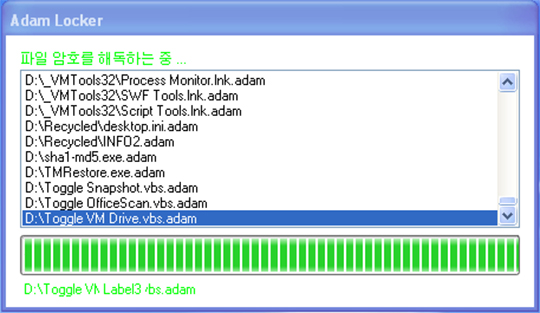
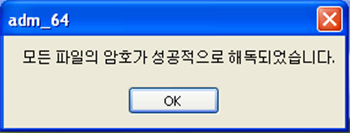
Ransomware Routine
This Ransomware encrypts files found in the following folders:
- %User Profile%\Documents
- %User Profile%\Pictures
- %User Profile%\Downloads
- %User Profile%\Desktop
- D:\
(Note: %User Profile% is the current user's profile folder, which is usually C:\Documents and Settings\{user name} on Windows 2000, XP, and Server 2003, or C:\Users\{user name} on Windows Vista and 7.)
It renames encrypted files using the following names:
- {original filename and extension}.adam
SOLUTION
9.850
13.950.08
06 Feb 2018
13.951.00
07 Feb 2018
Step 1
Before doing any scans, Windows XP, Windows Vista, and Windows 7 users must disable System Restore to allow full scanning of their computers.
Step 2
Note that not all files, folders, and registry keys and entries are installed on your computer during this malware's/spyware's/grayware's execution. This may be due to incomplete installation or other operating system conditions. If you do not find the same files/folders/registry information, please proceed to the next step.
Step 3
Restart in Safe Mode
Step 4
Delete this registry value
Important: Editing the Windows Registry incorrectly can lead to irreversible system malfunction. Please do this step only if you know how or you can ask assistance from your system administrator. Else, check this Microsoft article first before modifying your computer's registry.
- In HKEY_CLASSES_ROOT\.adam
- {default} = adam
- {default} = adam
- In HKEY_CLASSES_ROOT\adam\shell\open\command
- {default} = {malware path and filename} %l
- {default} = {malware path and filename} %l
- In HKEY_LOCAL_MACHINE\Software\Microsoft\Windows\CurrentVersion\Run
- run = C:\run.exe
- run = C:\run.exe
Step 5
Restore this modified registry value
Important: Editing the Windows Registry incorrectly can lead to irreversible system malfunction. Please do this step only if you know how or you can ask assistance from your system administrator. Else, check this Microsoft article first before modifying your computer's registry.
- In HKEY_CURRENT_USER\Software\Microsoft\Windows\CurrentVersion\Policies\Explorer
- From: NoFolderOptions = 1"
To: NoFolderOptions = {user preference}"
- From: NoFolderOptions = 1"
- In HKEY_CURRENT_USER\Software\Mircrosoft\Windows\CurrentVersion\Policies\Explorer
- From: NoRun = 1"
To: NoRun = {user preference}"
- From: NoRun = 1"
- In HKEY_CURRENT_USER\Software\Mircrosoft\Windows\CurrentVersion\Policies\Explorer
- From: NoRightClick = 1"
To: NoRightClick = {user preference}"
- From: NoRightClick = 1"
- In HKEY_CURRENT_USER\Software\Microsoft\Windows\CurrentVersion\Policies\System
- From: DisableTaskMgr = 1"
To: DisableTaskMgr = {user preference}"
- From: DisableTaskMgr = 1"
Step 6
Search and delete these files
- %ProgramData%\adm_64.exe
- {removable drive letter}:\host_adm.exe
Step 7
Search and delete AUTORUN.INF files created by RANSOM_ADAMLOCKER.THAOBFH that contain these strings
Step 8
Restart in normal mode and scan your computer with your Trend Micro product for files detected as RANSOM_ADAMLOCKER.THAOBFH. If the detected files have already been cleaned, deleted, or quarantined by your Trend Micro product, no further step is required. You may opt to simply delete the quarantined files. Please check this Knowledge Base page for more information.
Step 9
Restore encrypted files from backup.
Did this description help? Tell us how we did.

