Ransom.Win32.CRYPTOPXJ.A
Windows


Threat Type: Ransomware
Destructiveness: No
Encrypted: No
In the wild: Yes
OVERVIEW
Downloaded from the Internet, Dropped by other malware
This Ransomware arrives on a system as a file dropped by other malware or as a file downloaded unknowingly by users when visiting malicious sites.
It drops files as ransom note.
TECHNICAL DETAILS
114,688 bytes
EXE
Yes
28 Feb 2020
Encrypts files, Empties recycle bin, Drops other malware/grayware
Arrival Details
This Ransomware arrives on a system as a file dropped by other malware or as a file downloaded unknowingly by users when visiting malicious sites.
Installation
This Ransomware adds the following processes:
- vssadmin.exe delete shadows /all /quiet
- bcdedit.exe /set {default} recoveryenabled no
- bcdedit.exe /set {current} bootstatuspolicy ignoreallfailures
- bcdedit.exe /set {default} recoveryenabled no
- bcdedit.exe /set {current} bootstatuspolicy ignoreallfailures
It adds the following mutexes to ensure that only one of its copies runs at any one time:
- XVFXGW DOUBLE SET
Dropping Routine
This Ransomware drops the following files:
- {malware path}\Res.AAABANIx93RdufO4
Other Details
This Ransomware does the following:
- It encrypts every file with extension regardless if it's a legitimate extension or not
- It empties the recycle bin on all drives
Ransomware Routine
This Ransomware appends the following extension to the file name of the encrypted files:
- .pxj
It drops the following file(s) as ransom note:
- %Desktop%\LOOK.TXT
- %System Root%\LOOK.TXT
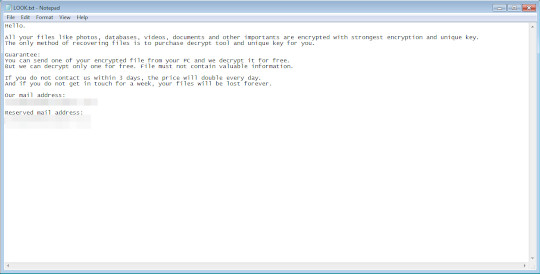
SOLUTION
9.850
15.714.02
29 Feb 2020
15.715.00
01 Mar 2020
Step 1
Trend Micro Predictive Machine Learning detects and blocks malware at the first sign of its existence, before it executes on your system. When enabled, your Trend Micro product detects this malware under the following machine learning name:
- Troj.Win32.TRX.XXPE50FFF034
Step 2
Before doing any scans, Windows 7, Windows 8, Windows 8.1, and Windows 10 users must disable System Restore to allow full scanning of their computers.
Step 3
Note that not all files, folders, and registry keys and entries are installed on your computer during this malware's/spyware's/grayware's execution. This may be due to incomplete installation or other operating system conditions. If you do not find the same files/folders/registry information, please proceed to the next step.
Step 4
Identify and terminate files detected as Ransom.Win32.CRYPTOPXJ.A
- Windows Task Manager may not display all running processes. In this case, please use a third-party process viewer, preferably Process Explorer, to terminate the malware/grayware/spyware file. You may download the said tool here.
- If the detected file is displayed in either Windows Task Manager or Process Explorer but you cannot delete it, restart your computer in safe mode. To do this, refer to this link for the complete steps.
- If the detected file is not displayed in either Windows Task Manager or Process Explorer, continue doing the next steps.
Step 5
Search and delete this file
- %Desktop%\LOOK.TXT
- %System Root%\LOOK.TXT
Step 6
Scan your computer with your Trend Micro product to delete files detected as Ransom.Win32.CRYPTOPXJ.A. If the detected files have already been cleaned, deleted, or quarantined by your Trend Micro product, no further step is required. You may opt to simply delete the quarantined files. Please check the following Trend Micro Support pages for more information:
Step 7
Restore encrypted files from backup.
Step 8
Enabling Startup Repair
- Run the command prompt (cmd.exe) as administrator.
- Enable Startup Repair by typing the following command:
/bcedit /set {default} recoveryenabled Yes
Did this description help? Tell us how we did.

