RANSOM_USELESS.THEODAH
Trojan.Win32.Diztakun.bioi (Kaspersky), Ransom.Enciphered (Norton)
Windows


Threat Type: Ransomware
Destructiveness: No
Encrypted:
In the wild: Yes
OVERVIEW
This Ransomware arrives on a system as a file dropped by other malware or as a file downloaded unknowingly by users when visiting malicious sites.
It adds certain registry entries to disable the Task Manager. This action prevents users from terminating the malware process, which can usually be done via the Task Manager.
It encrypts files with specific file extensions. It encrypts files found in specific folders.
TECHNICAL DETAILS
Arrival Details
This Ransomware arrives on a system as a file dropped by other malware or as a file downloaded unknowingly by users when visiting malicious sites.
Installation
This Ransomware drops the following files:
- %Windows%\UselessFiles\B.bmp
- %Windows%\UselessFiles\@UselessFiles@.exe
- %User Temp%\{Random 8 Characters}.bat
- %User Temp%\UselessFiles.exe
- {Encrypted Drive}\@UselessFiles@.exe
(Note: %Windows% is the Windows folder, where it usually is C:\Windows on all Windows operating system versions.. %User Temp% is the user's temporary folder, where it usually is C:\Documents and Settings\{user name}\Local Settings\Temp on Windows 2000, Windows Server 2003, and Windows XP (32- and 64-bit); C:\Users\{user name}\AppData\Local\Temp on Windows Vista (32- and 64-bit), Windows 7 (32- and 64-bit), Windows 8 (32- and 64-bit), Windows 8.1 (32- and 64-bit), Windows Server 2008, and Windows Server 2012.)
It drops and executes the following files:
- %Windows%\UselessFiles\R.exe
(Note: %Windows% is the Windows folder, where it usually is C:\Windows on all Windows operating system versions.)
Autostart Technique
This Ransomware adds the following registry entries to enable its automatic execution at every system startup:
HKEY_LOCAL_MACHINE\SOFTWARE\Microsoft\
Windows\CurrentVersion\Run
UselessFiles2 = %Windows%\UselessFiles\C.exe
HKEY_LOCAL_MACHINE\SOFTWARE\Microsoft\
Windows\CurrentVersion\Run
UselessFiles1 = %Windows%\UselessFiles\R.exe
Other System Modifications
This Ransomware adds the following registry entries to disable the Task Manager:
HKEY_CURRENT_USER\Software\Microsoft\
Windows\CurrentVersion\Policies\
System
DisableTaskMgr = 1
It changes the desktop wallpaper by modifying the following registry entries:
HKEY_CURRENT_USER\Control Panel\Desktop
Wallpaper = %Windows%\UselessFiles\B.bmp
Other Details
This Ransomware does the following:
- Executes the dropped copy by executing the following command:
cmd.exe /c ""%User Temp%\{Random 8 Characters{.bat" "%Windows%\UselessFiles\R.exe - Displays the following message as a ransom note:
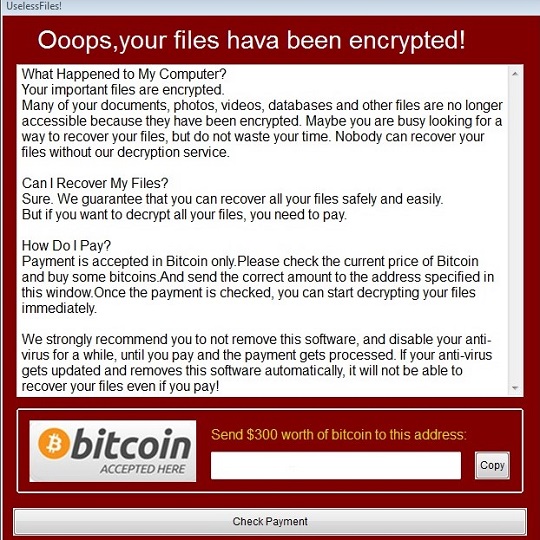
- Lists all available drives on the system by executing the following command:
%System%\cmd.exe /c Wmic Logicaldisk
Where "DriveType=3" Get Name
Ransomware Routine
This Ransomware encrypts files with the following extensions:
- .IVF
- .aif
- .aifc
- .aiff
- .asf
- .asx
- .au
- .bmp
- .bmp
- .dib
- .dib
- .doc
- .docx
- .dot
- .dot
- .dvr-ms
- .emf
- .exe
- .fpx
- .gif
- .gif
- .hta
- .htm
- .html
- .ico
- .ico
- .jfif
- .jfif
- .jpe
- .jpe
- .jpeg
- .jpeg
- .jpg
- .jpg
- .m1v
- .m3u
- .mht
- .mid
- .midi
- .mix
- .mp2
- .mp2v
- .mp3
- .mpa
- .mpe
- .mpeg
- .mpg
- .mpv2
- .png
- .png
- .pot
- .pps
- .pps
- .ppt
- .pptx
- .rle
- .rmi
- .rtf
- .search-ms
- .snd
- .tif
- .tif
- .tiff
- .tiff
- .wav
- .wax
- .wm
- .wma
- .wmf
- .wmf
- .wmv
- .wmx
- .wvx
- .xbap
- .xls
- .xlsx
- .xlt
- .xlw
- .xlw
- .xml
- .zip
It encrypts files found in the following folders:
- %Desktop%
- %User Profile%
- %Windows%
- %ProgramData%
- %Program Files%
(Note: %Desktop% is the desktop folder, where it usually is C:\Documents and Settings\{user name}\Desktop in Windows 2000, Windows Server 2003, and Windows XP (32- and 64-bit); C:\Users\{user name}\Desktop in Windows Vista (32- and 64-bit), Windows 7 (32- and 64-bit), Windows 8 (32- and 64-bit), Windows 8.1 (32- and 64-bit), Windows Server 2008, and Windows Server 2012.. %User Profile% is the current user's profile folder, which is usually C:\Documents and Settings\{user name} on Windows 2000, XP, and Server 2003, or C:\Users\{user name} on Windows Vista and 7.. %Windows% is the Windows folder, where it usually is C:\Windows on all Windows operating system versions.. %ProgramData% is the Program Data folder, where it usually is C:\Program Files in Windows 2000, Windows Server 2003, and Windows XP (32- and 64-bit); C:\ProgramData in Windows Vista (32- and 64-bit), Windows 7 (32- and 64-bit), Windows 8 (32- and 64-bit), Windows 8.1 (32- and 64-bit), Windows Server 2008, and Windows Server 2012.. %Program Files% is the Program Files folder, where it usually is C:\Program Files on all Windows operating system versions; C:\Program Files (x86) for 32-bit applications running on Windows 64-bit operating systems.)
SOLUTION
Step 1
Before doing any scans, Windows XP, Windows Vista, and Windows 7 users must disable System Restore to allow full scanning of their computers.
Step 2
Note that not all files, folders, and registry keys and entries are installed on your computer during this malware's/spyware's/grayware's execution. This may be due to incomplete installation or other operating system conditions. If you do not find the same files/folders/registry information, please proceed to the next step.
Step 3
Restart in Safe Mode
Step 4
Delete this registry value
Important: Editing the Windows Registry incorrectly can lead to irreversible system malfunction. Please do this step only if you know how or you can ask assistance from your system administrator. Else, check this Microsoft article first before modifying your computer's registry.
- In HKEY_LOCAL_MACHINE\SOFTWARE\Microsoft\Windows\CurrentVersion\Run
- UselessFiles2 = %Windows%\UselessFiles\C.exe
- UselessFiles2 = %Windows%\UselessFiles\C.exe
- In HKEY_LOCAL_MACHINE\SOFTWARE\Microsoft\Windows\CurrentVersion\Run
- UselessFiles1 = %Windows%\UselessFiles\R.exe
- UselessFiles1 = %Windows%\UselessFiles\R.exe
Step 5
Delete this registry value
Important: Editing the Windows Registry incorrectly can lead to irreversible system malfunction. Please do this step only if you know how or you can ask assistance from your system administrator. Else, check this Microsoft article first before modifying your computer's registry.
- In HKEY_CURRENT_USER\Software\Microsoft\Windows\CurrentVersion\Policies\System
- DisableTaskMgr = 1
- DisableTaskMgr = 1
Step 6
Search and delete this file
- %Windows%\UselessFiles\B.bmp
- %Windows%\UselessFiles\@UselessFiles@.exe
- %User Temp%\{Random 8 Characters}.bat
- %User Temp%\UselessFiles.exe
- {Encrypted Drive}\@UselessFiles@.exe
- %Windows%\UselessFiles\R.exe
Step 7
Reset your Desktop properties
Step 8
Identify and terminate files detected as RANSOM_USELESS.THEODAH
- Windows Task Manager may not display all running processes. In this case, please use a third-party process viewer, preferably Process Explorer, to terminate the malware/grayware/spyware file. You may download the said tool here.
- If the detected file is displayed in either Windows Task Manager or Process Explorer but you cannot delete it, restart your computer in safe mode. To do this, refer to this link for the complete steps.
- If the detected file is not displayed in either Windows Task Manager or Process Explorer, continue doing the next steps.
Step 9
Restart in normal mode and scan your computer with your Trend Micro product for files detected as RANSOM_USELESS.THEODAH. If the detected files have already been cleaned, deleted, or quarantined by your Trend Micro product, no further step is required. You may opt to simply delete the quarantined files. Please check this Knowledge Base page for more information.
Step 10
Restore encrypted files from backup.
Did this description help? Tell us how we did.

