RANSOMWARE
Windows


Threat Type: Trojan
Destructiveness: No
Encrypted:
In the wild: Yes
OVERVIEW
Spammed via email, Downloaded from the Internet
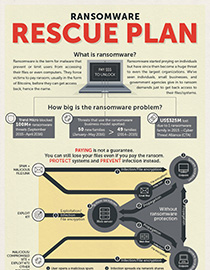
View infographic: Ransomware 101 - What, How, & Why
Most ransomware are known to restrict the user from fully accessing the system. Most use a lock screen with a message. The lock screen/message is one of the many ways to tell what kind of ransomware affects a user.
Ransomware encrypts files and demands a ransom to be paid in order to decrypt or unlock the infected machine. Most ransomware instruct users to install and use Tor client when paying. Tor is widely used by ransomware creators since it helps keep their anonymity.
Ransomware infects computers through various means. Most of ransomware come as a macro or JavaScript attachment in spammed email. Some are delivered as a link, also in spammed email. Others are delivered by exploit kits. Some others are delivered via malvertisements or compromised websites.
In addition, some ransomware get information about your computer such as location, operating system, language pack used, etc.
To prevent ransomware, users should use protection that also covers against spam and malicious links. Also, make sure to regularly create backup copies of all important files.
This Trojan arrives as an attachment to email messages spammed by other malware/grayware or malicious users. It may be unknowingly downloaded by a user while visiting malicious websites. It may arrive using one or multiple arrival methods.
It is capable of encrypting files in the affected system.
TECHNICAL DETAILS
Varies
Yes
Displays graphics/image, Disables desktop, Encrypts files, Steals information
Arrival Details
This Trojan arrives as an attachment to email messages spammed by other malware/grayware or malicious users.
It may be unknowingly downloaded by a user while visiting malicious websites.
It arrives via the following means:
- Exploit kits
- Compromised sites
- Malvertisements
Other Details
This Trojan is capable of encrypting files in the affected system.
SOLUTION
9.800
Step 1
Before doing any scans, Windows XP, Windows Vista, and Windows 7 users must disable System Restore to allow full scanning of their computers.
Step 2
Note that not all files, folders, and registry keys and entries are installed on your computer during this malware's/spyware's/grayware's execution. This may be due to incomplete installation or other operating system conditions. If you do not find the same files/folders/registry information, please proceed to the next step.
Step 3
Scan your computer with your Trend Micro product to delete files detected as RANSOMWARE. If the detected files have already been cleaned, deleted, or quarantined by your Trend Micro product, no further step is required. You may opt to simply delete the quarantined files. Please check this Knowledge Base page for more information.
Step 4
Restore encrypted files from backup.
Did this description help? Tell us how we did.

