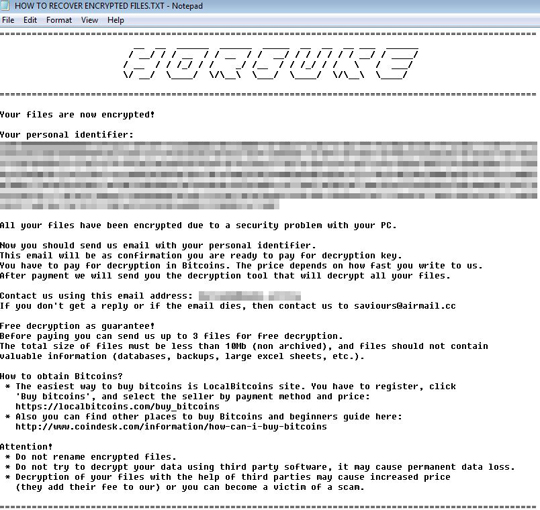RANSOM_HORSUKE.THEAGAH
HEUR:Trojan-Ransom.Win32.Generic (Kaspersky), Ransom:Win32/Higuniel.A (Microsoft), DeepScan:Generic.Ransom.Amnesia.47B8DAF2 (BitDefender)
Windows


Threat Type: Ransomware
Destructiveness: No
Encrypted:
In the wild: Yes
OVERVIEW
Downloaded from the Internet
This Ransomware arrives on a system as a file dropped by other malware or as a file downloaded unknowingly by users when visiting malicious sites.
It encrypts files with specific file extensions.
TECHNICAL DETAILS
412,160 bytes
EXE
Yes
17 May 2018
Encrypts files, Displays message/message boxes
Arrival Details
This Ransomware arrives on a system as a file dropped by other malware or as a file downloaded unknowingly by users when visiting malicious sites.
Installation
This Ransomware drops the following copies of itself into the affected system and executes them:
- %Application Data%\winlogon.exe
(Note: %Application Data% is the Application Data folder, where it usually is C:\Documents and Settings\{user name}\Application Data on Windows 2000, Windows Server 2003, and Windows XP (32- and 64-bit); C:\Users\{user name}\AppData\Roaming on Windows Vista (32- and 64-bit), Windows 7 (32- and 64-bit), Windows 8 (32- and 64-bit), Windows 8.1 (32- and 64-bit), Windows Server 2008, and Windows Server 2012.)
It drops the following files:
- %Application Data%\walm.exe
- {Encrypted Directory}\HOW TO RECOVER ENCRYPTED FILES.TXT
- %User Profile%\zHwPYYWRMf.bmp <-- Wallpaper of Ransomware
(Note: %Application Data% is the Application Data folder, where it usually is C:\Documents and Settings\{user name}\Application Data on Windows 2000, Windows Server 2003, and Windows XP (32- and 64-bit); C:\Users\{user name}\AppData\Roaming on Windows Vista (32- and 64-bit), Windows 7 (32- and 64-bit), Windows 8 (32- and 64-bit), Windows 8.1 (32- and 64-bit), Windows Server 2008, and Windows Server 2012.. %User Profile% is the current user's profile folder, which is usually C:\Documents and Settings\{user name} on Windows 2000, XP, and Server 2003, or C:\Users\{user name} on Windows Vista and 7.)
It leaves text files that serve as ransom notes containing the following:
It adds the following mutexes to ensure that only one of its copies runs at any one time:
- zHwPYYWRMf
Autostart Technique
This Ransomware adds the following registry entries to enable its automatic execution at every system startup:
HKEY_CURRENT_USER\Software\Microsoft\
Windows\CurrentVersion\RunOnce
zHwPYYWRMf = %Application Data%\winlogon.exe
It creates the following registry entries to enable automatic execution of dropped component at every system startup:
HKEY_CURRENT_USER\Software\Microsoft\
Windows\CurrentVersion\Run
zHwPYYWRMf = "notepad.exe "%User Profile\%HOW TO RECOVER ENCRYPTED FILES.TXT"
Other System Modifications
This Ransomware modifies the following registry entries:
HKCU\Software\zHwPYYWRMf
idle = 1
It sets the system's desktop wallpaper to the following image:
Other Details
This Ransomware does the following:
- It executes the following command to drop a copy of itself:
- %System%\cmd.exe" /c copy /y "%User Temp%\{Malware Filename}.exe" "%Application Data%\winlogon.exe
- It deletes shadow copies by executing the following commands:
- cmd.exe /c wbadmin DELETE SYSTEMSTATEBACKUP -keepVersions:0
- cmd.exe /c wmic SHADOWCOPY DELETE
- cmd.exe /c vssadmin Delete Shadows /All /Quiet
- cmd.exe /c bcdedit /set {default} recoveryenabled No
- cmd.exe /c bcdedit /set {default} bootstatuspolicy ignoreallfailures
- It encrypts files in fixed, removable and network drives.
- Deletes the copy of itself after the encryption routine:
- %Application Data%\winlogon.exe
- Deletes its Auto-Start Registry upon successful encryption
(Note: %Application Data% is the Application Data folder, where it usually is C:\Documents and Settings\{user name}\Application Data on Windows 2000, Windows Server 2003, and Windows XP (32- and 64-bit); C:\Users\{user name}\AppData\Roaming on Windows Vista (32- and 64-bit), Windows 7 (32- and 64-bit), Windows 8 (32- and 64-bit), Windows 8.1 (32- and 64-bit), Windows Server 2008, and Windows Server 2012.)
Ransomware Routine
This Ransomware encrypts files with the following extensions:
- .3g2
- .3gp
- .3gp2
- .3gpp
- .7z
- .AAC
- .ADT
- .ADTS
- .africa
- .aif
- .aifc
- .aiff
- .apk
- .asf
- .asx
- .au
- .avi
- .bat
- .bin
- .bkf
- .bmp
- .cab
- .chm
- .contact
- .css
- .csv
- .dib
- .dll
- .dmg
- .doc
- .docm
- .docx
- .dot
- .dotm
- .dotx
- .DVR
- .dvr-ms
- .dwfx
- .easmx
- .edk
- .edrwx
- .emf
- .eprtx
- .exe
- .fon
- .gif
- .htm
- .html
- .ico
- .ini
- .jar
- .jfif
- .jpe
- .jpeg
- .jpg
- .jtx
- .key
- .lnk
- .m1v
- .m2t
- .m2ts
- .m2v
- .m3u
- .m4a
- .m4v
- .mht
- .mhtml
- .mid
- .midi
- .mod
- .mov
- .mp2
- .mp2v
- .mp3
- .mp4
- .mp4v
- .mpa
- .mpe
- .mpeg
- .mpg
- .mpv2
- .msc
- .msg
- .msu
- .mts
- .ocx
- .odt
- .otf
- .pl
- .png
- .pot
- .potm
- .potx
- .ppam
- .ppsm
- .ppsx
- .ppt
- .pptm
- .pptx
- .ps1xml
- .RAR
- .reg
- .rle
- .rmi
- .rtf
- .scf
- .search-ms
- .shtml
- .sldm
- .sldx
- .snd
- .sys
- .tif
- .tiff
- .ts
- .ttc
- .ttf
- .tts
- .txt
- .uenc
- .vbs
- .wav
- .wax
- .wdp
- .wm
- .wma
- .wmf
- .wmv
- .wmx
- .wpl
- .WTV
- .wvx
- .wzmul
- .xlam
- .xls
- .xlsb
- .xlsm
- .xlsx
- .xlt
- .xltm
- .xltx
- .xml
- .xps
- .xsl
- .zip
It appends the following extension to the file name of the encrypted files:
- .horsuke@{BLOCKED}e.africa
SOLUTION
9.850
14.256.04
16 May 2018
14.257.00
17 May 2018
Step 1
Before doing any scans, Windows XP, Windows Vista, and Windows 7 users must disable System Restore to allow full scanning of their computers.
Step 2
Note that not all files, folders, and registry keys and entries are installed on your computer during this malware's/spyware's/grayware's execution. This may be due to incomplete installation or other operating system conditions. If you do not find the same files/folders/registry information, please proceed to the next step.
Step 3
Restart in Safe Mode
Step 4
Delete this registry value
Important: Editing the Windows Registry incorrectly can lead to irreversible system malfunction. Please do this step only if you know how or you can ask assistance from your system administrator. Else, check this Microsoft article first before modifying your computer's registry.
- In HKEY_CURRENT_USER\Software\Microsoft\Windows\CurrentVersion\Run
- zHwPYYWRMf = "notepad.exe "%User Profile\%HOW TO RECOVER ENCRYPTED FILES.TXT"
- zHwPYYWRMf = "notepad.exe "%User Profile\%HOW TO RECOVER ENCRYPTED FILES.TXT"
- In HKEY_CURRENT_USER\Software\Microsoft\Windows\CurrentVersion\RunOnce
- zHwPYYWRMf = %Application Data%\winlogon.exe
- zHwPYYWRMf = %Application Data%\winlogon.exe
Step 5
Restore this modified registry value
Important: Editing the Windows Registry incorrectly can lead to irreversible system malfunction. Please do this step only if you know how or you can ask assistance from your system administrator. Else, check this Microsoft article first before modifying your computer's registry.
- In HKEY_CURRENT_USER\Software\zHwPYYWRMf
- idle = 1
- idle = 1
Step 6
Search and delete this file
- %Application Data%\winlogon.exe
- %Application Data%\walm.exe
- {Encrypted Directory}\HOW TO RECOVER ENCRYPTED FILES.TXT
- %User Profile%\zHwPYYWRMf.bmp <-- Wallpaper of Ransomware
Step 7
Restart in normal mode and scan your computer with your Trend Micro product for files detected as RANSOM_HORSUKE.THEAGAH. If the detected files have already been cleaned, deleted, or quarantined by your Trend Micro product, no further step is required. You may opt to simply delete the quarantined files. Please check this Knowledge Base page for more information.
Step 8
Restore encrypted files from backup.
NOTES:
Enabling Volume Shadow Service
- Run the command prompt (cmd.exe) as administrator.
- Enable Volume Shadow Service by typing the following command:
net start vss
Enabling Windows Error Recovery
- Run the command prompt (cmd.exe) as administrator.
- Enable Windows Error Recovery Screen on Startup use the following command:
bcdedit /set {default} bootstatuspolicy displayallfailures
Enabling Startup Repair
- Run the command prompt (cmd.exe) as administrator.
- Enable Startup Repair use the following command:
/bcedit /set {default} recoveryenabled Yes
Did this description help? Tell us how we did.