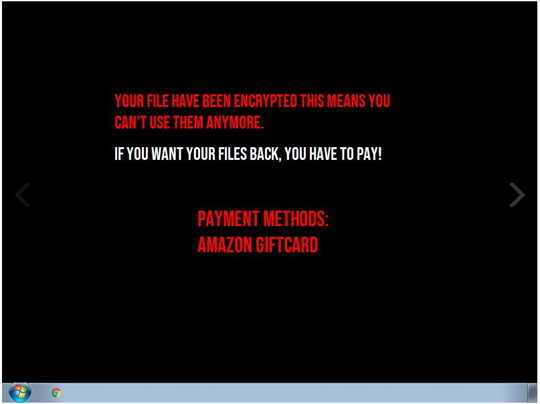Ransom_EBOLA.THJBEAH
Ransom:MSIL/Ryzerlo.A (Microsoft), Artemis!AFA900026CA0 (McAfee)
Windows


Threat Type: Ransomware
Destructiveness: No
Encrypted: No
In the wild: Yes
OVERVIEW
This Ransomware arrives on a system as a file dropped by other malware or as a file downloaded unknowingly by users when visiting malicious sites.
It adds certain registry entries to disable the Task Manager. This action prevents users from terminating the malware process, which can usually be done via the Task Manager.
It encrypts files found in specific folders. It drops files as ransom note.
TECHNICAL DETAILS
8270336 bytes
EXE
Yes
Arrival Details
This Ransomware arrives on a system as a file dropped by other malware or as a file downloaded unknowingly by users when visiting malicious sites.
Installation
This Ransomware drops the following files:
- %Application Data%\wallpaper.bmp
- %User Profile%\Documents\pass.decrypt
(Note: %Application Data% is the current user's Application Data folder, which is usually C:\Documents and Settings\{user name}\Application Data on Windows 2000, XP, and Server 2003, or C:\Users\{user name}\AppData\Roaming on Windows Vista, 7, and 8.. %User Profile% is the current user's profile folder, which is usually C:\Documents and Settings\{user name} on Windows 2000, XP, and Server 2003, or C:\Users\{user name} on Windows Vista, 7, and 8.)
It drops and executes the following files:
- %Application Data%\000payload.exe
(Note: %Application Data% is the current user's Application Data folder, which is usually C:\Documents and Settings\{user name}\Application Data on Windows 2000, XP, and Server 2003, or C:\Users\{user name}\AppData\Roaming on Windows Vista, 7, and 8.)
Other System Modifications
This Ransomware adds the following registry entries:
HKEY_CURRENT_USER\Control Panel\Desktop
WallpaperStyle = 1
HKEY_CURRENT_USER\Control Panel\Desktop
TileWallpaper = 0
It adds the following registry entries to disable the Task Manager:
HKEY_CURRENT_USER\Software\Microsoft\
Windows\CurrentVersion\Policies\
System
DisableTaskMgr = 1
It sets the system's desktop wallpaper to the following image:
Information Theft
This Ransomware gathers the following data:
- Machine Name
- Username
Stolen Information
This Ransomware saves the stolen information in the following file:
- %User Profile%\Documents\pass.decrypt
(Note: %User Profile% is the current user's profile folder, which is usually C:\Documents and Settings\{user name} on Windows 2000, XP, and Server 2003, or C:\Users\{user name} on Windows Vista, 7, and 8.)
Other Details
This Ransomware encrypts files with the following extensions:
- .txt
- .doc
- .docx
- .xls
- .xlsx
- .ppt
- .pptx
- .odt
- .jpg
- .png
- .csv
- .sql
- .mdb
- .sln
- .php
- .asp
- .aspx
- .html
- .xml
- .psd
- .exe
- .css
- .gif
- .mp3
- .mp4
It does the following:
- After encypting file, it displays the following:
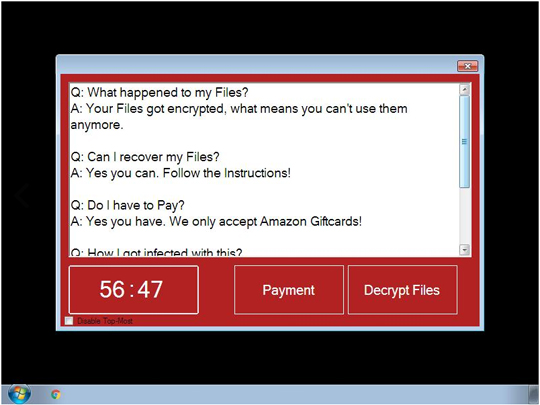
Ransomware Routine
This Ransomware encrypts files found in the following folders:
- %Desktop%\test
(Note: %Desktop% is the current user's desktop, which is usually C:\Documents and Settings\{User Name}\Desktop on Windows 2000, XP, and Server 2003, or C:\Users\{user name}\Desktop on Windows Vista, 7, and 8.)
It appends the following extension to the file name of the encrypted files:
- .101
It drops the following file(s) as ransom note:
- %Desktop%\READ_ME.txt
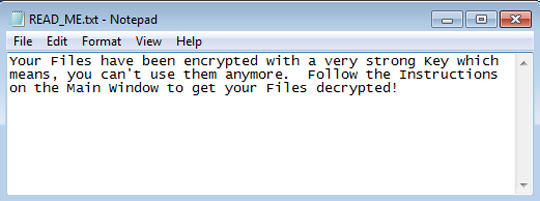
SOLUTION
9.850
14.586.06
25 Oct 2018
14.587.00
26 Oct 2018
Step 1
Before doing any scans, Windows XP, Windows Vista, and Windows 7 users must disable System Restore to allow full scanning of their computers.
Step 2
Note that not all files, folders, and registry keys and entries are installed on your computer during this malware's/spyware's/grayware's execution. This may be due to incomplete installation or other operating system conditions. If you do not find the same files/folders/registry information, please proceed to the next step.
Step 3
Delete this registry value
Important: Editing the Windows Registry incorrectly can lead to irreversible system malfunction. Please do this step only if you know how or you can ask assistance from your system administrator. Else, check this Microsoft article first before modifying your computer's registry.
- In HKEY_CURRENT_USER\Software\Microsoft\Windows\CurrentVersion\Policies\System
- DisableTaskMgr = "1"
- DisableTaskMgr = "1"
- In HKEY_CURRENT_USER\Control Panel\Desktop
- WallpaperStyle = "1"
- WallpaperStyle = "1"
- In HKEY_CURRENT_USER\Control Panel\Desktop
- TileWallpaper = "0"
- TileWallpaper = "0"
Step 4
Identify and terminate files detected as Ransom_EBOLA.THJBEAH
- Windows Task Manager may not display all running processes. In this case, please use a third-party process viewer, preferably Process Explorer, to terminate the malware/grayware/spyware file. You may download the said tool here.
- If the detected file is displayed in either Windows Task Manager or Process Explorer but you cannot delete it, restart your computer in safe mode. To do this, refer to this link for the complete steps.
- If the detected file is not displayed in either Windows Task Manager or Process Explorer, continue doing the next steps.
Step 5
Search and delete this file
- %Application Data%\wallpaper.bmp
- %User Profile%\Documents\pass.decrypt
- %Desktop%\READ_ME.txt
- %Application Data%\000payload.exe
Step 6
Restore encrypted files from backup.
Step 7
Scan your computer with your Trend Micro product to delete files detected as Ransom_EBOLA.THJBEAH. If the detected files have already been cleaned, deleted, or quarantined by your Trend Micro product, no further step is required. You may opt to simply delete the quarantined files. Please check the following Trend Micro Support pages for more information:
Did this description help? Tell us how we did.