Ransom.MSIL.HIDDENBEER.A
Ransom.HiddenTear (Malwarebytes), Ransom.HiddenTear!g1 (Symantec)
Windows


Threat Type: Ransomware
Destructiveness: No
Encrypted: No
In the wild: Yes
OVERVIEW
Dropped by other malware, Downloaded from the Internet
This Ransomware arrives on a system as a file dropped by other malware or as a file downloaded unknowingly by users when visiting malicious sites.
It encrypts files found in specific folders. It drops files as ransom note.
TECHNICAL DETAILS
1402880 bytes
EXE
No
Drops files, Displays message/message boxes, Connects to URLs/IPs, Downloads files, Steals information, Displays graphics/image
Arrival Details
This Ransomware arrives on a system as a file dropped by other malware or as a file downloaded unknowingly by users when visiting malicious sites.
Installation
This Ransomware drops the following files:
- %System Root%\{User Name}\@Chromium.exe
(Note: %System Root% is the Windows root folder, where it usually is C:\ on all Windows operating system versions.)
Other System Modifications
This Ransomware sets the system's desktop wallpaper to the following image:
- %System Root%\{User Name}\Chrome.jpg
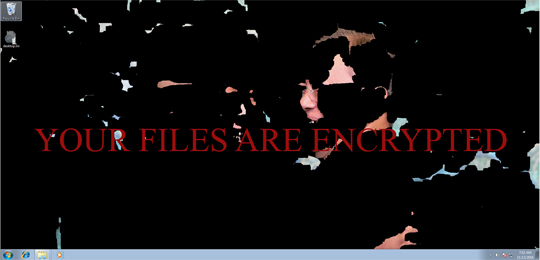
Download Routine
This Ransomware accesses the following websites to download files:
- https://i.{BLOCKED}r.com/G8NFB3n.jpg
It saves the files it downloads using the following names:
- %System Root%\{User Name}\Chrome.jpg
(Note: %System Root% is the Windows root folder, where it usually is C:\ on all Windows operating system versions.)
Information Theft
This Ransomware gathers the following data:
- Machine Name
- User Name
Stolen Information
This Ransomware sends the gathered information via HTTP POST to the following URL:
- http://{BLOCKED}.{BLOCKED}.72.239/Ransom/write.php?info=%0Acomputer_name--{Machine Name}--userName--{Username}--password--{24-41 Random Characters}
Other Details
This Ransomware connects to the following URL(s) to check for an Internet connection:
- www.google.com
It encrypts files with the following extensions:
- .config
- .pdb
- .properties
- .bin
- .txt
- .jar
- .exe
- .dat
- .contact
- .settings
- .doc
- .docx
- .docm
- .xls
- .xlsx
- .ppt
- .pptx
- .odt
- .jpg
- .png
- .csv
- .py
- .sql
- .mdb
- .sln
- .php
- .asp
- .aspx
- .html
- .htm
- .xml
- .psd
- .dll
- .c
- .cs
- .mp3
- .mp4
- .f3d
- .dwg
- .cpp
- .zip
- .rar
- .mov
- .rtf
- .bmp
- .mkv
- .avi
- .apk
- .lnk
- .iso
- .7-zip
- .ace
- .arj
- .bz2
- .cab
- .gzip
- .lzh
- .tar
- .uue
- .xz
- .z
- .001
- .mpeg
- .mp3
- .mpg
- .core
- .crproj
- .pdb
- .ico
- .pas
- .db
- .torrent
- .7z
- .s
Ransomware Routine
This Ransomware encrypts files found in the following folders:
- %Desktop%
- %Favorites%
- %User Profile%\Links
- %User Profile%\Contacts
- %User Profile%\Desktop
- %User Profile%\Documents
- %User Profile%\Downloads
- %User Profile%\Pictures
- %User Profile%\Music
- %User Profile%\OneDrive
- %User Profile%\Saved Games
- %User Profile%\Searches
- %User Profile%\Videos
(Note: %Desktop% is the current user's desktop, which is usually C:\Documents and Settings\{User Name}\Desktop on Windows 2000, XP, and Server 2003, or C:\Users\{user name}\Desktop on Windows Vista, 7, and 8.. %Favorites% is the current user's Favorites folder, which is usually C:\Documents and Settings\{user name}\Favorites on Windows 2000, XP, and Server 2003, or C:\Users\{user name}\Favorites on Windows Vista, 7, and 8.. %User Profile% is the current user's profile folder, which is usually C:\Documents and Settings\{user name} on Windows 2000, XP, and Server 2003, or C:\Users\{user name} on Windows Vista, 7, and 8.)
It appends the following extension to the file name of the encrypted files:
- .beer
It drops the following file(s) as ransom note:
- %Desktop%\@FILE-DECRYPTER.exe
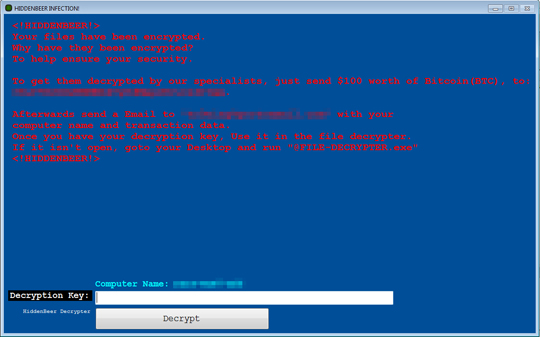
- %Desktop%\@FILES-HELP-{Machine Name}.txt
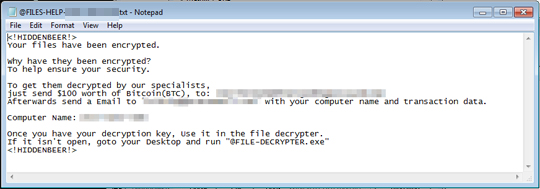
SOLUTION
9.850
14.636.03
19 Nov 2018
14.637.00
20 Nov 2018
Step 1
Before doing any scans, Windows XP, Windows Vista, and Windows 7 users must disable System Restore to allow full scanning of their computers.
Step 2
Note that not all files, folders, and registry keys and entries are installed on your computer during this malware's/spyware's/grayware's execution. This may be due to incomplete installation or other operating system conditions. If you do not find the same files/folders/registry information, please proceed to the next step.
Step 3
Identify and terminate files detected as Ransom.MSIL.HIDDENBEER.A
- Windows Task Manager may not display all running processes. In this case, please use a third-party process viewer, preferably Process Explorer, to terminate the malware/grayware/spyware file. You may download the said tool here.
- If the detected file is displayed in either Windows Task Manager or Process Explorer but you cannot delete it, restart your computer in safe mode. To do this, refer to this link for the complete steps.
- If the detected file is not displayed in either Windows Task Manager or Process Explorer, continue doing the next steps.
Step 4
Search and delete this file
- %Desktop%\@FILE-DECRYPTER.exe
- %Desktop%\@FILES-HELP-{Machine Name}.txt
- %System Root%\{User Name}\@Chromium.exe
- %System Root%\{User Name}\Chrome.jpg
Step 5
Scan your computer with your Trend Micro product to delete files detected as Ransom.MSIL.HIDDENBEER.A. If the detected files have already been cleaned, deleted, or quarantined by your Trend Micro product, no further step is required. You may opt to simply delete the quarantined files. Please check the following Trend Micro Support pages for more information:
Step 6
Restore encrypted files from backup.
Did this description help? Tell us how we did.

