Ransom.MSIL.GODCRYPT.THAOOHAH
Windows


Threat Type: Ransomware
Destructiveness: No
Encrypted:
In the wild: Yes
OVERVIEW
Spammed via email, Downloaded from the Internet, Dropped by other malware
This Ransomware arrives as an attachment to email messages spammed by other malware/grayware or malicious users. It arrives on a system as a file dropped by other malware or as a file downloaded unknowingly by users when visiting malicious sites.
TECHNICAL DETAILS
2,283,008 bytes
EXE
Yes
29 Sep 2018
Drops files
Arrival Details
This Ransomware arrives as an attachment to email messages spammed by other malware/grayware or malicious users.
It arrives on a system as a file dropped by other malware or as a file downloaded unknowingly by users when visiting malicious sites.
Installation
This Ransomware drops the following files:
- %AppDataLocal%\GDIPFONTCACHEV1.DAT
- %User Temp%\{Malware File Name}.exe
(Note: %AppDataLocal% is the Local Application Data folder, which is usually C:\Documents and Settings\{user name}\Local Settings\Application Data on Windows 2000, XP, and Server 2003, or C:\Users\{user name}\AppData\Local on Windows Vista, 7, and 8.. %User Temp% is the current user's Temp folder, which is usually C:\Documents and Settings\{user name}\Local Settings\Temp on Windows 2000, XP, and Server 2003, or C:\Users\{user name}\AppData\Local\Temp on Windows Vista, 7, and 8.)
It adds the following mutexes to ensure that only one of its copies runs at any one time:
- Local\MSCTF.Asm.MutexDefault1
Autostart Technique
This Ransomware adds the following registry entries to enable its automatic execution at every system startup:
HKEY_CURRENT_USER\Software\Microsoft\
Windows\CurrentVersion\Run
Godsomware v1.0 = %User Temp%\{Malware File Name}.exe
Other System Modifications
This Ransomware adds the following registry keys:
HKEY_CURRENT_USER\Software\Microsoft\
Windows\CurrentVersion\Policies\
System
DisableTaskMgr = 1
HKEY_CURRENT_USER\Software\Policies\
Microsoft\Windows\System
DisableCMD = 1
HKEY_CURRENT_USER\Software\Policies\
Microsoft\Windows\System
DisableRegedit = 1
Other Details
This Ransomware does the following:
- It pops up a splash screen of memes while displaying the following ransom note:
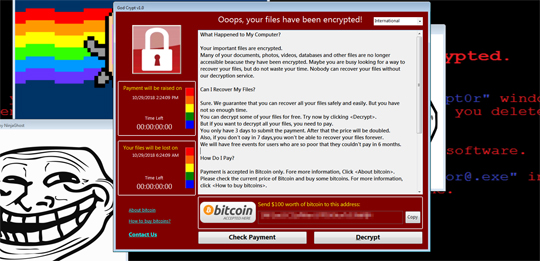
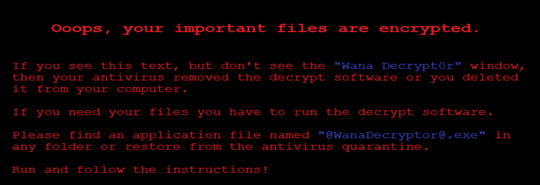
- It displays the following Error Dialog Message box to trick the user that the system files were encrypted:
- System32.dll
- taskmgr.dll Not Found!
- regedit.dll Error!
- microsoft.dll Not Found!
- dll.dl Error!l
SOLUTION
9.850
14.594.04
29 Oct 2018
14.595.00
30 Oct 2018
Step 1
Before doing any scans, Windows XP, Windows Vista, and Windows 7 users must disable System Restore to allow full scanning of their computers.
Step 2
Note that not all files, folders, and registry keys and entries are installed on your computer during this malware's/spyware's/grayware's execution. This may be due to incomplete installation or other operating system conditions. If you do not find the same files/folders/registry information, please proceed to the next step.
Step 3
Restart in Safe Mode
Step 4
Identify and terminate files detected as Ransom.MSIL.GODCRYPT.THAOOHAH
- Windows Task Manager may not display all running processes. In this case, please use a third-party process viewer, preferably Process Explorer, to terminate the malware/grayware/spyware file. You may download the said tool here.
- If the detected file is displayed in either Windows Task Manager or Process Explorer but you cannot delete it, restart your computer in safe mode. To do this, refer to this link for the complete steps.
- If the detected file is not displayed in either Windows Task Manager or Process Explorer, continue doing the next steps.
Step 5
Search and delete this file
- %AppDataLocal%\GDIPFONTCACHEV1.DAT
- %User Temp%\{Malware File Name}.exe
Step 6
Delete this registry value
Important: Editing the Windows Registry incorrectly can lead to irreversible system malfunction. Please do this step only if you know how or you can ask assistance from your system administrator. Else, check this Microsoft article first before modifying your computer's registry.
- In HKEY_CURRENT_USER\Software\Microsoft\Windows\CurrentVersion\Policies\System
- DisableTaskMgr = 1
- DisableTaskMgr = 1
- In HKEY_CURRENT_USER\Software\Policies\Microsoft\Windows\System
- DisableCMD = 1
- DisableCMD = 1
- In HKEY_CURRENT_USER\Software\Policies\Microsoft\Windows\System
- DisableRegedit = 1
- DisableRegedit = 1
- In HKEY_CURRENT_USER\Software\Microsoft\Windows\CurrentVersion\Run
- Godsomware v1.0 = %User Temp%\{Malware File Name}.exe
- Godsomware v1.0 = %User Temp%\{Malware File Name}.exe
Step 7
Restart in normal mode and scan your computer with your Trend Micro product for files detected as Ransom.MSIL.GODCRYPT.THAOOHAH. If the detected files have already been cleaned, deleted, or quarantined by your Trend Micro product, no further step is required. You may opt to simply delete the quarantined files. Please check this Knowledge Base page for more information.
Did this description help? Tell us how we did.

