PUA.WIN32.HAO.GA
N/A
Windows


Threat Type: Potentially Unwanted Application
Destructiveness: No
Encrypted:
In the wild: Yes
OVERVIEW
Downloaded from the Internet, Dropped by other malware
This Potentially Unwanted Application arrives on a system as a file dropped by other malware or as a file downloaded unknowingly by users when visiting malicious sites.
TECHNICAL DETAILS
545,416 bytes
EXE
No
14 Aug 2012
Adds registry entries, Connects to URLs/IPs, Sets homepage to a certain url
Arrival Details
This Potentially Unwanted Application arrives on a system as a file dropped by other malware or as a file downloaded unknowingly by users when visiting malicious sites.
Installation
This Potentially Unwanted Application drops the following files:
- %Application Data%\baidu\hao123-jp\hao123.1.0.0.1100.exe
- %Desktop%\hao123.lnk
- %Programs%\日本hao123\hao123.lnk
- %Programs%\日本hao123\hao123のアンインストール.lnk
- %Application Data%\Microsoft\Internet Explorer\Quick Launch\hao123.lnk
- %Application Data%\Microsoft\Internet Explorer\Quick Launch\User Pinned\TaskBar\hao123.lnk
- %Application Data%\Microsoft\Internet Explorer\Quick Launch\User Pinned\StartMenu\hao123.lnk
(Note: %Application Data% is the current user's Application Data folder, which is usually C:\Documents and Settings\{user name}\Application Data on Windows 2000, XP, and Server 2003, or C:\Users\{user name}\AppData\Roaming on Windows Vista, 7, and 8.. %Desktop% is the current user's desktop, which is usually C:\Documents and Settings\{User Name}\Desktop on Windows 2000, XP, and Server 2003, or C:\Users\{user name}\Desktop on Windows Vista, 7, and 8.. %Programs% is the folder that contains the user’s program groups, which is usually C:\Windows\Start Menu\Programs or C:\Documents and Settings\{User name}\Start Menu\Programs on Windows 2000, XP, and Server 2003, or C:\Users\{user name}\AppData\Roaming\Microsoft\Windows\Start Menu\Programs on Windows Vista, 7, and 8.)
It creates the following folders:
- %Application Data%\baidu
- %Application Data%\baidu\hao123-jp
- %Programs%\日本hao123
(Note: %Application Data% is the current user's Application Data folder, which is usually C:\Documents and Settings\{user name}\Application Data on Windows 2000, XP, and Server 2003, or C:\Users\{user name}\AppData\Roaming on Windows Vista, 7, and 8.. %Programs% is the folder that contains the user’s program groups, which is usually C:\Windows\Start Menu\Programs or C:\Documents and Settings\{User name}\Start Menu\Programs on Windows 2000, XP, and Server 2003, or C:\Users\{user name}\AppData\Roaming\Microsoft\Windows\Start Menu\Programs on Windows Vista, 7, and 8.)
Other System Modifications
This Potentially Unwanted Application adds the following registry keys:
HKEY_CURRENT_USER\Software\Microsoft\
Windows\CurrentVersion\Uninstall\
hao123desk-international
HKEY_CURRENT_USER\Software\Baidu
HKEY_CURRENT_USER\Software\Baidu\
Hao123-international
HKEY_CURRENT_USER\Software\Baidu\
Hao123-international\hao123desk
It adds the following registry entries:
HKEY_CURRENT_USER\Software\Microsoft\
Windows\CurrentVersion\Uninstall\
hao123desk-international
DisplayIcon = ""%Application Data%\baidu\hao123-jp\hao123.1.0.0.1100.exe""
HKEY_CURRENT_USER\Software\Microsoft\
Windows\CurrentVersion\Uninstall\
hao123desk-international
DisplayName = "日本hao123ショートカット"
HKEY_CURRENT_USER\Software\Microsoft\
Windows\CurrentVersion\Uninstall\
hao123desk-international
DisplayVersion = "1.0.0.1100"
HKEY_CURRENT_USER\Software\Microsoft\
Windows\CurrentVersion\Uninstall\
hao123desk-international
HelpLink = "http://www.{BLOCKED}3.com/desk.html"
HKEY_CURRENT_USER\Software\Microsoft\
Windows\CurrentVersion\Uninstall\
hao123desk-international
Publisher = "hao123"
HKEY_CURRENT_USER\Software\Microsoft\
Windows\CurrentVersion\Uninstall\
hao123desk-international
UninstallString = ""%Application Data%\baidu\hao123-jp\hao123.1.0.0.1100.exe" uninstall"
HKEY_CURRENT_USER\Software\Baidu\
Hao123-international\hao123desk
LaunchCount = "1"
HKEY_CURRENT_USER\Software\Baidu\
Hao123-international\hao123desk
LaunchCount = "0"
HKEY_CURRENT_USER\Software\Microsoft\
Windows\CurrentVersion\Explorer\
StartPage2
FavoritesVersion = "2"
HKEY_CURRENT_USER\Software\Microsoft\
Windows\CurrentVersion\Explorer\
StartPage2
FavoritesChanges = "1"
HKEY_CURRENT_USER\Software\Microsoft\
Windows\CurrentVersion\Explorer\
StartPage2
Favorites = {hex values}
HKEY_CURRENT_USER\Software\Microsoft\
Windows\CurrentVersion\Explorer\
StartPage2
FavoritesResolve = {hex values}
HKEY_CURRENT_USER\Software\Microsoft\
Windows\CurrentVersion\Explorer\
Taskband
FavoritesVersion = "2"
HKEY_CURRENT_USER\Software\Microsoft\
Windows\CurrentVersion\Explorer\
Taskband
FavoritesChanges = "35"
HKEY_CURRENT_USER\Software\Microsoft\
Windows\CurrentVersion\Explorer\
Taskband
FavoritesResolve = {hex values}
Other Details
This Potentially Unwanted Application does the following:
- It connects to the following URL(s) to update itself:
- http://dl.client.{BLOCKED}u.com/hao123/desk/jp/update-jp?ver=1100.1.12.1.0:ggMAAAAAAQAAANot0FQAYEAARv-7-9qBHE2prARf-1RRwwIAAAAjuudMAGATADdVvqXR8GZMlhMQgRmocuUCAAAA87jnTABwWwB2oQGMmH0wSI1Lr98OvrdFAgAAAN2550wA4AIApWb+EsP7y0aj+4XZCo92qQIAAAAA&ver4=MQA=&ver5=YWE1NTAxNTg5Nzg5OWU2ZTgzNzI4ODcyOGNlOTQ2MmEA
- It sets the home page of the google chrome to the following URL(s):
- http://jp.{BLOCKED}.com/?guide=1
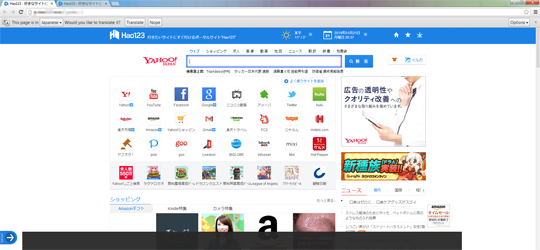
SOLUTION
9.850
2.137.00
10 Jan 2019
Step 1
Before doing any scans, Windows XP, Windows Vista, and Windows 7 users must disable System Restore to allow full scanning of their computers.
Step 2
Note that not all files, folders, and registry keys and entries are installed on your computer during this malware's/spyware's/grayware's execution. This may be due to incomplete installation or other operating system conditions. If you do not find the same files/folders/registry information, please proceed to the next step.
Step 3
Identify and terminate files detected as PUA.WIN32.HAO.GA
- Windows Task Manager may not display all running processes. In this case, please use a third-party process viewer, preferably Process Explorer, to terminate the malware/grayware/spyware file. You may download the said tool here.
- If the detected file is displayed in either Windows Task Manager or Process Explorer but you cannot delete it, restart your computer in safe mode. To do this, refer to this link for the complete steps.
- If the detected file is not displayed in either Windows Task Manager or Process Explorer, continue doing the next steps.
Step 4
Remove PUA.WIN32.HAO.GA by using its own Uninstall option
Step 5
Scan your computer with your Trend Micro product to delete files detected as PUA.WIN32.HAO.GA. If the detected files have already been cleaned, deleted, or quarantined by your Trend Micro product, no further step is required. You may opt to simply delete the quarantined files. Please check the following Trend Micro Support pages for more information:
Did this description help? Tell us how we did.
