Ransom.Win32.CRYSIS.TIBGGD
Ransom.Phobos.S11618290 (QUICKHEAL); W32/Phobos.8B03!tr.ransom(FORTINET)
Windows


Threat Type: Ransomware
Destructiveness: No
Encrypted:
In the wild: Yes
OVERVIEW
Downloaded from the Internet, Dropped by other malware
This Ransomware arrives on a system as a file dropped by other malware or as a file downloaded unknowingly by users when visiting malicious sites.
It drops copies of itself in the Windows Common Startup folder to enable its automatic execution at every system startup.
It drops files as ransom note. It avoids encrypting files with the following file extensions.
TECHNICAL DETAILS
56,832 bytes
EXE
Yes
20 Apr 2020
Displays message/message boxes
Arrival Details
This Ransomware arrives on a system as a file dropped by other malware or as a file downloaded unknowingly by users when visiting malicious sites.
Installation
This Ransomware drops the following copies of itself into the affected system:
- %AppDataLocal%\{malware filename}.exe
- %User Startup%\{malware filename}.exe
- %Common Startup%\{malware filename}.exe
(Note: %AppDataLocal% is the Local Application Data folder, which is usually C:\Documents and Settings\{user name}\Local Settings\Application Data on Windows 2000(32-bit), XP, and Server 2003(32-bit), or C:\Users\{user name}\AppData\Local on Windows Vista, 7, 8, 8.1, 2008(64-bit), 2012(64-bit) and 10(64-bit).. %User Startup% is the current user's Startup folder, which is usually C:\Windows\Profiles\{user name}\Start Menu\Programs\Startup on Windows 98 and ME, C:\WINNT\Profiles\{user name}\Start Menu\Programs\Startup on Windows NT, C:\Documents and Settings\{User name}\Start Menu\Programs\Startup on Windows 2003(32-bit), XP and 2000(32-bit), or C:\Users\{user name}\AppData\Roaming\Microsoft\Windows\Start Menu\Programs\Startup on Windows Vista, 7, 8, 8.1, 2008(64-bit), 2012(64-bit), 10(64-bit).. %Common Startup% is the startup folder for all users, which is usually C:\Documents and Settings\All Users\Start Menu\Programs\Startup on Windows 2000, XP, and Server 2003, or C:\ProgramData\Microsoft\Windows\Start Menu\Programs\Startup on Windows Vista, 7, and 8.)
It adds the following processes:
- vssadmin delete shadows /all /quiet
- netsh advfirewall set currentprofile state off
- wmic shadowcopy delete
- bcdedit /set {default} bootstatuspolicy ignoreallfailures
- bcdedit /set {default} recoveryenabled no
- wbadmin delete catalog -quiet
- netsh firewall set opmode mode=disable
Autostart Technique
This Ransomware adds the following registry entries to enable its automatic execution at every system startup:
HKEY_LOCAL_MACHINE\SOFTWARE\Microsoft\
Windows\CurrentVersion\Run
{malware filename} = %AppDataLocal%\{malware filename}.exe
HKEY_CURRENT_USER\Software\Microsoft\
Windows\CurrentVersion\Run
{malware filename} = %AppDataLocal%\{malware filename}.exe
It drops the following file(s) in the Windows User Startup folder to enable its automatic execution at every system startup:
- %User Startup%\{malware filename}.exe
(Note: %User Startup% is the current user's Startup folder, which is usually C:\Windows\Profiles\{user name}\Start Menu\Programs\Startup on Windows 98 and ME, C:\WINNT\Profiles\{user name}\Start Menu\Programs\Startup on Windows NT, C:\Documents and Settings\{User name}\Start Menu\Programs\Startup on Windows 2003(32-bit), XP and 2000(32-bit), or C:\Users\{user name}\AppData\Roaming\Microsoft\Windows\Start Menu\Programs\Startup on Windows Vista, 7, 8, 8.1, 2008(64-bit), 2012(64-bit), 10(64-bit).)
It drops copies of itself in the Windows Common Startup folder to enable its automatic execution at every system startup.
Process Termination
This Ransomware terminates the following processes if found running in the affected system's memory:
- msftesql.exe
- sqlagent.exe
- sqlbrowser.exe
- sqlservr.exe
- sqlwriter.exe
- oracle.exe
- ocssd.exe
- dbsnmp.exe
- synctime.exe
- agntsvc.exe
- mydesktopqos.exe
- isqlplussvc.exe
- xfssvccon.exe
- mydesktopservice.exe
- ocautoupds.exe
- encsvc.exe
- firefoxconfig.exe
- tbirdconfig.exe
- ocomm.exe
- mysqld.exe
- mysqld-nt.exe
- mysqld-opt.exe
- dbeng50.exe
- sqbcoreservice.exe
- excel.exe
- infopath.exe
- msaccess.exe
- mspub.exe
- onenote.exe
- outlook.exe
- powerpnt.exe
- steam.exe
- thebat.exe
- thebat64.exe
- thunderbird.exe
- visio.exe
- winword.exe
- wordpad.exe
Ransomware Routine
This Ransomware avoids encrypting files with the following strings in their file name:
- info.hta
- info.txt
- boot.ini
- bootfont.bin
- ntldr
- ntdetect.com
- io.sys
- {malware filename}.exe
It appends the following extension to the file name of the encrypted files:
- .id[{random key}-2749].[{BLOCKED}eam777@aol.com].dewar
It drops the following file(s) as ransom note:
- %Desktop%\info.hta

- %Desktop%\info.txt → detected as Ransom.Win32.CRYSIS.TIBGGD.note
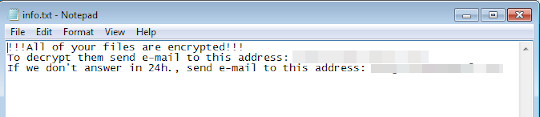
It avoids encrypting files with the following file extensions:
- .dewar
- .actin
- .acton
- .actor
- .acuff
- .acuna
- .acute
- .adage
- .adair
- .adame
- .banhu
- .banjo
- .banks
- .banta
- .barak
- .caleb
- .cales
- .caley
- .calix
- .calle
- .calum
- .calvo
- .deuce
- .dever
- .devil
- .devoe
- .devon
- .devos
- .eight
- .eject
- .eking
- .elbie
- .elbow
- .elder
- .phobos
- .blend
- .mamba
- .karlos
- .phoenix
- .karma
- .capital
- .wallet
- .accdb
- .accdc
- .accde
- .db-journal
- .db-shm
- .db-wal
- .sqlitedb
- .sqlite3
- .sqlite
SOLUTION
9.850
15.794.04
09 Apr 2020
15.795.00
10 Apr 2020
Step 1
Trend Micro Predictive Machine Learning detects and blocks malware at the first sign of its existence, before it executes on your system. When enabled, your Trend Micro product detects this malware under the following machine learning name:
-
Troj.Win32.TRX.XXPE50FFF035
Step 2
Before doing any scans, Windows 7, Windows 8, Windows 8.1, and Windows 10 users must disable System Restore to allow full scanning of their computers.
Step 3
Note that not all files, folders, and registry keys and entries are installed on your computer during this malware's/spyware's/grayware's execution. This may be due to incomplete installation or other operating system conditions. If you do not find the same files/folders/registry information, please proceed to the next step.
Step 4
Restart in Safe Mode
Step 5
Delete this registry value
Important: Editing the Windows Registry incorrectly can lead to irreversible system malfunction. Please do this step only if you know how or you can ask assistance from your system administrator. Else, check this Microsoft article first before modifying your computer's registry.
- In HKEY_LOCAL_MACHINE\SOFTWARE\Microsoft\Windows\CurrentVersion\Run
- {malware filename} = %AppDataLocal%\{malware filename}.exe
- {malware filename} = %AppDataLocal%\{malware filename}.exe
- In HKEY_CURRENT_USER\Software\Microsoft\Windows\CurrentVersion\Run
- {malware filename} = %AppDataLocal%\{malware filename}.exe
- {malware filename} = %AppDataLocal%\{malware filename}.exe
Step 6
Search and delete these files
- %AppDataLocal%\{malware filename}.exe
- %User Startup%\{malware filename}.exe
- %Common Startup%\{malware filename}.exe
- %Desktop%\info.txt
- %Desktop%\info.hta
Step 7
Enabling Volume Shadow Service
- Run the command prompt (cmd.exe) as administrator.
- Enable Volume Shadow Service by typing the following command:
net start vss
Step 8
Enabling Windows Error Recovery
- Run the command prompt (cmd.exe) as administrator.
- Enable Windows Error Recovery Screen on Startup by typing the following command:
bcdedit /set {default} bootstatuspolicy displayallfailures
Step 9
Restart in normal mode and scan your computer with your Trend Micro product for files detected as Ransom.Win32.CRYSIS.TIBGGD. If the detected files have already been cleaned, deleted, or quarantined by your Trend Micro product, no further step is required. You may opt to simply delete the quarantined files. Please check this Knowledge Base page for more information.
Step 10
Restore encrypted files from backup.
Step 11
Scan your computer with your Trend Micro product to delete files detected as Ransom.Win32.CRYSIS.TIBGGD. If the detected files have already been cleaned, deleted, or quarantined by your Trend Micro product, no further step is required. You may opt to simply delete the quarantined files. Please check the following Trend Micro Support pages for more information:
Did this description help? Tell us how we did.

