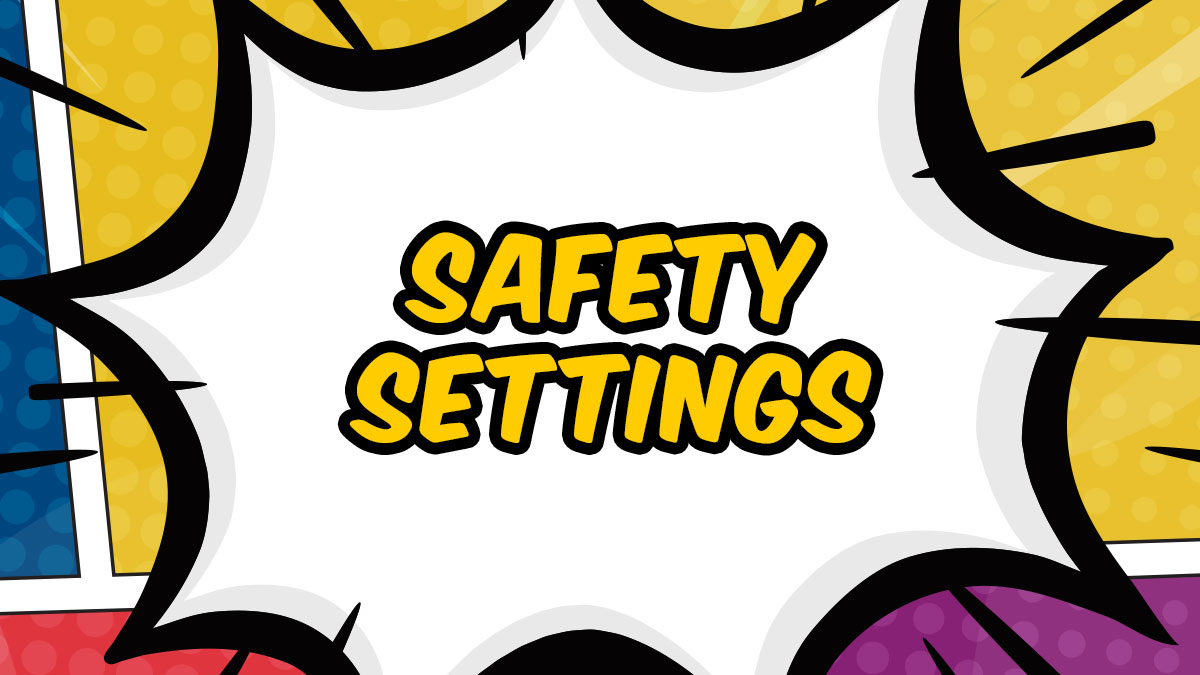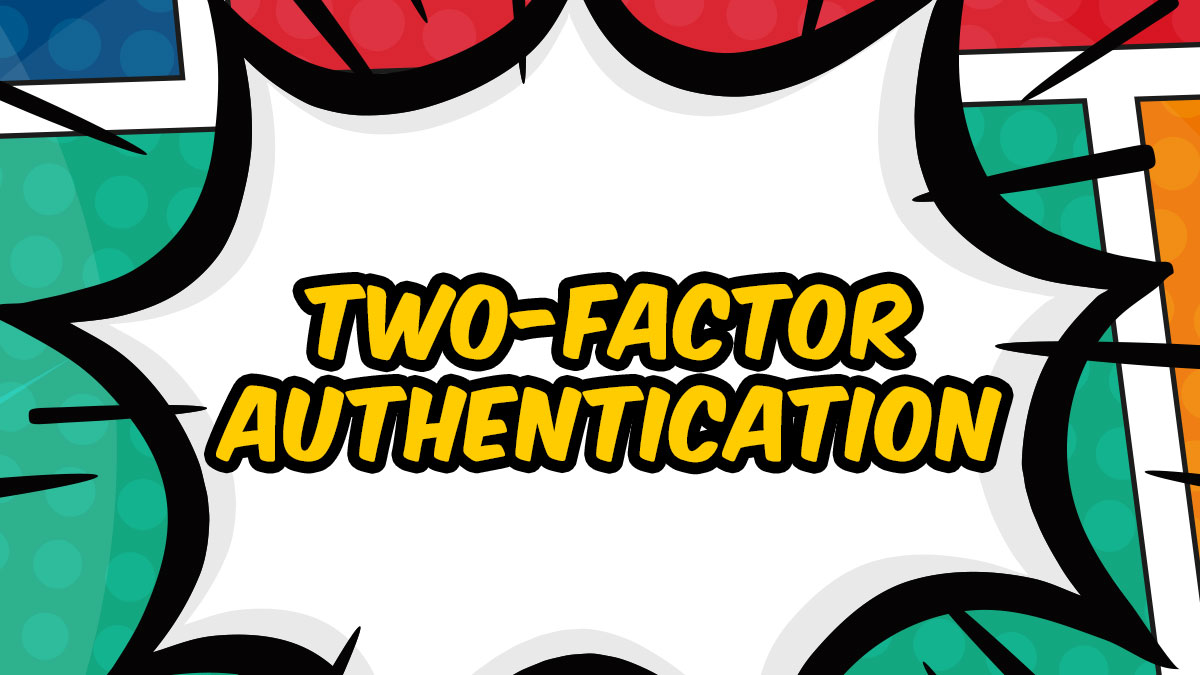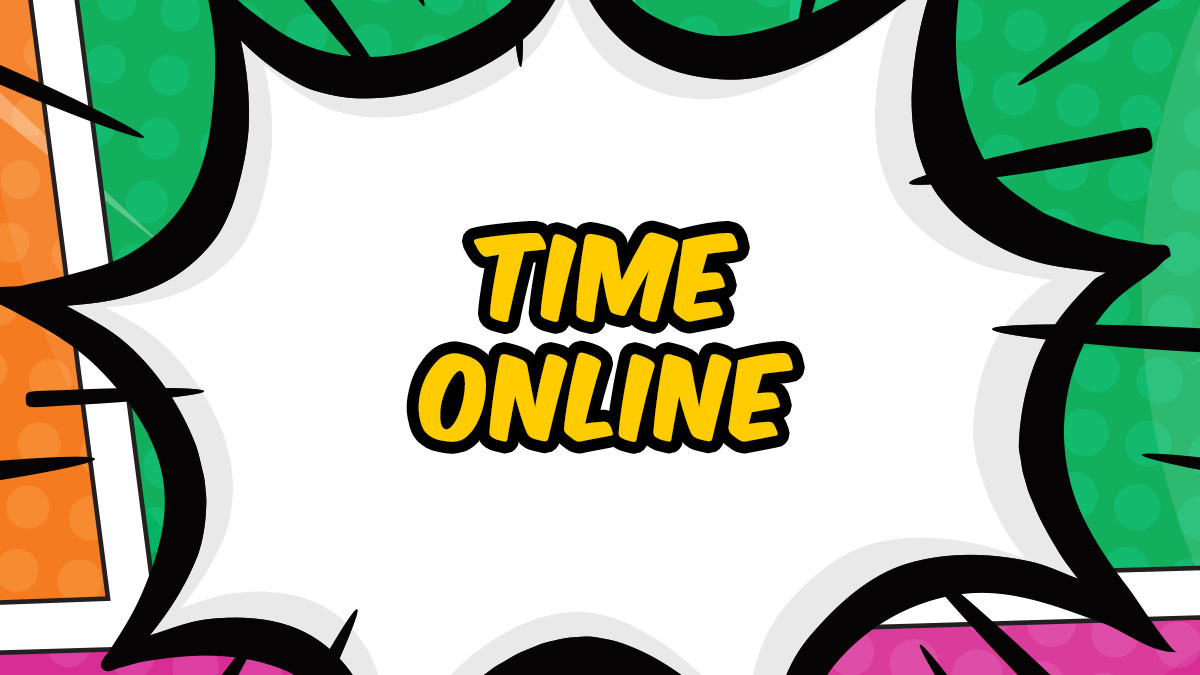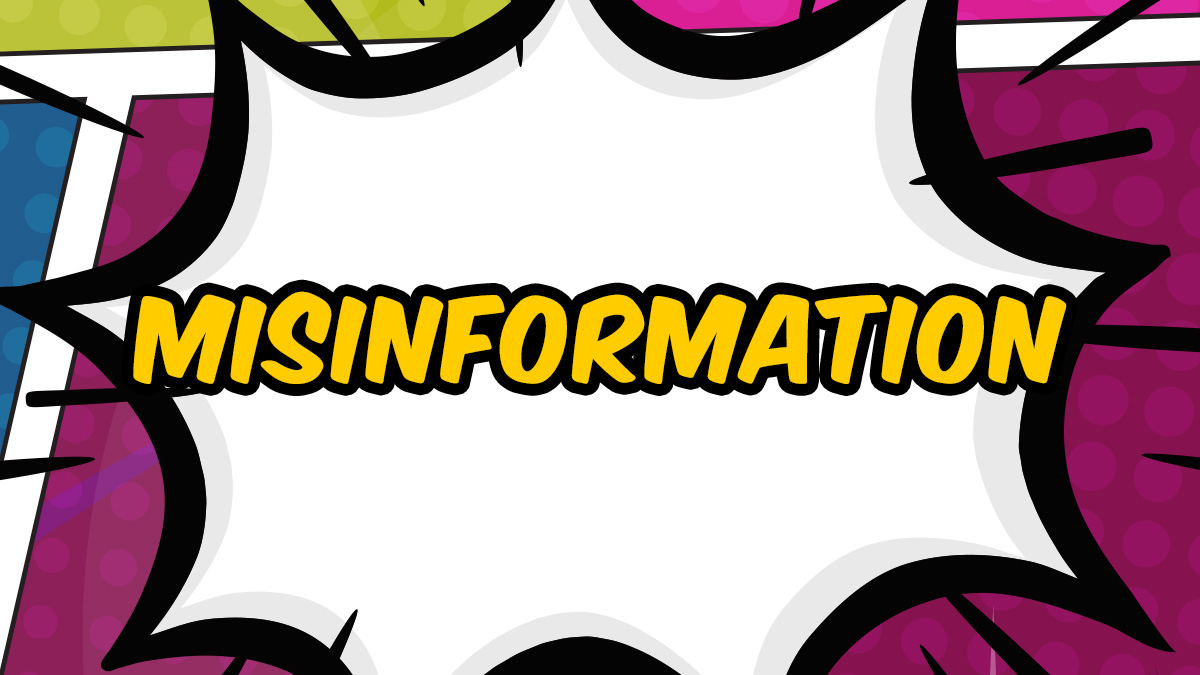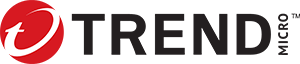- Home
- /
- For Kids
- /
- Cyber Academy
- /
- Safety Settings
Safety Settings
Key Learning Objectives
- Understand the purpose of safety settings that are located in apps and devices
- Learn 5 safety setting features that are important to set up and why
Just 4 steps to complete the episode!
- 1.Watch the short 3-minute animated video with the children. Play it a few times!
- 2.Discuss the video with the children using our conversation guide to help you.
- 3.Ask each child to complete the Kahoot! Quiz below.
- 4.Print the Activity Sheet - a fun homework activity for children.
STEP 1
How to Use Safety Settings
STEP 2
Conversation Guide
Useful questions and answers to guide you in conversation with kids
Where would you find ‘settings’ in an app or device?
Just look for the cog/wheel image or 3 lines .
It can be called privacy, safety, or security settings. When you use a new app, or device for the first time, it’s important to set it with a grownup.
Apps and devices can track where you are, but you may not like this. What can you do to stop this?
Turn off ‘Location Services’. This can be found under settings.
What apps need to use the ‘location’ on your device?
Very few apps need your location, but some apps are useless without enabling ‘location services’. Maps are a good example of this. Fitness and weather apps are two more examples. Social networks ask for your location, but the app can work without location perfectly fine.
What apps need to use the microphone and camera on your device?
Social networks and video chat apps use the microphone and camera on your device so that you can speak, hear, and see your friends online. Gaming consoles use the microphone on your device so that you can chat and play with others online at the same time.
Many apps don’t need the microphone or camera though. So next time an app asks you for permission to use the microphone or camera, think carefully and ask a grown up if you’re unsure.
What does Two-Factor Authentication (2FA) do?
It makes sure that it is really you who is logging into your account. If you set up 2FA, it will ask you for two codes: usually, your password AND a special code -normally this is sent to you by text or email. This makes your account extra secure.
Check out our 2FA episode.
People lie about who they really are online. What can you do to protect yourself from these people?
Set your account to ‘private’ in the settings of apps. This makes sure that only the people you know AND trust can contact you or see your stuff.
People can comment on things that you share online. How can you protect yourself from comments and feel more in control?
With help from a grown up, you can decide who can comment on your stuff. You might even decide that nobody can comment. Just remember that safety settings are there to protect you and keep you safe. It is important that a grown up helps you to set them up.
What 5 things can you do with safety settings to help you stay safe online?
- Think carefully before you allow an app to use your microphone, camera, location, or contacts.
- Turn off ‘Location services’, not all apps need to track your location in order to work.
- ALWAYS use Privacy settings.
- Turn on 2FA in all apps.
- Be In Control – Set up the safety settings on all apps and devices with a grown up.
STEP 3
Take the Kahoot! Quiz
STEP 4
Homework Activity Sheet
This is a fun homework activity for children to test their skills one more time, reinforcing what they have learned.
Did you like the Safety Settings episode?
We would love your feedback! Our goal is to deliver the Cyber Academy program to as many children around the world as possible. If you have completed this episode with children at home or in school, then you are helping us reach our global goal!
- Home
- /
- For Kids
- /
- Cyber Academy
- /
- Safety Settings
Each episode consists of:
- A short three-minute animated video
- A conversation guide to support teachers/parents (It’s basically a Q&A for kids)
- A Kahoot! Quiz to reinforce the learning
- A popular and fun activity sheet; a great homework activity to engage all the family at home.
Passwords
Understand what a password is, why it’s important and learn 3 password skills to keep you safe and secure.
2-Factor Authentication
Understand Two-Factor Authentication (2FA) and how it can protect your accounts online.
Privacy
Understand what privacy online really means and learn 4 privacy skills to protect you and your information online.
Security
Learn why and how to keep your information secure online; plus 6 ways to practice strong security skills.
Healthy Habits
Understand why it is important to have healthy habits when using the internet and learn 7 healthy habits.
Camera Safety
Understand what information is gathered when a photo is taken and shared plus learn 5 camera safety skills.
Time Online
Understand what quality time online really means and learn 4 skills to make the most of your time online.
Kindness
Understand the true meaning of kindness, why it’s important and learn important skills to deal with unkindness online.
Safety Settings
Understand the importance of safety settings and learn how to set up 5 safety setting features.
Misinformation
Understand what misinformation is, why it exists and learn 5 important skills to help you spot it.
Copyright
Understand what copyright is and how to find permissible content when working on a creative project.
Scams
Learn what scams are, why cybercriminals create them, and 3 key skills to stay safe from online scams.