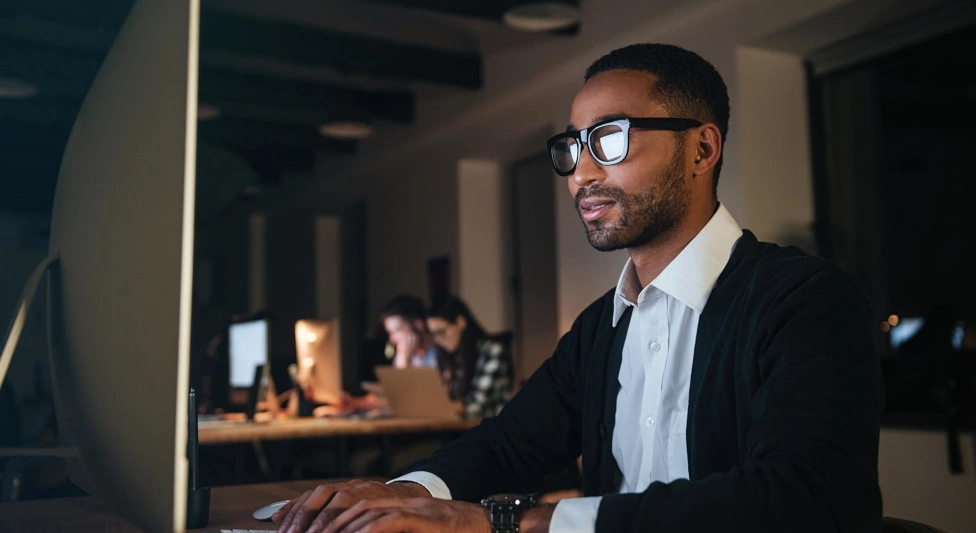Earth Kurma APT Campaign Targets Southeast Asian Government, Telecom Sectors
An APT group dubbed Earth Kurma is actively targeting government and telecommunications organisations in Southeast Asia using advanced malware, rootkits, and trusted cloud services to conduct cyberespionage.