Note: Enabling data-at-rest encryption with KMS Customer Master Keys (CMKs) for AWS Glue Data Catalog connection passwords using the AWS API via Command Line Interface (CLI) is not currently supported. 01 Define the required IAM policy that enables the selected IAM users and/or roles to administer the new CMK and to encrypt/decrypt Amazon Glue data using the Key Management Service (KMS) API. Create a new policy document called glue-cmk-iam-policy.json and paste the following content (replace the highlighted details, i.e. the ARNs for the IAM users and/or roles, with your own details):
{
"Version": "2012-10-17",
"Id": "aws-glue-cmk-policy",
"Statement": [
{
"Sid": "Enable IAM User Permissions",
"Effect": "Allow",
"Principal": {
"AWS": "arn:aws:iam::123456789012:root"
},
"Action": "kms:*",
"Resource": "*"
},
{
"Sid": "Grant access to CMK manager",
"Effect": "Allow",
"Principal": {
"AWS": "arn:aws:iam::123456789012:role/cc-data-catalog-manager"
},
"Action": [
"kms:Create*",
"kms:Describe*",
"kms:Enable*",
"kms:List*",
"kms:Put*",
"kms:Update*",
"kms:Revoke*",
"kms:Disable*",
"kms:Get*",
"kms:Delete*",
"kms:ScheduleKeyDeletion",
"kms:CancelKeyDeletion"
],
"Resource": "*"
},
{
"Sid": "Allow the use of the CMK",
"Effect": "Allow",
"Principal": {
"AWS": "arn:aws:iam::123456789012:user/cc-glue-admin"
},
"Action": [
"kms:Encrypt",
"kms:Decrypt",
"kms:ReEncrypt*",
"kms:GenerateDataKey*",
"kms:DescribeKey"
],
"Resource": "*"
},
{
"Sid": "Allow attachment of persistent resources",
"Effect": "Allow",
"Principal": {
"AWS": "arn:aws:iam::123456789012:user/cc-glue-admin"
},
"Action": [
"kms:CreateGrant",
"kms:ListGrants",
"kms:RevokeGrant"
],
"Resource": "*",
"Condition": {
"Bool": {
"kms:GrantIsForAWSResource": "true"
}
}
}
]
}
02 Run create-key command (OSX/Linux/UNIX) using the file name of the policy document created at the previous step (i.e. glue-cmk-iam-policy.json) as command parameter to create the new AWS KMS CMK:
aws kms create-key
--region us-east-1
--description 'KMS CMK for Amazon Glue Data Catalog'
--policy file://glue-cmk-iam-policy.json
03 The command output should return the new KMS CMK metadata:
{
"KeyMetadata": {
"Origin": "AWS_KMS",
"KeyId": "12345678-abcd-1234-abcd-12345678abcd",
"Description": "KMS CMK for Amazon Glue Data Catalog",
"Enabled": true,
"KeyUsage": "ENCRYPT_DECRYPT",
"KeyState": "Enabled",
"CreationDate": 1517239677.120,
"Arn": "arn:aws:kms:us-east-1:123456789012:key/12345678-abcd-1234-abcd-12345678abcd",
"AWSAccountId": "123456789012"
}
}
04 Run create-alias command (OSX/Linux/UNIX) using the key ARN returned at the previous step to attach an alias to the new CMK. The alias must start with the prefix "alias/" (the command does not return an output):
aws kms create-alias
--region us-east-1
--alias-name alias/cc-glue-data-catalog-cmk
--target-key-id arn:aws:kms:us-east-1:123456789012:key/12345678-abcd-1234-abcd-12345678abcd
05 Execute put-data-catalog-encryption-settings command (OSX/Linux/UNIX) to update the security configuration of the Amazon Glue Data Catalog available in the selected AWS region, in order to enable at-rest encryption for metadata objects using the KMS Customer Master Key created at the previous steps, identified by the ARN "arn:aws:kms:us-east-1:123456789012:key/12345678-abcd-1234-abcd-12345678abcd", (the command does not produce an output):
aws glue put-data-catalog-encryption-settings
--region us-east-1
--data-catalog-encryption-settings EncryptionAtRest={CatalogEncryptionMode=SSE-KMS,SseAwsKmsKeyId=arn:aws:kms:us-east-1:123456789012:key/12345678-abcd-1234-abcd-12345678abcd}
06 Change the AWS region by updating the --region command parameter value and repeat steps no. 1 -5 to perform the entire process for other regions.

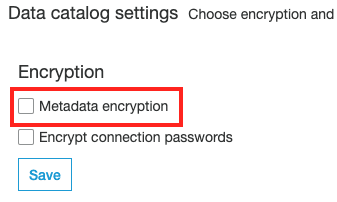 data-at-rest encryption is not enabled for the Amazon Glue Data Catalog available in the selected AWS region, therefore you can follow
data-at-rest encryption is not enabled for the Amazon Glue Data Catalog available in the selected AWS region, therefore you can follow