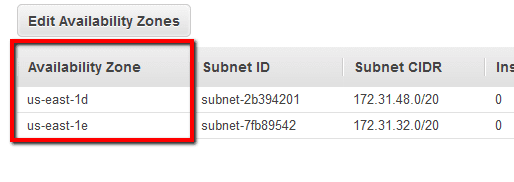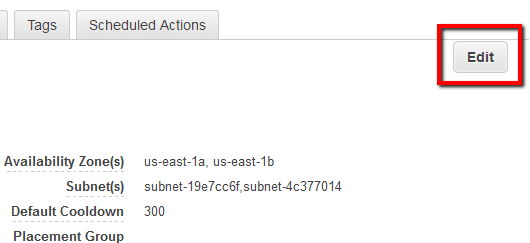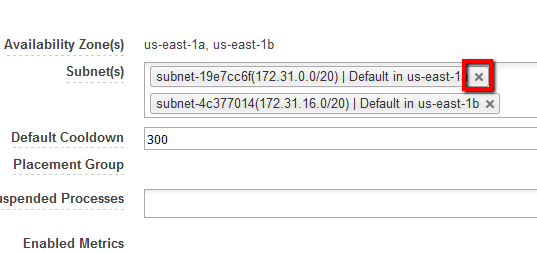Ensure that the AWS Auto Scaling Groups (ASGs) and their associated Elastic Load Balancers (ELBs) are sharing the same Availability Zones (AZs) in order to increase the performance of your auto scaling environments by allowing your applications to use AWS low-latency network links.
This rule can help you with the following compliance standards:
- NIST4
For further details on compliance standards supported by Conformity, see here.
This rule can help you work with the AWS Well-Architected Framework.
This rule resolution is part of the Conformity Security & Compliance tool for AWS.
efficiency
By using the same AWS Availability Zones for your Auto Scaling Groups and their load balancers (which run themselves on EC2 instances) you will get the lowest possible network latency.
Audit
To identify any unattached Elastic IPs currently available in your AWS account, perform the following: To determine if your ASGs share the AWS Availability Zones (AZs) with the ELBs attached, perform the following:
Remediation / Resolution
To configure your AWS Auto Scaling Groups to share the same availability zones with their load balancers, perform the following:
References
- AWS Documentation
- Auto Scaling Groups
- Regions and Availability Zones
- Expanding Your Scaled and Load-Balanced Application to an Additional Availability Zone
- AWS Command Line Interface (CLI) Documentation
- autoscaling
- describe-auto-scaling-groups
- describe-load-balancers
- update-auto-scaling-group
- elb
- describe-load-balancers