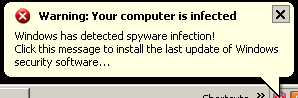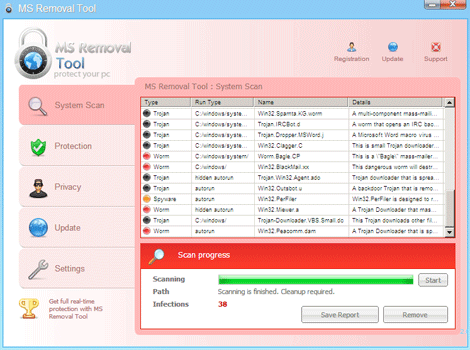TROJ_FAKEAV.SMCO
Sophos : Mal/FakeAV-IS; Microsoft : Rogue:Win32/Winwebsec
Windows 2000, Windows XP, Windows Server 2003


Threat Type: Trojan
Destructiveness: No
Encrypted:
In the wild: Yes
OVERVIEW
This Trojan displays fake alerts that warn users of infection. It also displays fake scanning results of the affected system. It then asks for users to purchase it once scanning is completed. If users decide to purchase the rogue product, users are directed to a website asking for sensitive information, such as credit card numbers.
This Trojan may be downloaded by other malware/grayware/spyware from remote sites. It may be unknowingly downloaded by a user while visiting malicious websites.
TECHNICAL DETAILS
18,944 bytes
EXE
No
23 May 2013
Displays fake alerts, Downloads files
Arrival Details
This Trojan may be downloaded by other malware/grayware/spyware from remote sites.
It may be unknowingly downloaded by a user while visiting malicious websites.
Installation
This Trojan drops the following copies of itself into the affected system:
- %System Root%\Documents and Settings\All Users\Application Data\{random}\{random}.exe
(Note: %System Root% is the root folder, which is usually C:\. It is also where the operating system is located.)
It drops the following non-malicious file:
- %System Root%\Documents and Settings\All Users\Application Data\{random}\{random}
(Note: %System Root% is the root folder, which is usually C:\. It is also where the operating system is located.)
It creates the following folders:
- %System Root%\Documents and Settings\All Users\Application Data\{random}
(Note: %System Root% is the root folder, which is usually C:\. It is also where the operating system is located.)
Autostart Technique
This Trojan adds the following registry entries to enable its automatic execution at every system startup:
HKEY_CURRENT_USER\Software\Microsoft\
Windows\CurrentVersion\RunOnce
{random} = "%System Root%\Documents and Settings\All Users\Application Data\{random}\{random}.exe"
Rogue Antivirus Routine
This Trojan displays the following fake alerts:
NOTES:
It displays fake alerts that warn users of infection. It also displays fake scanning results of the affected system. It then asks for users to purchase it once scanning is completed. If users decide to purchase the rogue product, users are directed to the following website asking for sensitive information, such as credit card numbers:
- http://{BLOCKED}.{BLOCKED}.209.220
Below is the screenshot of the rogue website:
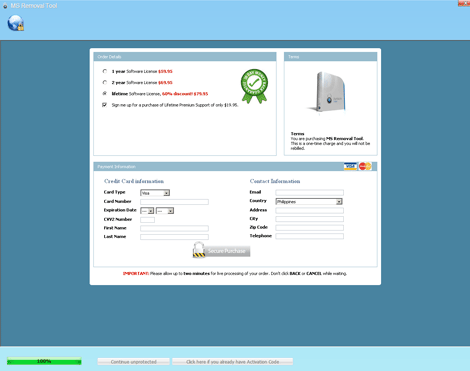
It also terminates existing processes except for system processes and web browser processes. If a user tries to execute a program, it displays an error message similar to the screenshot below:
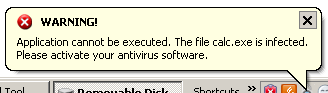
It connects to the following sites to report system infections and to download other possibly malicious file(s):
- http://{BLOCKED}.{BLOCKED}.209.220
- http://{BLOCKED}.{BLOCKED}.194.43
- http://{BLOCKED}.{BLOCKED}.194.173
- http://{BLOCKED}.{BLOCKED}.195.76
- http://{BLOCKED}.{BLOCKED}.113.214
SOLUTION
8.900
7.955.00
06 Apr 2011
Step 1
Before doing any scans, Windows XP, Windows Vista, and Windows 7 users must disable System Restore to allow full scanning of their computers.
Step 2
Restart in Safe Mode
Step 3
Delete this registry value
Important: Editing the Windows Registry incorrectly can lead to irreversible system malfunction. Please do this step only if you know how or you can ask assistance from your system administrator. Else, check this Microsoft article first before modifying your computer's registry.
- In HKEY_CURRENT_USER\Software\Microsoft\Windows\CurrentVersion\RunOnce
- {random} = %System Root%\Documents and Settings\All Users\Application Data\{random}\{random}.exe
- {random} = %System Root%\Documents and Settings\All Users\Application Data\{random}\{random}.exe
Step 4
Search and delete this folder
- %System Root%\Documents and Settings\All Users\Application Data\{random}
Step 5
Scan your computer with your Trend Micro product to delete files detected as TROJ_FAKEAV.SMCO. If the detected files have already been cleaned, deleted, or quarantined by your Trend Micro product, no further step is required. You may opt to simply delete the quarantined files. Please check this Knowledge Base page for more information.
Did this description help? Tell us how we did.