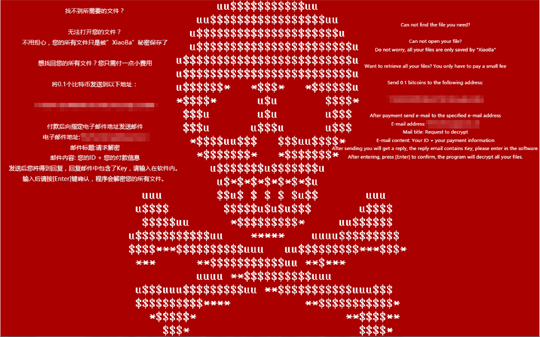RANSOM_XIAOBA.C
Trojan-Ransom.Win32.Purgen.ya (KASPERSKY); Trojan:Win32/Tiggre!rfn (MICROSOFT); Gen:Variant.Symmi.79943 (BITDEFENDER)
Windows


Threat Type: Ransomware
Destructiveness: No
Encrypted: No
In the wild: Yes
OVERVIEW
This Ransomware arrives on a system as a file dropped by other malware or as a file downloaded unknowingly by users when visiting malicious sites.
TECHNICAL DETAILS
Arrival Details
This Ransomware arrives on a system as a file dropped by other malware or as a file downloaded unknowingly by users when visiting malicious sites.
Installation
This Ransomware adds the following processes:
- icacls . /grant Everyone:F /T /C /Q
- cmd /c vssadmin delete shadow /all /quiet & wmic shadowcopy delete & bcdedit /set {default} boostatuspolicy ignoreallfailures & bcdedit /set {default} recoveryenabled no & wbadmin delete catalog -quiet
- vssadmin delete shadow /all /quiet
- wmic shadowcopy delete
- bcdedit /set {default} boostatuspolicy ignoreallfailures
- bcdedit /set {default} recoveryenabled no
- wbadmin delete catalog -quiet
It injects threads into the following normal process(es):
- %System%\svchost.exe
(Note: %System% is the Windows system folder, where it usually is C:\Windows\System32 on all Windows operating system versions.)
Autostart Technique
This Ransomware adds the following registry entries to enable its automatic execution at every system startup:
HKEY_LOCAL_MACHINE\SOFTWARE\Microsoft\
Windows\CurrentVersion\Run
WannaDie = "{Full Path of Malware}\{Malware Name}.exe"
It adds the following Image File Execution Options registry entries to automatically execute itself whenever certain applications are run:
HKEY_LOCAL_MACHINE\SOFTWARE\Microsoft\
Windows NT\CurrentVersion\Image File Execution\
taskmgr.exe
Debugger = "{Full Path of Malware}\{Malware Name}.exe}"
Other System Modifications
This Ransomware modifies the following registry keys:
HKEY_LOCAL_MACHINE\SOFTWARE\Microsoft\
Windows\CurrentVersion\Policies\
System
EnableLUA = "0"
(Note: The default value data of the said registry entry is "1".)
HKEY_CURRENT_USER\Software\Microsoft\
Windows\CurrentVersion\Policies\
Explorer
NoFolderOptions = "1"
(Note: The default value data of the said registry entry is "0".)
It modifies the following registry entries to hide files with Hidden attributes:
HKEY_LOCAL_MACHINE\SOFTWARE\Microsoft\
Windows\CurrentVersion\]Explorer\
Advanced\Folder\Hidden\
SHOWALL
CheckedValue = "0"
(Note: The default value data of the said registry entry is "1".)
It changes the desktop wallpaper by modifying the following registry entries:
HKEY_CURRENT_USER\Control Panel\Desktop
Wallpaper = "%Windows%\{Chinese characters}.bmp"
It sets the system's desktop wallpaper to the following image:
Dropping Routine
This Ransomware drops the following files:
- %Windows%\{Chinese characters}.bmp -> set as desktop wallpaper
- %User Temp%\WannaDie.mp3
- %User Temp%\WannaDie.png -> deleted after malware execution
- %Desktop%\_WannaDie_.bmp
- {Root Directory of all infected drives}\_WannaDie_.bmp
(Note: %Windows% is the Windows folder, where it usually is C:\Windows on all Windows operating system versions.. %User Temp% is the user's temporary folder, where it usually is C:\Documents and Settings\{user name}\Local Settings\Temp on Windows 2000, Windows Server 2003, and Windows XP (32- and 64-bit); C:\Users\{user name}\AppData\Local\Temp on Windows Vista (32- and 64-bit), Windows 7 (32- and 64-bit), Windows 8 (32- and 64-bit), Windows 8.1 (32- and 64-bit), Windows Server 2008, and Windows Server 2012.. %Desktop% is the desktop folder, where it usually is C:\Documents and Settings\{user name}\Desktop in Windows 2000, Windows Server 2003, and Windows XP (32- and 64-bit); C:\Users\{user name}\Desktop in Windows Vista (32- and 64-bit), Windows 7 (32- and 64-bit), Windows 8 (32- and 64-bit), Windows 8.1 (32- and 64-bit), Windows Server 2008, and Windows Server 2012.)
Other Details
This Ransomware connects to the following URL(s) to check for an Internet connection:
- baidu.com
It displays the following message boxes:
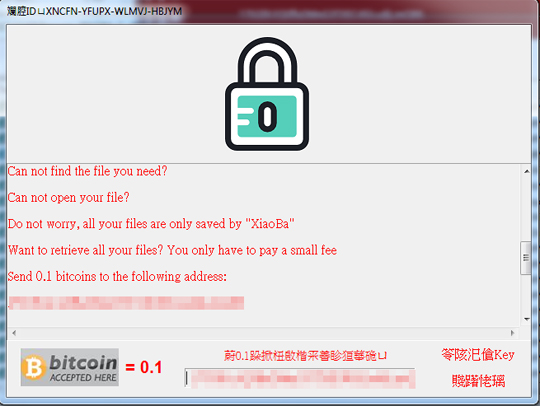
It does the following:
- It does not encrypt files. Instead, it hides files with the following extensions:
- .zip
- .rar
- .7z
- .e
- .ec
- .bak
- .cpp
- .c
- .h
- .cs
- .doc
- .docx
- .xls
- .xlsx
- .ppt
- .pptx
- .mdb
- .php
- .sql
- .rtf
- Plays an audio file (%User Temp%\WannaDie.mp3) after execution of the malware
- Drops the following files if the infected machine's language is set to Chinese:
- %Cookies%\{Username}@baidu[1].txt
- %Cookies%\{Username}@baidu[2].txt
- %Temporary Internet Files%\Content.IE5\NVUI4L47\baidu_com[1].txt
(Note: %User Temp% is the user's temporary folder, where it usually is C:\Documents and Settings\{user name}\Local Settings\Temp on Windows 2000, Windows Server 2003, and Windows XP (32- and 64-bit); C:\Users\{user name}\AppData\Local\Temp on Windows Vista (32- and 64-bit), Windows 7 (32- and 64-bit), Windows 8 (32- and 64-bit), Windows 8.1 (32- and 64-bit), Windows Server 2008, and Windows Server 2012.. %Temporary Internet Files% is the Temporary Internet Files folder, where it usually is C:\Documents and Settings\{user name}\Local Settings\Temporary Internet Files on Windows 2000, Windows Server 2003, and Windows XP (32- and 64-bit); C:\Users\{user name}\AppData\Local\Microsoft\Windows\Temporary Internet Files on Windows Vista (32- and 64-bit), Windows 7 (32- and 64-bit), and Windows Server 2008; C:\Users\{user name}\AppData\Local\Microsoft\Windows\INetCache on Windows 8 (32- and 64-bit), Windows 8.1 (32- and 64-bit), and Windows Server 2012.)
SOLUTION
Step 1
Before doing any scans, Windows XP, Windows Vista, and Windows 7 users must disable System Restore to allow full scanning of their computers.
Step 2
Note that not all files, folders, and registry keys and entries are installed on your computer during this malware's/spyware's/grayware's execution. This may be due to incomplete installation or other operating system conditions. If you do not find the same files/folders/registry information, please proceed to the next step.
Step 3
Restart in Safe Mode
Step 4
Delete this registry value
Important: Editing the Windows Registry incorrectly can lead to irreversible system malfunction. Please do this step only if you know how or you can ask assistance from your system administrator. Else, check this Microsoft article first before modifying your computer's registry.
- In HKEY_LOCAL_MACHINE\SOFTWARE\Microsoft\Windows\CurrentVersion\Run
- WannaDie = "{Full Path of Malware}\{Malware Name}.exe"
- WannaDie = "{Full Path of Malware}\{Malware Name}.exe"
- In HKEY_LOCAL_MACHINE\SOFTWARE\Microsoft\Windows NT\CurrentVersion\Image File Execution\taskmgr.exe
- Debugger = "{Full Path of Malware}\{Malware Name}.exe}"
- Debugger = "{Full Path of Malware}\{Malware Name}.exe}"
Step 5
Restore this modified registry value
Important: Editing the Windows Registry incorrectly can lead to irreversible system malfunction. Please do this step only if you know how or you can ask assistance from your system administrator. Else, check this Microsoft article first before modifying your computer's registry.
- In HKEY_LOCAL_MACHINE\SOFTWARE\Microsoft\Windows\CurrentVersion\Policies\System
- From: EnableLUA = "0"
To: EnableLUA = "1"
- From: EnableLUA = "0"
- In HKEY_CURRENT_USER\Software\Microsoft\Windows\CurrentVersion\Policies\Explorer
- From: NoFolderOptions = "1"
To: NoFolderOptions = "0"
- From: NoFolderOptions = "1"
- In HKEY_LOCAL_MACHINE\SOFTWARE\Microsoft\Windows\CurrentVersion\]Explorer\Advanced\Folder\Hidden\SHOWALL
- From: CheckedValue = "0"
To: CheckedValue = "1"
- From: CheckedValue = "0"
Step 6
Search and delete these files
- %Windows%\{Chinese characters}.bmp=
- %User Temp%\WannaDie.mp3
- %Cookies%\{Username}@baidu[1].txt
- %Cookies%\{Username}@baidu[2].txt
- %User Temp%\WannaDie.png
- %Desktop%\_WannaDie_.bmp
- {Root Directory of all infected drives}\_WannaDie_.bmp
- %Temporary Internet Files%\Content.IE5\NVUI4L47\baidu_com[1].txt
Step 7
- Open a command prompt.
- For Windows 2000, Windows XP, and Windows Server 2003 users, click Start>Run. In the Search box, type CMD then press Enter.
- For Windows Vista, Windows 7, and Windows Server 2008 users, click Start, type CMD in the Search input field then press Enter.
- For Windows 8, Windows 8.1, and Windows Server 2012 users, right-click on the lower-left corner of the screen, click Command Prompt.
- In the CMD console, type the following:
ATTRIB [+R | -R] [+A | -A ] [+S | -S] [+H | -H] [+I | -I] [drive:][path][file name] [/S [/D] [/L]]
Where:
+ Sets an attribute.
- Clears an attribute
R Read-only file attribute
A Archive file attribute
S System file attribute
H Hidden file attribute
I Not content indexed file attribute
[drive:][path][filename]
Specifies a file or files for attrib to process
/S Processes matching files in the current folder and all subfolders.
/D Processes folders
/L Work on the attributes of the Symbolic Link versus the target of the Symbolic Link
Example:
To unhide all files and folders (including subfolders) in drive D:
ATTRIB –H D:\* /S /D
- Repeat Step 3 for folders and files in other drives or folders.
Step 8
Restart in normal mode and scan your computer with your Trend Micro product for files detected as RANSOM_XIAOBA.C. If the detected files have already been cleaned, deleted, or quarantined by your Trend Micro product, no further step is required. You may opt to simply delete the quarantined files. Please check this Knowledge Base page for more information.
Step 9
Reset your Desktop properties
NOTES:
Clean Solution:
- Enable services disabled through the command prompt.
- Run cmd.exe as administrator.
- To enable Volume Shadow Service use the following command:
net start vss
- To enable Windows Error Recovery Screen on Startup, use the command:
bcdedit /set {default} bootstatuspolicy displayallfailures
- To enable Startup Repair, use the command:
bcedit /set {default} recoveryenabled Yes
Did this description help? Tell us how we did.