PUA_REGCLEANPRO.GA
Trojan-FakeAV.Win32.Tweaker.b (Kaspersky); PUA.RegCleanPro (Symantec)
Windows


Threat Type: Potentially Unwanted Application
Destructiveness: No
Encrypted: No
In the wild: Yes
OVERVIEW
Dropped by other malware, Downloaded from the Internet
This Potentially Unwanted Application arrives on a system as a file dropped by other malware or as a file downloaded unknowingly by users when visiting malicious sites. It may be manually installed by a user.
It does not have any propagation routine.
It does not have any backdoor routine.
TECHNICAL DETAILS
3,853,824 bytes
EXE
No
12 Jul 2017
Drops files, Executes files
Arrival Details
This Potentially Unwanted Application arrives on a system as a file dropped by other malware or as a file downloaded unknowingly by users when visiting malicious sites.
It may be manually installed by a user.
Installation
This Potentially Unwanted Application drops the following files:
- %ProgramData%\Microsoft\Windows\Start Menu\Programs\RegClean Pro\RegClean Pro.lnk
- %ProgramData%\Microsoft\Windows\Start Menu\Programs\RegClean Pro\Register RegClean Pro.lnk
- %ProgramData%\Microsoft\Windows\Start Menu\Programs\RegClean Pro\Uninstall RegClean Pro.lnk
- %Desktop\RegClean Pro.lnk
- %Program Files%\RegClean Pro\unins000.msg
- %System%\roboot.exe
- %Application Data%\Systweak\RegClean Pro\Version 6.1\eng_rcp.dat
- %Application Data%\Systweak\RegClean Pro\Version 6.1\rcpupdate.ini
- %Application Data%\Systweak\RegClean Pro\Version 6.1\results.rcp
- %Program Files%\RegClean Pro\install_left_image.bmp
- %Program Files%\RegClean Pro\RegCleanPro.dll
- %Program Files%\RegClean Pro\isxdl.dll
- %Program Files%\RegClean Pro\CleanSchedule.exe
- %Program Files%\RegClean Pro\Chinese_rcp.ini
- %Program Files%\RegClean Pro\Danish_rcp.ini
- %Program Files%\RegClean Pro\Dutch_rcp.ini
- %Program Files%\RegClean Pro\eng_rcp.ini
- %Program Files%\RegClean Pro\French_rcp.ini
- %Program Files%\RegClean Pro\German_rcp.ini
- %Program Files%\RegClean Pro\Italian_rcp.ini
- %Program Files%\RegClean Pro\Japanese_rcp.ini
- %Program Files%\RegClean Pro\Norwegian_rcp.ini
- %Program Files%\RegClean Pro\Portuguese_rcp.ini
- %Program Files%\RegClean Pro\Spanish_rcp.ini
- %Program Files%\RegClean Pro\Swedish_rcp.ini
- %Program Files%\RegClean Pro\Finnish_rcp_fi.ini
- %Program Files%\RegClean Pro\portugese_rcp_pt.ini
- %Program Files%\RegClean Pro\russian_rcp_ru.ini
- %Program Files%\RegClean Pro\greek_rcp_el.ini
- %Program Files%\RegClean Pro\turkish_rcp_tr.ini
- %Program Files%\RegClean Pro\polish_rcp_pl.ini
- %Program Files%\RegClean Pro\korean_rcp_ko.ini
- %Program Files%\RegClean Pro\TraditionalCn_rcp_zh-tw.ini
- %Program Files%\RegClean Pro\Chinese_uninst.ini
- %Program Files%\RegClean Pro\Danish_uninst.ini
- %Program Files%\RegClean Pro\Dutch_uninst.ini
- %Program Files%\RegClean Pro\eng_uninst.ini
- %Program Files%\RegClean Pro\Finnish_uninst_fi.ini
- %Program Files%\RegClean Pro\French_uninst.ini
- %Program Files%\RegClean Pro\German_uninst.ini
- %Program Files%\RegClean Pro\greek_uninst_el.ini
- %Program Files%\RegClean Pro\Italian_uninst.ini
- %Program Files%\RegClean Pro\Japanese_uninst.ini
- %Program Files%\RegClean Pro\korean_uninst_ko.ini
- %Program Files%\RegClean Pro\Norwegian_uninst.ini
- %Program Files%\RegClean Pro\polish_uninst_pl.ini
- %Program Files%\RegClean Pro\portugese_uninst_pt.ini
- %Program Files%\RegClean Pro\Portuguese_uninst.ini
- %Program Files%\RegClean Pro\russian_uninst_ru.ini
- %Program Files%\RegClean Pro\spanish_uninst.ini
- %Program Files%\RegClean Pro\swedish_uninst.ini
- %Program Files%\RegClean Pro\traditionalcn_uninst_zh-tw.ini
- %Program Files%\RegClean Pro\Turkish_uninst_tr.ini
- %Program Files%\RegClean Pro\xmllite.dll
- %Program Files%\RegClean Pro\TPS.ico
- %Program Files%\RegClean Pro\unins000.exe
(Note: %ProgramData% is the Program Data folder, where it usually is C:\Program Files in Windows 2000, Windows Server 2003, and Windows XP (32- and 64-bit); C:\ProgramData in Windows Vista (32- and 64-bit), Windows 7 (32- and 64-bit), Windows 8 (32- and 64-bit), Windows 8.1 (32- and 64-bit), Windows Server 2008, and Windows Server 2012.. %Program Files% is the Program Files folder, where it usually is C:\Program Files on all Windows operating system versions; C:\Program Files (x86) for 32-bit applications running on Windows 64-bit operating systems.. %System% is the Windows system folder, where it usually is C:\Windows\System32 on all Windows operating system versions.. %Application Data% is the Application Data folder, where it usually is C:\Documents and Settings\{user name}\Application Data on Windows 2000, Windows Server 2003, and Windows XP (32- and 64-bit); C:\Users\{user name}\AppData\Roaming on Windows Vista (32- and 64-bit), Windows 7 (32- and 64-bit), Windows 8 (32- and 64-bit), Windows 8.1 (32- and 64-bit), Windows Server 2008, and Windows Server 2012.)
It drops and executes the following files:
- %Program Files%\RegClean Pro\RegCleanPro.exe
(Note: %Program Files% is the Program Files folder, where it usually is C:\Program Files on all Windows operating system versions; C:\Program Files (x86) for 32-bit applications running on Windows 64-bit operating systems.)
It creates the following folders:
- %ProgramData%\Microsoft\Windows\Start Menu\Programs\RegClean Pro
- %Program Files%\RegClean Pro
- %Application Data%\Systweak
(Note: %ProgramData% is the Program Data folder, where it usually is C:\Program Files in Windows 2000, Windows Server 2003, and Windows XP (32- and 64-bit); C:\ProgramData in Windows Vista (32- and 64-bit), Windows 7 (32- and 64-bit), Windows 8 (32- and 64-bit), Windows 8.1 (32- and 64-bit), Windows Server 2008, and Windows Server 2012.. %Program Files% is the Program Files folder, where it usually is C:\Program Files on all Windows operating system versions; C:\Program Files (x86) for 32-bit applications running on Windows 64-bit operating systems.. %Application Data% is the Application Data folder, where it usually is C:\Documents and Settings\{user name}\Application Data on Windows 2000, Windows Server 2003, and Windows XP (32- and 64-bit); C:\Users\{user name}\AppData\Roaming on Windows Vista (32- and 64-bit), Windows 7 (32- and 64-bit), Windows 8 (32- and 64-bit), Windows 8.1 (32- and 64-bit), Windows Server 2008, and Windows Server 2012.)
Other System Modifications
This Potentially Unwanted Application adds the following registry keys:
HKEY_LOCAL_MACHINE\SOFTWARE\Systweak
HKEY_LOCAL_MACHINE\SOFTWARE\Microsoft\
Windows\CurrentVersion\Uninstall\
RegClean Pro_is1
HKEY_CURRENT_USER\SOFTWARE\Systweak
It adds the following registry entries:
HKEY_CURRENT_USER\Software\systweak\
ssd
ASOBUILDFOR = sdl_es
HKEY_CURRENT_USER\Software\systweak\
ssd
ASO3CAM = sdl_es
HKEY_CURRENT_USER\Software\systweak\
ssd
ASO3AFFILIATE = ""
HKEY_CURRENT_USER\Software\systweak\
RegClean Pro
ErrorCount = 215
HKEY_LOCAL_MACHINE\SOFTWARE\Systweak\
RegClean Pro\Version 6.1
TELNO = (800) 871-7918
HKEY_LOCAL_MACHINE\SOFTWARE\Systweak\
RegClean Pro\Version 6.1
TELNOFR = +33 975 184 234
HKEY_LOCAL_MACHINE\SOFTWARE\Systweak\
RegClean Pro\Version 6.1
utm_source = sdl_es
HKEY_LOCAL_MACHINE\SOFTWARE\Systweak\
RegClean Pro\Version 6.1
utm_campaign = sdl_es
HKEY_LOCAL_MACHINE\SOFTWARE\Systweak\
RegClean Pro\Version 6.1
utm_medium = newbuild
HKEY_LOCAL_MACHINE\SOFTWARE\Systweak\
RegClean Pro\Version 6.1
RCPURL = {URL}
HKEY_LOCAL_MACHINE\SOFTWARE\Systweak\
RegClean Pro\Version 6.1
RENEWALURL = {URL}
HKEY_CURRENT_USER\Software\systweak\
RegClean Pro\Version 6.1
StartAutoScanPMUI = 1
HKEY_CURRENT_USER\Software\systweak\
RegClean Pro\Version 6.1
StartAutoScanOnLaunch = 0
HKEY_CURRENT_USER\Software\systweak\
RegClean Pro\Version 6.1
StartAutoTutorial = 1
HKEY_CURRENT_USER\Software\systweak\
RegClean Pro\Version 6.1
TrialType = 0
HKEY_LOCAL_MACHINE\SOFTWARE\Systweak\
RegClean Pro\Version 6.1
MaxFixLimit = 15
HKEY_CURRENT_USER\Software\systweak\
RegClean Pro\Version 6.1\LANG
LangCode = en
HKEY_CURRENT_USER\Software\systweak\
RegClean Pro\Version 6.1\LANG
LangID = 0
HKEY_LOCAL_MACHINE\SOFTWARE\Systweak\
RegClean Pro\Version 6.1
Expired = 0
HKEY_CURRENT_USER\Software\systweak\
RegClean Pro\Version 6.1
StrLastScanResults = 215
HKEY_CURRENT_USER\Software\systweak\
RegClean Pro\Version 6.1
SetChkDontShowRedTrayPopup = 0
HKEY_CURRENT_USER\Software\systweak\
RegClean Pro\Version 6.1
SetChkREmovableMedia = 1
HKEY_CURRENT_USER\Software\systweak\
RegClean Pro\Version 6.1
SetChkSkipEmptyKeys = 1
HKEY_CURRENT_USER\Software\systweak\
RegClean Pro\Version 6.1
ImprovementProgram = 1
HKEY_CURRENT_USER\Software\systweak\
RegClean Pro\Version 6.1
StartWhenWinBoots = 1
HKEY_CURRENT_USER\Software\systweak\
RegClean Pro\Version 6.1
GoToSystemTrayOnClose = 0
HKEY_CURRENT_USER\Software\systweak\
RegClean Pro\Version 6.1
SetEnableSound = 1
HKEY_CURRENT_USER\Software\systweak\
RegClean Pro\Version 6.1
ConfirmBkUps = 1
HKEY_CURRENT_USER\Software\systweak\
RegClean Pro\Version 6.1
StartScan = 0
HKEY_CURRENT_USER\Software\systweak\
RegClean Pro\Version 6.1
StartMinimized = 0
HKEY_CURRENT_USER\Software\systweak\
RegClean Pro\Version 6.1
AutoRepair = 0
HKEY_CURRENT_USER\Software\systweak\
RegClean Pro\Version 6.1
StrLastScan = {Time and Date}
HKEY_CURRENT_USER\Software\systweak\
RegClean Pro\Version 6.1
StrLastScanResults = 215
HKEY_CURRENT_USER\Software\systweak\
RegClean Pro\Version 6.1
StrLastOptimizeTime = ""
HKEY_CURRENT_USER\Software\systweak\
RegClean Pro\Version 6.1
StrLatestRegDefrag = ""
HKEY_CURRENT_USER\Software\systweak\
RegClean Pro\Version 6.1
StrLatestRestorePoint = ""
HKEY_CURRENT_USER\Software\systweak\
RegClean Pro\Version 6.1
StrLastStartupOpt = ""
HKEY_CURRENT_USER\Software\systweak\
RegClean Pro\Version 6.1
RegErrFoundTillDate = 215
HKEY_CURRENT_USER\Software\systweak\
RegClean Pro\Version 6.1
RegErrsFixedTillDate = 0
HKEY_CURRENT_USER\Software\systweak\
RegClean Pro\Version 6.1
RegErrsFixedLast = 0
HKEY_CURRENT_USER\Software\systweak\
RegClean Pro\Version 6.1
ScheduledTime = ""
HKEY_CURRENT_USER\Software\systweak\
RegClean Pro\Version 6.1
NumTimesRCPRunned = 2
HKEY_LOCAL_MACHINE\SOFTWARE\Microsoft\
Windows\CurrentVersion\Uninstall\
RegClean Pro_is1
UninstallString = "%Program Files%\RegClean Pro\unins000.exe" /silent
HKEY_LOCAL_MACHINE\SOFTWARE\Microsoft\
Windows\CurrentVersion\Uninstall\
RegClean-Pro_is1
Inno Setup: Setup Version = 5.5.4 (u)
HKEY_LOCAL_MACHINE\SOFTWARE\Microsoft\
Windows\CurrentVersion\Uninstall\
RegClean-Pro_is1
Inno Setup: App Path = %Program Files%\RegClean Pro
HKEY_LOCAL_MACHINE\SOFTWARE\Microsoft\
Windows\CurrentVersion\Uninstall\
RegClean-Pro_is1
InstallLocation = %Program Files%\RegClean Pro\
HKEY_LOCAL_MACHINE\SOFTWARE\Microsoft\
Windows\CurrentVersion\Uninstall\
RegClean-Pro_is1
Inno Setup: Icon Group = RegClean Pro
HKEY_LOCAL_MACHINE\SOFTWARE\Microsoft\
Windows\CurrentVersion\Uninstall\
RegClean-Pro_is1
Inno Setup: User = {username}
HKEY_LOCAL_MACHINE\SOFTWARE\Microsoft\
Windows\CurrentVersion\Uninstall\
RegClean-Pro_is1
Inno Setup: Language = en
HKEY_LOCAL_MACHINE\SOFTWARE\Microsoft\
Windows\CurrentVersion\Uninstall\
RegClean-Pro_is1
DisplayName = RegClean-Pro
HKEY_LOCAL_MACHINE\SOFTWARE\Microsoft\
Windows\CurrentVersion\Uninstall\
RegClean-Pro_is1
DisplayIcon = %Program Files%\RegClean Pro\Regcleanpro.exe
HKEY_LOCAL_MACHINE\SOFTWARE\Microsoft\
Windows\CurrentVersion\Uninstall\
RegClean-Pro_is1
UninstallString = "%Program Files%\RegClean Pro\unins000.exe"
HKEY_LOCAL_MACHINE\SOFTWARE\Microsoft\
Windows\CurrentVersion\Uninstall\
RegClean-Pro_is1
QuietUninstallString = "%Program Files%\RegClean Pro\unins000.exe" /SILENT
HKEY_LOCAL_MACHINE\SOFTWARE\Microsoft\
Windows\CurrentVersion\Uninstall\
RegClean-Pro_is1
DisplayVersion = 6.21
HKEY_LOCAL_MACHINE\SOFTWARE\Microsoft\
Windows\CurrentVersion\Uninstall\
RegClean-Pro_is1
Publisher = Systweak Inc
HKEY_LOCAL_MACHINE\SOFTWARE\Microsoft\
Windows\CurrentVersion\Uninstall\
RegClean-Pro_is1
URLInfoAbout = {URL}
HKEY_LOCAL_MACHINE\SOFTWARE\Microsoft\
Windows\CurrentVersion\Uninstall\
RegClean-Pro_is1
HelpLink = {URL}
HKEY_LOCAL_MACHINE\SOFTWARE\Microsoft\
Windows\CurrentVersion\Uninstall\
RegClean-Pro_is1
NoModify = 1
HKEY_LOCAL_MACHINE\SOFTWARE\Microsoft\
Windows\CurrentVersion\Uninstall\
RegClean-Pro_is1
NoRepair = 1
HKEY_LOCAL_MACHINE\SOFTWARE\Microsoft\
Windows\CurrentVersion\Uninstall\
RegClean-Pro_is1
MajorVersion = 6
HKEY_LOCAL_MACHINE\SOFTWARE\Microsoft\
Windows\CurrentVersion\Uninstall\
RegClean-Pro_is1
MinorVersion = 21
HKEY_LOCAL_MACHINE\SOFTWARE\Microsoft\
Windows\CurrentVersion\Uninstall\
RegClean-Pro_is1
EstimatedSize = 13374
HKEY_LOCAL_MACHINE\SOFTWARE\Microsoft\
Windows\CurrentVersion\Uninstall\
RegClean-Pro_is1
InstallDate = {Date}
Propagation
This Potentially Unwanted Application does not have any propagation routine.
Backdoor Routine
This Potentially Unwanted Application does not have any backdoor routine.
Other Details
This Potentially Unwanted Application does the following:
- It connects to the following URL(s) to display its "Getting Started" page:
- http://www.{BLOCKED}ak.com/registryCleaner/afterinstall.asp?newrcp=1&utm_content=AfterInstall&utm_term=Setup&page=install&utm_source=sdl_es&utm_campaign=sdl_es&utm_medium=newbuild&LangID=en
- http://www.{BLOCKED}ak.com/registry-cleaner/after-install?newrcp=1&utm_content=AfterInstall&utm_term=Setup&page=install&utm_source=sdl_es&utm_campaign=sdl_es&utm_medium=newbuild&LangID=en
NOTES:
The Getting Started page contains the following:
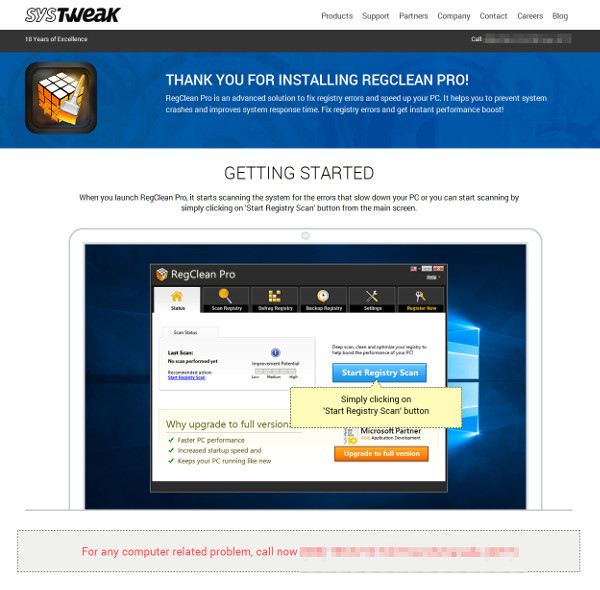
It displays the following fake registry scanning window:
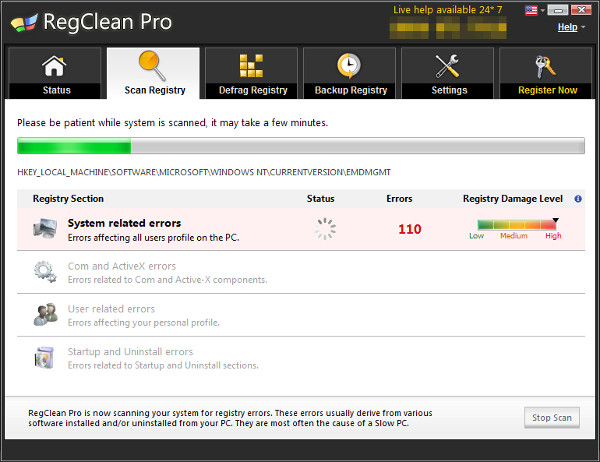
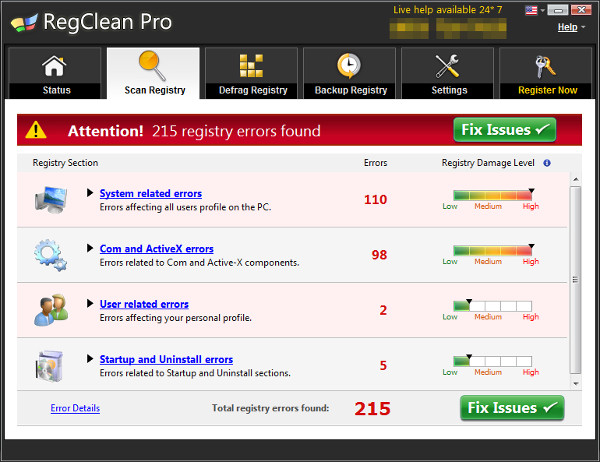
It requires the user to buy the full version to use the product:
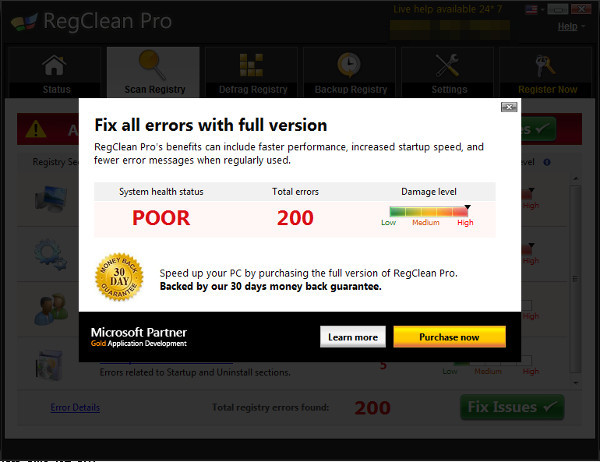
SOLUTION
9.850
Step 1
Before doing any scans, Windows XP, Windows Vista, and Windows 7 users must disable System Restore to allow full scanning of their computers.
Step 2
Note that not all files, folders, and registry keys and entries are installed on your computer during this malware's/spyware's/grayware's execution. This may be due to incomplete installation or other operating system conditions. If you do not find the same files/folders/registry information, please proceed to the next step.
Step 3
Identify and terminate files detected as PUA_REGCLEANPRO.GA
- Windows Task Manager may not display all running processes. In this case, please use a third-party process viewer, preferably Process Explorer, to terminate the malware/grayware/spyware file. You may download the said tool here.
- If the detected file is displayed in either Windows Task Manager or Process Explorer but you cannot delete it, restart your computer in safe mode. To do this, refer to this link for the complete steps.
- If the detected file is not displayed in either Windows Task Manager or Process Explorer, continue doing the next steps.
Step 4
Delete this registry key
Important: Editing the Windows Registry incorrectly can lead to irreversible system malfunction. Please do this step only if you know how or you can ask assistance from your system administrator. Else, check this Microsoft article first before modifying your computer's registry.
- In HKEY_LOCAL_MACHINE\SOFTWARE
- Systweak
- Systweak
- In HKEY_CURRENT_USER\Software
- systweak
- systweak
- In HKEY_LOCAL_MACHINE\SOFTWARE\Microsoft\Windows\CurrentVersion\Uninstall
- RegClean-Pro_is1
- RegClean-Pro_is1
Step 5
Search and delete these folders
- %ProgramData%\Microsoft\Windows\Start Menu\Programs\RegClean Pro
- %Program Files%\RegClean Pro
- %Application Data%\Systweak
Step 6
Search and delete these files
- %Desktop\RegClean Pro.lnk
- %System%\roboot.exe
Step 7
Search and delete this file
*Note: The file name input box title varies depending on the Windows version (e.g. Search for files or folders named or All or part of the file name.).
• For Windows Vista, Windows 7, Windows Server 2008, Windows 8, Windows 8.1, and Windows Server 2012:
- Open a Windows Explorer window.
- For Windows Vista, 7, and Server 2008 users, click Start>Computer.
- For Windows 8, 8.1, and Server 2012 users, right-click on the lower left corner of the screen, then click File Explorer.
- In the Search Computer/This PC input box, type:
DATA_GENERIC - Once located, select the file then press SHIFT+DELETE to delete it.
*Note: Read the following Microsoft page if these steps do not work on Windows 7.
Step 8
Scan your computer with your Trend Micro product to delete files detected as PUA_REGCLEANPRO.GA. If the detected files have already been cleaned, deleted, or quarantined by your Trend Micro product, no further step is required. You may opt to simply delete the quarantined files. Please check this Knowledge Base page for more information.
Did this description help? Tell us how we did.
