RANSOM_CRYSIS
Windows


Threat Type: Ransomware
Destructiveness: No
Encrypted:
In the wild: Yes
OVERVIEW
Dropped by other malware, Downloaded from the Internet
This Ransomware arrives on a system as a file dropped by other malware or as a file downloaded unknowingly by users when visiting malicious sites.
It drops files as ransom note.
TECHNICAL DETAILS
Terminates processes, Displays message/message boxes, Encrypts files
Arrival Details
This Ransomware arrives on a system as a file dropped by other malware or as a file downloaded unknowingly by users when visiting malicious sites.
Installation
This Ransomware drops the following copies of itself into the affected system:
- %System%\{Current Malware Filename}.exe -> (if admin)
- %Application Data%\{Current Malware Filename}.exe ->(if non-admin)
(Note: %System% is the Windows system folder, where it usually is C:\Windows\System32 on all Windows operating system versions.. %Application Data% is the Application Data folder, where it usually is C:\Documents and Settings\{user name}\Application Data on Windows 2000, Windows Server 2003, and Windows XP (32- and 64-bit); C:\Users\{user name}\AppData\Roaming on Windows Vista (32- and 64-bit), Windows 7 (32- and 64-bit), Windows 8 (32- and 64-bit), Windows 8.1 (32- and 64-bit), Windows Server 2008, and Windows Server 2012.)
It adds the following mutexes to ensure that only one of its copies runs at any one time:
- Global\syncronize_{random}A
- Global\syncronize_{random}U
Autostart Technique
This Ransomware adds the following registry entries to enable its automatic execution at every system startup:
HKEY_LOCAL_MACHINE\Software\Microsoft\
Windows\CurrentVersion\Run
{Current Malware Filename} = "%System%\{Malware Filename}"
HKEY_LOCAL_MACHINE\Software\Microsoft\
Windows\CurrentVersion\Run
{Current Malware Filename} = "%Application Data%\{Malware Filename}"
It drops the following file(s) in the Windows Startup folder to enable its automatic execution at every system startup:
- %User Startup%\{Current Malware Filename}.exe
- %All Users Profile%\Microsoft\Windows\Start Menu\Programs\Startup\{Current Malware Filename}.exe
(Note: %User Startup% is the current user's Startup folder, which is usually C:\Documents and Settings\{user}\Start Menu\Programs\Startup on Windows 2000 and XP, and C:\Documents and Settings\{User name}\Start Menu\Programs\Startup on Windows Vista, 7, and 8.. %All Users Profile% is the All Users folder, where it usually is C:\Documents and Settings\All Users on Windows 2000, Windows Server 2003, and Windows XP (32- and 64-bit); C:\ProgramData on Windows Vista (32- and 64-bit), Windows 7 (32- and 64-bit), Windows 8 (32- and 64-bit), Windows 8.1 (32- and 64-bit), Windows Server 2008, and Windows Server 2012.)
Other System Modifications
This Ransomware adds the following registry entries as part of its installation routine:
HKEY_LOCAL_MACHINE\SOFTWARE\Microsoft\
Windows\CurrentVersion\Run
%System%\Info.hta = "mshta.exe "%System%\Info.hta""
HKEY_LOCAL_MACHINE\SOFTWARE\Microsoft\
Windows\CurrentVersion\Run
%Application Data%\Info.hta = "mshta.exe "%Application Data%\Info.hta""
Process Termination
This Ransomware terminates the following services if found on the affected system:
- FirebirdGuardianDefaultInstance
- FirebirdServerDefaultInstance
- sqlwriter
- mssqlserver
- sqlserveradhelper
It terminates the following processes if found running in the affected system's memory:
- 1c8.exe
- 1cv77.exe
- outlook.exe
- postgres.exe
- mysqld-nt.exe
- mysqld.exe
- sqlserver.exe
Other Details
This Ransomware does the following:
- It deletes shadow copies by executing the following command:
- vssadmin delete shadows /all /quiet
- It sets the codepage number to 1251 (Windows encoding) by executing the following command:
- mode con cp select=1251
- It encrypts files in all fixed, remote and removable drives
- It avoids the logical drives A:\ and B:\
Ransomware Routine
This Ransomware avoids encrypting files with the following strings in their file name:
- boot.ini
- bootfont.bin
- ntldr
- ntdetect.com
- io.sys
- FILES ENCRYPTED.txt
- Info.hta
- {Current Malware Filename}.exe
It appends the following extension to the file name of the encrypted files:
- .id-{8 characters}.[{account name}@{domain name}.{domain extension}].{extension}
As of this writing, {extension} could be any of the following:- .crysis
- .dharma
- .xtbl
- .crypt
- .lock
- .crypted
- .wallet
- .onion
- .arena
- .cobra
- .java
It drops the following file(s) as ransom note:
- %Application Data%\Info.hta
- %System%\Info.hta
- %User Startup%\Info.hta
- %All Users Profile%\Microsoft\Windows\Start Menu\Programs\Startup\Info.hta
- {Public User Desktop}\FILES ENCRYPTED.txt
- {All Drives}\FILES ENCRYPTED.txt
- %Desktop%\FILES ENCRYPTED.txt
(Note: %Application Data% is the Application Data folder, where it usually is C:\Documents and Settings\{user name}\Application Data on Windows 2000, Windows Server 2003, and Windows XP (32- and 64-bit); C:\Users\{user name}\AppData\Roaming on Windows Vista (32- and 64-bit), Windows 7 (32- and 64-bit), Windows 8 (32- and 64-bit), Windows 8.1 (32- and 64-bit), Windows Server 2008, and Windows Server 2012.. %System% is the Windows system folder, where it usually is C:\Windows\System32 on all Windows operating system versions.. %User Startup% is the current user's Startup folder, which is usually C:\Documents and Settings\{user}\Start Menu\Programs\Startup on Windows 2000 and XP, and C:\Documents and Settings\{User name}\Start Menu\Programs\Startup on Windows Vista, 7, and 8.. %All Users Profile% is the All Users folder, where it usually is C:\Documents and Settings\All Users on Windows 2000, Windows Server 2003, and Windows XP (32- and 64-bit); C:\ProgramData on Windows Vista (32- and 64-bit), Windows 7 (32- and 64-bit), Windows 8 (32- and 64-bit), Windows 8.1 (32- and 64-bit), Windows Server 2008, and Windows Server 2012.. %Desktop% is the desktop folder, where it usually is C:\Documents and Settings\{user name}\Desktop in Windows 2000, Windows Server 2003, and Windows XP (32- and 64-bit); C:\Users\{user name}\Desktop in Windows Vista (32- and 64-bit), Windows 7 (32- and 64-bit), Windows 8 (32- and 64-bit), Windows 8.1 (32- and 64-bit), Windows Server 2008, and Windows Server 2012.)
NOTES:
This ransomware displays the following ransom notes after encrypting the target files:
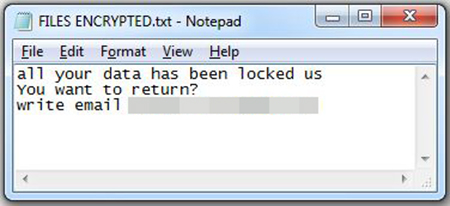
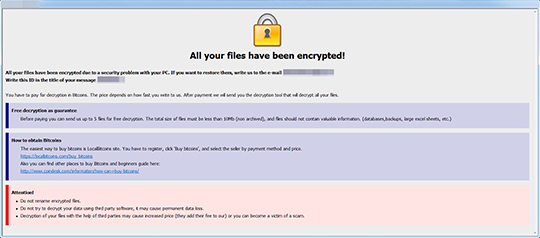
SOLUTION
9.850
Step 1
Before doing any scans, Windows XP, Windows Vista, and Windows 7 users must disable System Restore to allow full scanning of their computers.
Step 2
Note that not all files, folders, and registry keys and entries are installed on your computer during this malware's/spyware's/grayware's execution. This may be due to incomplete installation or other operating system conditions. If you do not find the same files/folders/registry information, please proceed to the next step.
Step 3
Restart in Safe Mode
Step 4
Delete this registry value
Important: Editing the Windows Registry incorrectly can lead to irreversible system malfunction. Please do this step only if you know how or you can ask assistance from your system administrator. Else, check this Microsoft article first before modifying your computer's registry.
- In HKEY_LOCAL_MACHINE\SOFTWARE\Microsoft\Windows\CurrentVersion\Run
- {Current Malware FileName} = "%System%\{Malware FileName}"
- {Current Malware FileName} = "%System%\{Malware FileName}"
- In HKEY_LOCAL_MACHINE\SOFTWARE\Microsoft\Windows\CurrentVersion\Run
- {Current Malware Filename} = "%Application Data%\{Malware Filename}.exe"
- {Current Malware Filename} = "%Application Data%\{Malware Filename}.exe"
- In HKEY_LOCAL_MACHINE\SOFTWARE\Microsoft\Windows\CurrentVersion\Run
- %System%\Info.hta = "mshta.exe "%System%\Info.hta""
- %System%\Info.hta = "mshta.exe "%System%\Info.hta""
- In HKEY_LOCAL_MACHINE\SOFTWARE\Microsoft\Windows\CurrentVersion\Run
- %Application Data%\Info.hta = "mshta.exe "%Application Data%\Info.hta""
- %Application Data%\Info.hta = "mshta.exe "%Application Data%\Info.hta""
Step 5
Search and delete these files
- %Application Data%\Info.hta
- %System%\Info.hta
- %User Startup%\Info.hta
- %All Users Profile%\Microsoft\Windows\Start Menu\Programs\Startup\Info.hta
- {Public User Desktop}\FILES ENCRYPTED.txt
- {All Drives}\FILES ENCRYPTED.txt
- %Desktop%\FILES ENCRYPTED.txt
Step 6
Restore encrypted files from backup.
Step 7
Restart in normal mode and scan your computer with your Trend Micro product for files detected as RANSOM_CRYSIS. If the detected files have already been cleaned, deleted, or quarantined by your Trend Micro product, no further step is required. You may opt to simply delete the quarantined files. Please check this Knowledge Base page for more information.
Did this description help? Tell us how we did.

