Ransom.Win32.STOP.YXDFWZ
Trojan:Win32/Leonem (MICROSOFT); Trojan-Banker.UrSnif (IKARUS)
Windows


Threat Type: Ransomware
Destructiveness: No
Encrypted: Yes
In the wild: Yes
OVERVIEW
Downloaded from the Internet, Dropped by other malware
This Ransomware arrives on a system as a file dropped by other malware or as a file downloaded unknowingly by users when visiting malicious sites.
It drops files as ransom note. It avoids encrypting files with the following file extensions.
TECHNICAL DETAILS
780,288 bytes
EXE
Yes
29 Jun 2023
Connects to URLs/IPs, Collects system information, Drops files, Encrypts files, Modifies system registry, Steals information
Arrival Details
This Ransomware arrives on a system as a file dropped by other malware or as a file downloaded unknowingly by users when visiting malicious sites.
Installation
This Ransomware drops and executes the following files:
- %AppDataLocal%\{UUID 1}\{Malware Filename}.exe
- %AppDataLocal%\{UUID 2}\build2.exe → detected as TrojanSpy.Win32.VIDAR.YXDGEZ
- %AppDataLocal%\{UUID 2}\build3.exe → detected as TrojanSpy.Win32.CLIPBANKER.WLFI
(Note: %AppDataLocal% is the Local Application Data folder, which is usually C:\Documents and Settings\{user name}\Local Settings\Application Data on Windows 2000(32-bit), XP, and Server 2003(32-bit), or C:\Users\{user name}\AppData\Local on Windows Vista, 7, 8, 8.1, 2008(64-bit), 2012(64-bit) and 10(64-bit).)
It adds the following processes:
- icacls "%AppDataLocal%\{UUID 1}" /deny *S-1-1-0:(OI)(CI)(DE,DC) → restricts the user from accessing, deleting, and modifying the folder and its contents
(Note: %AppDataLocal% is the Local Application Data folder, which is usually C:\Documents and Settings\{user name}\Local Settings\Application Data on Windows 2000(32-bit), XP, and Server 2003(32-bit), or C:\Users\{user name}\AppData\Local on Windows Vista, 7, 8, 8.1, 2008(64-bit), 2012(64-bit) and 10(64-bit).)
It creates the following folders:
- %System Root%\SystemID
- %AppDataLocal%\{UUID 1}
(Note: %System Root% is the Windows root folder, where it usually is C:\ on all Windows operating system versions.. %AppDataLocal% is the Local Application Data folder, which is usually C:\Documents and Settings\{user name}\Local Settings\Application Data on Windows 2000(32-bit), XP, and Server 2003(32-bit), or C:\Users\{user name}\AppData\Local on Windows Vista, 7, 8, 8.1, 2008(64-bit), 2012(64-bit) and 10(64-bit).)
It adds the following mutexes to ensure that only one of its copies runs at any one time:
- {FBB4BCC6-05C7-4ADD-B67B-A98A697323C1}
- {1D6FC66E-D1F3-422C-8A53-C0BBCF3D900D}
Autostart Technique
This Ransomware adds the following registry entries to enable its automatic execution at every system startup:
HKEY_CURRENT_USER\Software\Microsoft\
Windows\CurrentVersion\Run
SysHelper = %AppDataLocal%\{UUID 1}\{Malware Filename}.exe --Autostart
Other System Modifications
This Ransomware adds the following registry entries:
HKEY_CURRENT_USER\Software\Microsoft\
Windows\CurrentVersion
SysHelper = 1
Dropping Routine
This Ransomware drops the following files:
- %AppDataLocal%\bowsakkdestx.txt → contains the encryption key
- %System Root%\SystemID\PersonalID.txt → contains the unique ID of the affected system
(Note: %AppDataLocal% is the Local Application Data folder, which is usually C:\Documents and Settings\{user name}\Local Settings\Application Data on Windows 2000(32-bit), XP, and Server 2003(32-bit), or C:\Users\{user name}\AppData\Local on Windows Vista, 7, 8, 8.1, 2008(64-bit), 2012(64-bit) and 10(64-bit).. %System Root% is the Windows root folder, where it usually is C:\ on all Windows operating system versions.)
Download Routine
This Ransomware connects to the following website(s) to download and execute a malicious file:
- http://{BLOCKED}q.com/files/1/build3.exe
- http://{BLOCKED}my.com/dl/build2.exe
It connects to the following URL(s) to download its component file(s):
- http://{BLOCKED}q.com/raud/get.php?pid=BD18A287245275F39591FFD7CEC4DC8F
Information Theft
This Ransomware gathers the following data:
- Computer Name
- IP Address
- MAC Address
- User Name
Other Details
This Ransomware connects to the following URL(s) to get the affected system's IP address:
- https://{BLOCKED}i.2ip.ua/geo.json
- It terminates and deletes itself on the affected system if the return of the IP address location is any of the following:
- RU (Russia)
- BY (Belarus)
- UA (Ukraine)
- AZ (Azerbaijan)
- AM (Armenia)
- TJ (Tajikistan)
- KZ (Kazakhstan)
- KG (Kyrgyzstan)
- UZ (Uzbekistan)
- SY (Syrian Arab Republic)
It accepts the following parameters:
- --Admin → executes the malware with administrative privileges
- --Autostart → executes using autorun registry keys
- IsAutoStart / IsNotAutoStart → executes the malware as an autostart or not
- IsTask / IsNotTask → executes the malware as a task or not
- --ForNetRes {argument/s from URL}
- --Service {PID of Parent Malware} {argument/s from URL}
- --Task → executes the malware using created scheduled task
It adds the following scheduled tasks:
- Task Name: Azure-Update Task
Task Action: %Application Data%\Microsoft\Network\mstsca.exe → executes the file every minute
(Note: %Application Data% is the current user's Application Data folder, which is usually C:\Documents and Settings\{user name}\Application Data on Windows 2000(32-bit), XP, and Server 2003(32-bit), or C:\Users\{user name}\AppData\Roaming on Windows Vista, 7, 8, 8.1, 2008(64-bit), 2012(64-bit) and 10(64-bit).)
Ransomware Routine
This Ransomware avoids encrypting files with the following strings in their file name:
- _readme.txt
- ntuser.dat
- ntuser.data.LOG1
- ntuser.data.LOG2
- ntuser.pol
It avoids encrypting files found in the following folders:
- %Program Files%\Google
- %Program Files%\Internet Explorer
- %Program Files%\Mozilla Firefox
- %System Root%\dell
- %System Root%\Games
- %System Root%\Intel
- %System Root%\MSOCache
- %System Root%\PerfLogs
- %System Root%\ProgramData
- %System Root%\Recovery
- %System Root%\SystemID
- %System Root%\Windows
- %System Root%\Windows.old
- {Drive Letter}\dell
- {Drive Letter}\Games
- {Drive Letter}\Intel
- {Drive Letter}\MSOCache
- {Drive Letter}\PerfLogs
- {Drive Letter}\Windows
(Note: %Program Files% is the default Program Files folder, usually C:\Program Files in Windows 2000(32-bit), Server 2003(32-bit), XP, Vista(64-bit), 7, 8, 8.1, 2008(64-bit), 2012(64-bit) and 10(64-bit) , or C:\Program Files (x86) in Windows XP(64-bit), Vista(64-bit), 7(64-bit), 8(64-bit), 8.1(64-bit), 2008(64-bit), 2012(64-bit) and 10(64-bit).. %System Root% is the Windows root folder, where it usually is C:\ on all Windows operating system versions.)
It appends the following extension to the file name of the encrypted files:
- {Original Filename}.{Original Extension}.bhui
It drops the following file(s) as ransom note:
- {All affected directories}\_readme.txt
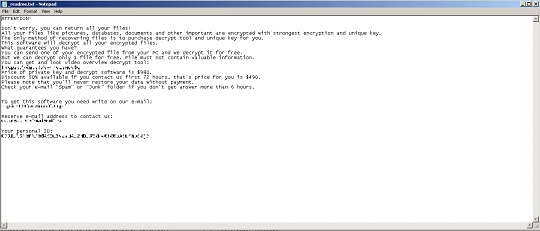
It avoids encrypting files with the following file extensions:
- .bat
- .blf
- .dll
- .ini
- .lnk
- .regtrans-ms
- .sys
SOLUTION
9.800
18.525.00
22 Jun 2023
18.525.00
22 Jun 2023
Step 1
Trend Micro Predictive Machine Learning detects and blocks malware at the first sign of its existence, before it executes on your system. When enabled, your Trend Micro product detects this malware under the following machine learning name:
- Ransom.Win32.TRX.XXPE50FFF069
Step 2
Before doing any scans, Windows 7, Windows 8, Windows 8.1, and Windows 10 users must disable System Restore to allow full scanning of their computers.
Step 3
Note that not all files, folders, and registry keys and entries are installed on your computer during this malware's/spyware's/grayware's execution. This may be due to incomplete installation or other operating system conditions. If you do not find the same files/folders/registry information, please proceed to the next step.
Step 4
Deleting Scheduled Tasks
For Windows Vista, Windows 7, Windows Server 2008 (R2), Windows 8, Windows 8.1, Windows 10, and Windows Server 2012 (R2):
- Open the Windows Task Scheduler. To do this:
• On Windows 7 and Windows Server 2008 (R2), click Start, type taskschd.msc in the Search input field, then press Enter.
• On Windows 8, Windows 8.1, Windows 10 and Windows Server 2012 (R2), right-click on the lower-left corner of the screen, click Run, type taskschd.msc, then press Enter. - In the left panel, click Task Scheduler Library.
- In the upper-middle panel, locate each task that has the value in the Triggers column:
- Azure-Update Task
- In the lower-middle panel, click the Actions tab. In the Details column, check for the following string:
Cmd /c /rd /s /q C: - If the said string is found, delete the task..
Step 5
Delete this registry value
Important: Editing the Windows Registry incorrectly can lead to irreversible system malfunction. Please do this step only if you know how or you can ask assistance from your system administrator. Else, check this Microsoft article first before modifying your computer's registry.
- In HKEY_CURRENT_USER\Software\Microsoft\Windows\CurrentVersion\Run
- SysHelper = %AppDataLocal%\{UUID 1}\{Malware Filename}.exe --Autostart
- SysHelper = %AppDataLocal%\{UUID 1}\{Malware Filename}.exe --Autostart
- In HKEY_CURRENT_USER\Software\Microsoft\Windows\CurrentVersion
- SysHelper = 1
- SysHelper = 1
Step 6
Search and delete these folders
- %AppDataLocal%\{UUID 1}
- %System Root%\SystemID
Step 7
Search and delete this file
- %AppDataLocal%\bowsakkdestx.txt
- %AppDataLocal%\{UUID 2}\build2.exe
- %AppDataLocal%\{UUID 2}\build3.exe
- %Application Data%\Microsoft\Network\mstsca.exe
- %System Root%\SystemID\PersonalID.txt
- {All affected directories}\_readme.txt
Step 8
Scan your computer with your Trend Micro product to delete files detected as Ransom.Win32.STOP.YXDFWZ. If the detected files have already been cleaned, deleted, or quarantined by your Trend Micro product, no further step is required. You may opt to simply delete the quarantined files. Please check the following Trend Micro Support pages for more information:
Step 9
Restore encrypted files from backup.
Did this description help? Tell us how we did.

