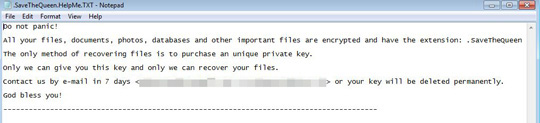Ransom.MSIL.SAVEQUEEN.A
Ransom:Win32/Jemd!MSR (Microsoft)
Windows


Threat Type: Ransomware
Destructiveness: No
Encrypted: Yes
In the wild: Yes
OVERVIEW
Downloaded from the Internet
This Ransomware arrives on a system as a file dropped by other malware or as a file downloaded unknowingly by users when visiting malicious sites.
It drops files as ransom note. It avoids encrypting files with the following file extensions.
TECHNICAL DETAILS
1,036,288 bytes
EXE
Yes
25 Nov 2019
Encrypts files, Displays message/message boxes
Arrival Details
This Ransomware arrives on a system as a file dropped by other malware or as a file downloaded unknowingly by users when visiting malicious sites.
Installation
This Ransomware drops the following files:
- %ProgramData%\.SaveTheQueen.LOG -> log file
(Note: %ProgramData% is a version of the Program Files folder where any user on a multi-user computer can make changes to programs. This contains application data for all users. This is usually C:\ProgramData on Windows Vista, 7, 8, 8.1, 2008(64-bit), 2012(64-bit) and 10(64-bit), or C:\Documents and Settings\All Users on Windows Server 2003(32-bit), 2000(32-bit), XP.)
It adds the following processes:
- cmd.exe
It injects codes into the following process(es):
- cmd.exe (first instance of cmd.exe it finds)
Other Details
This Ransomware does the following:
- It encrypts files found in all available drives
- It renames files it will encrypt to {file name and extension}.SaveTheQueenING first then it renames it to {file name and extension}.SaveTheQueen after encrypting the file's contents
Ransomware Routine
This Ransomware avoids encrypting files with the following strings in their file name:
- explorer.exe
It avoids encrypting files found in the following folders:
- C:\inetpub
- %Program Files%
- %ProgramData%
(Note: %Program Files% is the default Program Files folder, usually C:\Program Files in Windows 2000(32-bit), Server 2003(32-bit), XP, Vista(64-bit), 7, 8, 8.1, 2008(64-bit), 2012(64-bit) and 10(64-bit) , or C:\Program Files (x86) in Windows XP(64-bit), Vista(64-bit), 7(64-bit), 8(64-bit), 8.1(64-bit), 2008(64-bit), 2012(64-bit) and 10(64-bit).. %ProgramData% is a version of the Program Files folder where any user on a multi-user computer can make changes to programs. This contains application data for all users. This is usually C:\ProgramData on Windows Vista, 7, 8, 8.1, 2008(64-bit), 2012(64-bit) and 10(64-bit), or C:\Documents and Settings\All Users on Windows Server 2003(32-bit), 2000(32-bit), XP.)
It appends the following extension to the file name of the encrypted files:
- .SaveTheQueen
It drops the following file(s) as ransom note:
- {Drive letter}:\.SaveTheQueen.HelpMe.TXT
It leaves text files that serve as ransom notes containing the following text:
It avoids encrypting files with the following file extensions:
- exe
- dll
- msi
- iso
- sys
- cab
SOLUTION
9.850
15.528.03
29 Nov 2019
15.529.00
30 Nov 2019
Step 1
Before doing any scans, Windows 7, Windows 8, Windows 8.1, and Windows 10 users must disable System Restore to allow full scanning of their computers.
Step 2
Note that not all files, folders, and registry keys and entries are installed on your computer during this malware's/spyware's/grayware's execution. This may be due to incomplete installation or other operating system conditions. If you do not find the same files/folders/registry information, please proceed to the next step.
Step 3
Restart in Safe Mode
Step 4
Search and delete this file
- %ProgramData%\.SaveTheQueen.LOG
- {Drive letter}:\.SaveTheQueen.HelpMe.TXT
Step 5
Restart in normal mode and scan your computer with your Trend Micro product for files detected as Ransom.MSIL.SAVEQUEEN.A. If the detected files have already been cleaned, deleted, or quarantined by your Trend Micro product, no further step is required. You may opt to simply delete the quarantined files. Please check this Knowledge Base page for more information.
Step 6
Restore encrypted files from backup.
Step 7
Scan your computer with your Trend Micro product to delete files detected as Ransom.MSIL.SAVEQUEEN.A. If the detected files have already been cleaned, deleted, or quarantined by your Trend Micro product, no further step is required. You may opt to simply delete the quarantined files. Please check the following Trend Micro Support pages for more information:
Did this description help? Tell us how we did.