PE_FINALDO.F
Virus.Win32.PolyRansom.a (Kaspersky); a variant of Win32/Virlock.A (ESET); Trojan.VirLock (Malwarebytes); W32.Ransomlock.AO (Symantec)
Windows


Threat Type: File infector
Destructiveness: No
Encrypted: Yes
In the wild: Yes
OVERVIEW
This file infector arrives on a system as a file dropped by other malware or as a file downloaded unknowingly by users when visiting malicious sites.
It modifies certain registry entries to hide file extensions.
It connects to a website to send and receive information.
TECHNICAL DETAILS
Varies
EXE
Yes
09 Jan 2015
Arrival Details
This file infector arrives on a system as a file dropped by other malware or as a file downloaded unknowingly by users when visiting malicious sites.
Installation
This file infector drops the following copies of itself into the affected system and executes them:
- %All Users%\ySEQEUYY\ziAIcUgo.exe
- %User Profile%\zkkQYoAw\diwkwIQA.exe
(Note: %User Profile% is the current user's profile folder, which is usually C:\Documents and Settings\{user name} on Windows 2000, XP, and Server 2003, or C:\Users\{user name} on Windows Vista and 7.)
It drops the following files:
- %All Users%\ySEQEUYY\ziAIcUgo
- %All Users%\ySEQEUYY\ziAIcUgo.inf
- %User Profile%\zkkQYoAw\diwkwIQA
- %User Profile%\zkkQYoAw\diwkwIQA.inf
- %User Temp%\file.vbs
- %User Temp%\{random}.bat
- %System%\shell32.dll.exe - infected %System%\shell32.dll
(Note: %User Profile% is the current user's profile folder, which is usually C:\Documents and Settings\{user name} on Windows 2000, XP, and Server 2003, or C:\Users\{user name} on Windows Vista and 7.. %User Temp% is the user's temporary folder, where it usually is C:\Documents and Settings\{user name}\Local Settings\Temp on Windows 2000, Windows Server 2003, and Windows XP (32- and 64-bit); C:\Users\{user name}\AppData\Local\Temp on Windows Vista (32- and 64-bit), Windows 7 (32- and 64-bit), Windows 8 (32- and 64-bit), Windows 8.1 (32- and 64-bit), Windows Server 2008, and Windows Server 2012.. %System% is the Windows system folder, where it usually is C:\Windows\System32 on all Windows operating system versions.)
It creates the following folders:
- %All Users%\ySEQEUYY
- %User Profile%\zkkQYoAw
(Note: %User Profile% is the current user's profile folder, which is usually C:\Documents and Settings\{user name} on Windows 2000, XP, and Server 2003, or C:\Users\{user name} on Windows Vista and 7.)
Autostart Technique
This file infector adds the following registry entries to enable its automatic execution at every system startup:
HKEY_CURRENT_USER\Software\Microsoft\
Windows\CurrentVersion\Run
diwkwIQA.exe = %User Profile%\zkkQYoAw\diwkwIQA.exe
HKEY_LOCAL_MACHINE\SOFTWARE\Microsoft\
Windows\CurrentVersion\Run
ziAIcUgo.exe = %All User%\ySEQEUYY\ziAIcUgo.exe
Other System Modifications
This file infector modifies the following registry entries to hide files with Hidden attributes:
HKEY_CURRENT_USER\Software\Microsoft\
Windows\CurrentVersion\Explorer\
Advanced
Hidden = 2
(Note: The default value data of the said registry entry is 1.)
It modifies the following registry entries to hide file extensions:
HKEY_CURRENT_USER\Software\Microsoft\
Windows\CurrentVersion\Explorer\
Advanced
HideFileExt = 1
(Note: The default value data of the said registry entry is 0.)
File Infection
This file infector infects the following file types:
- program files (.exe)
- image files (.jpg, .bmp, .png, .gif, etc.)
It infects the following file types in shared networks to ensure its propagation:
- program files (.exe)
Backdoor Routine
This file infector connects to the following websites to send and receive information:
- {BLOCKED}.{BLOCKED}.204.12:9999
- {BLOCKED}.{BLOCKED}.164.69:9999
- {BLOCKED}.{BLOCKED}.45.170:9999
NOTES:
This malware retain the icons of the infected files.
- The infected image files are renamed to {image name}.{image extension name}.exe
Once the malware is installed, it will lock the screen and display the following image:
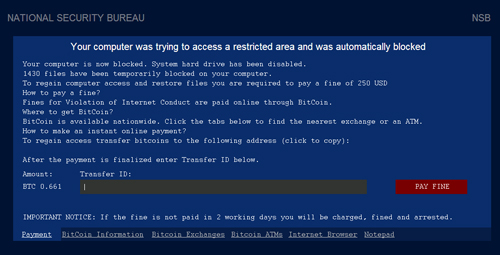
It commands the user to pay in order to unlock the infected computer.
SOLUTION
9.700
11.400.03
09 Jan 2015
11.401.00
10 Jan 2015
Step 1
Before doing any scans, Windows XP, Windows Vista, and Windows 7 users must disable System Restore to allow full scanning of their computers.
Step 2
Note that not all files, folders, and registry keys and entries are installed on your computer during this malware's/spyware's/grayware's execution. This may be due to incomplete installation or other operating system conditions. If you do not find the same files/folders/registry information, please proceed to the next step.
Step 3
Restart in Safe Mode
Step 4
Delete this registry value
Important: Editing the Windows Registry incorrectly can lead to irreversible system malfunction. Please do this step only if you know how or you can ask assistance from your system administrator. Else, check this Microsoft article first before modifying your computer's registry.
- In HKEY_CURRENT_USER\Software\Microsoft\Windows\CurrentVersion\Run
- diwkwIQA.exe = "%User Profile%\zkkQYoAw\diwkwIQA.exe"
- diwkwIQA.exe = "%User Profile%\zkkQYoAw\diwkwIQA.exe"
- In HKEY_LOCAL_MACHINE\SOFTWARE\Microsoft\Windows\CurrentVersion\Run
- ziAIcUgo.exe = "%All User%\ySEQEUYY\ziAIcUgo.exe"
- ziAIcUgo.exe = "%All User%\ySEQEUYY\ziAIcUgo.exe"
Step 5
Restore this modified registry value
Important: Editing the Windows Registry incorrectly can lead to irreversible system malfunction. Please do this step only if you know how or you can ask assistance from your system administrator. Else, check this Microsoft article first before modifying your computer's registry.
- In HKEY_CURRENT_USER\Software\Microsoft\Windows\CurrentVersion\Explorer\Advanced
- From: Hidden = 2
To: Hidden = 1
- From: Hidden = 2
- In HKEY_CURRENT_USER\Software\Microsoft\Windows\CurrentVersion\Explorer\Advanced
- From: HideFileExt = 1
To: HideFileExt = 0
- From: HideFileExt = 1
Step 6
Search and delete these folders
Step 7
Search and delete these files
- %User Temp%\file.vbs
- %User Temp%\{random}.bat
- %System%\shell32.dll.exe
Step 8
Restart in normal mode and scan your computer with your Trend Micro product for files detected as PE_FINALDO.F. If the detected files have already been cleaned, deleted, or quarantined by your Trend Micro product, no further step is required. You may opt to simply delete the quarantined files. Please check this Knowledge Base page for more information.
Did this description help? Tell us how we did.

