System Restore
On Windows operating systems, System Restore is a feature that restores your computer to a point where it is working fine. System Restore uses the last restore point made as its reference.
Disabling System Protection on Windows 7
- Click Start.
- Right-click My Computer then click Properties.
- Click the System Protection tab.
- In the list under Available Drives, choose a drive.
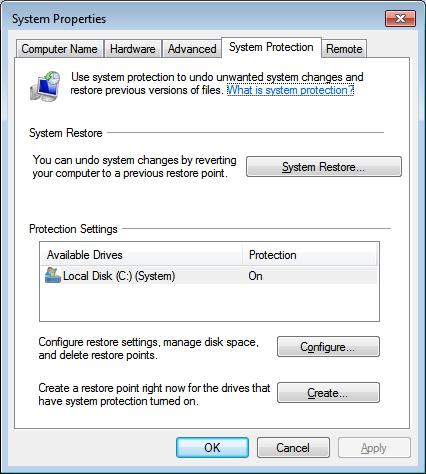
- Click Configure....
- Choose "Turn off System Restore".
- Click Apply then Yes, and then OK.
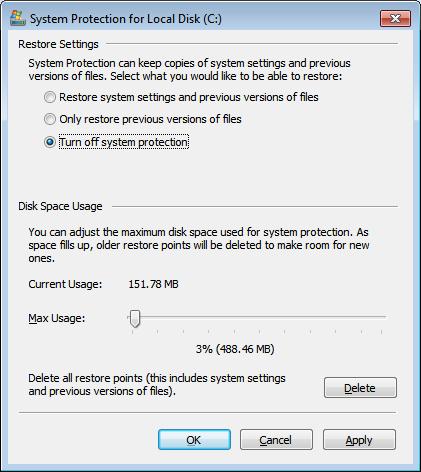
- Click OK to exit the window.
Enabling System Protection on Windows 7.
- Click Start.
- Right-click My Computer then click Properties.
- Click the System Protection tab.
- In the list under Available Drives, choose a drive.
 " alt="" width="426" height="472" />
" alt="" width="426" height="472" /> - Click Configure....
- Choose "Restore system settings and previous versions of files" then click OK.
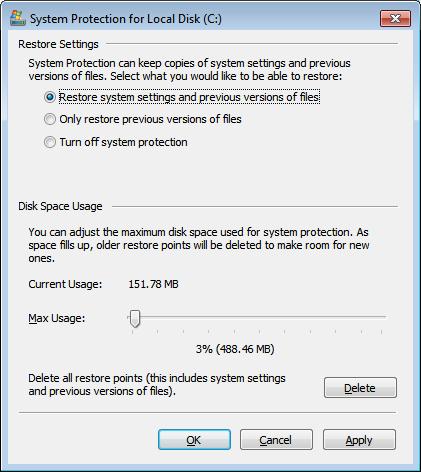
- Click OK to exit the window.
Disabling System Protection on Windows 8 and 8.1
- On your keyboard, press Windows Key + X and select System.
- Click the System Protection tab.
- In the list under Available Drives, choose a drive.
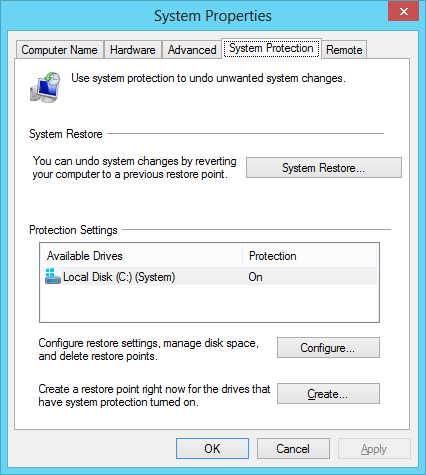
- Click Configure....
- Choose "Disable system protection".
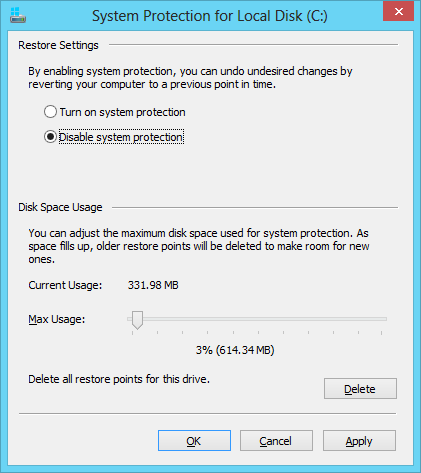
- Click Apply then Yes, and then OK.
Enabling System Protection on Windows 8 and 8.1
- On your keyboard, press Windows Key + X and select System.
- Click the System Protection tab.
- In the list under Available Drives, choose a drive.
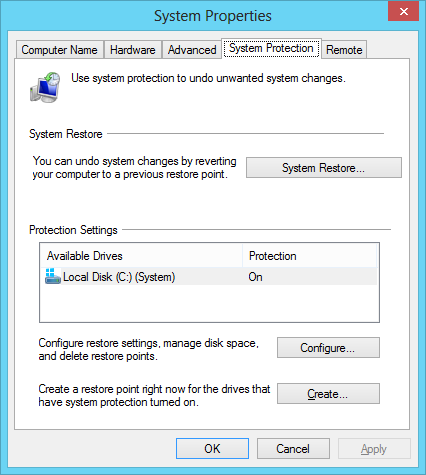
- Click Configure....
- Choose "Turn on system protection".
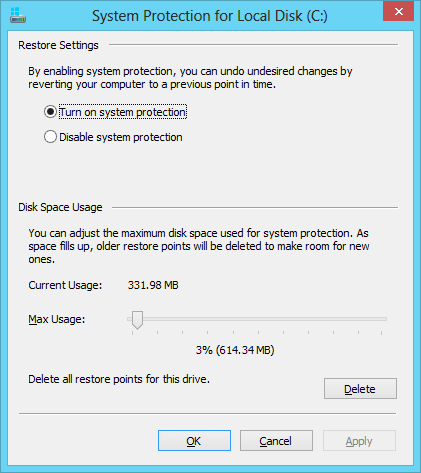
- Click Apply then Yes, and then OK.
Disabling System Protection on Windows 10
- Open Start.
- Search for "PC", right-click on "This PC", and click Properties.
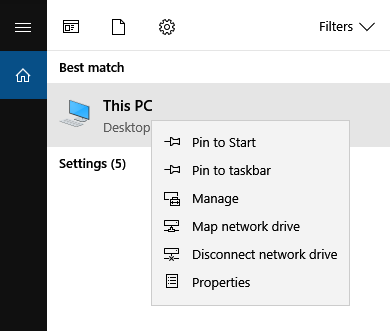
- Click the System Protection tab.
- In the list under Available Drives, choose a drive.
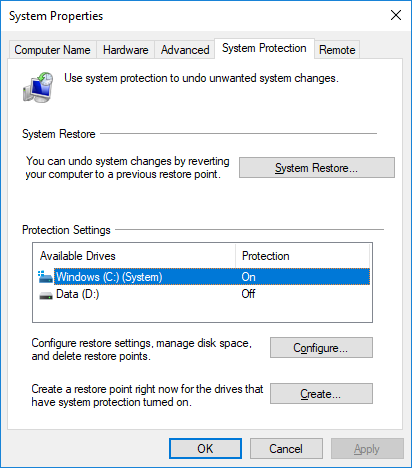
- Click Configure....
- Choose "Disable system protection".
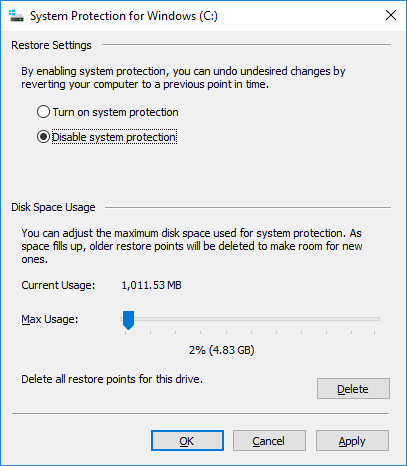
- Click Apply then Yes, and then OK.
Enabling System Protection on Windows 10
- Open Start.
- Search for "PC", right-click on "This PC", and click Properties.
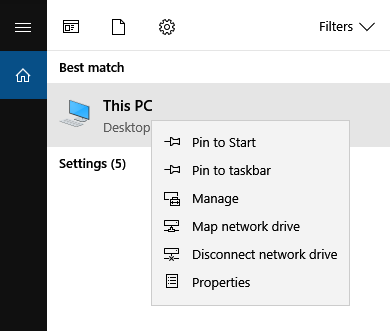
- Click the System Protection tab.
- In the list under Available Drives, choose a drive.
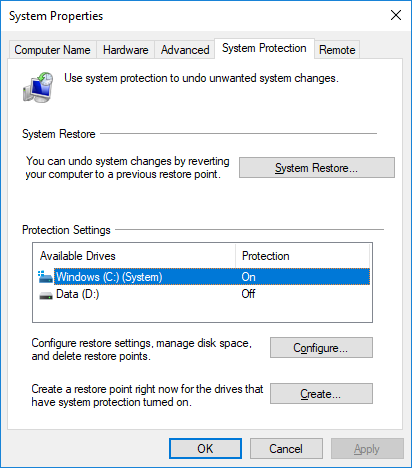
- Click Configure....
- Choose "Enable system protection".
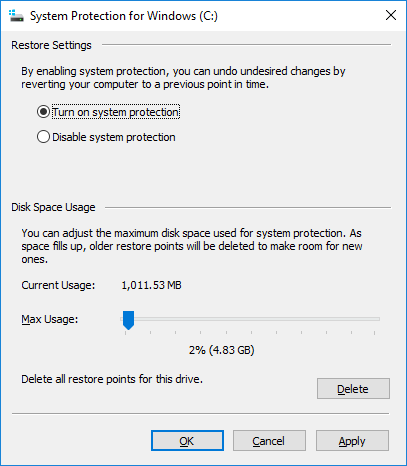
- Click Apply then Yes, and then OK.