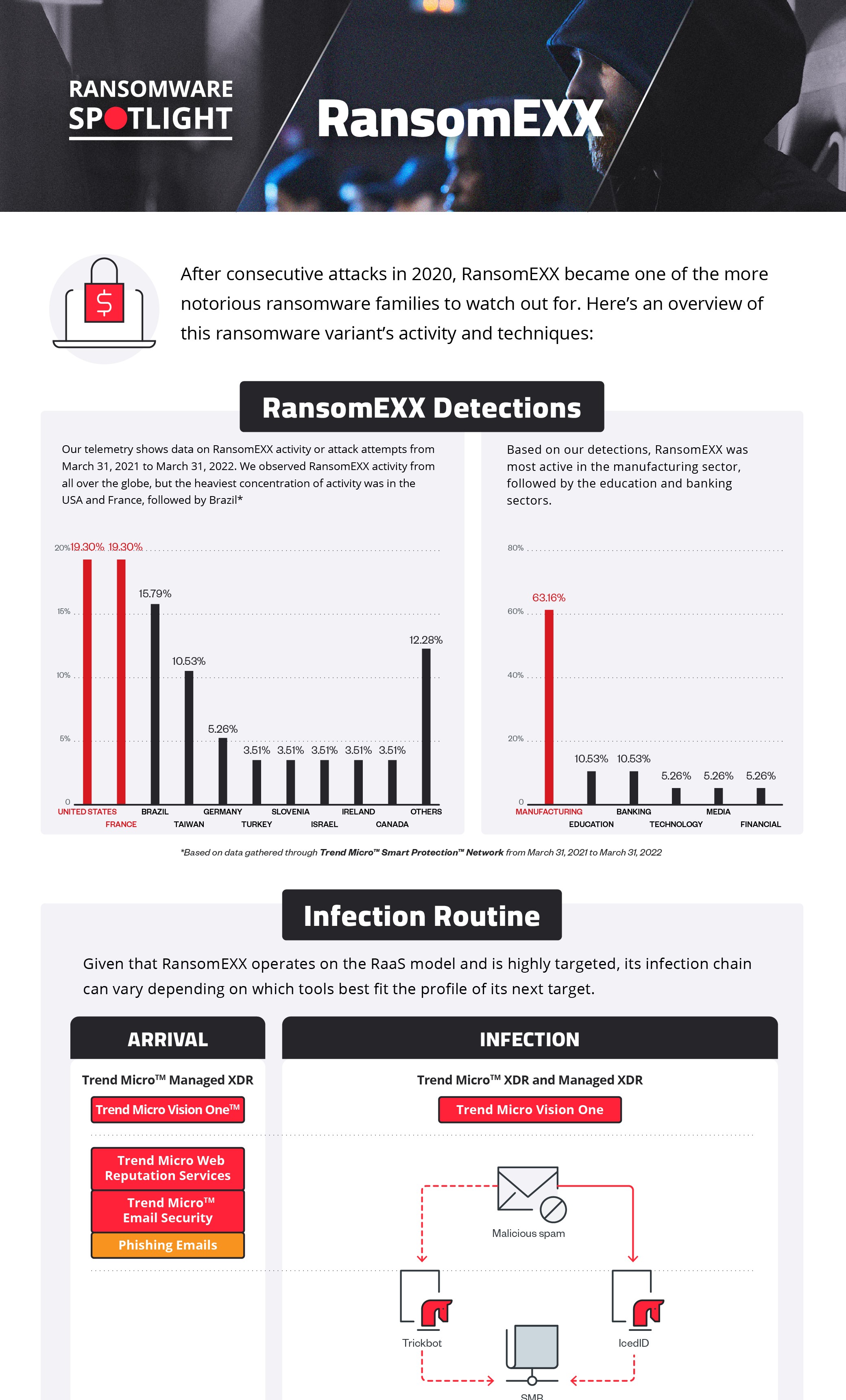TrojanSpy.Win32.TRICKBOT.TIGOCGK
Trojan:Win32/TrickBot.ARJ!MTB (MICROSOFT); Trj/TrickBot.A (PANDA)
Windows


Threat Type: Trojan Spy
Destructiveness: No
Encrypted: Yes
In the wild: Yes
OVERVIEW
This Trojan Spy arrives on a system as a file dropped by other malware or as a file downloaded unknowingly by users when visiting malicious sites.
It exploits software vulnerabilities to propagate to other computers across a network.
It connects to certain websites to send and receive information.
TECHNICAL DETAILS
Arrival Details
This Trojan Spy arrives on a system as a file dropped by other malware or as a file downloaded unknowingly by users when visiting malicious sites.
Installation
This Trojan Spy drops the following copies of itself into the affected system:
- %Program Data%\デհաշվումモツCCC;ↈↈↈ;リーແຟ້ມຕົ້ນໄມ້ファ.exe
- %Application Data%\NetCoreLibrary\デհաշվումモツCCC;ↈↈↈ;リーແຟ້ມຕົ້ນໄມ້ファ.exe
(Note: %Application Data% is the current user's Application Data folder, which is usually C:\Documents and Settings\{user name}\Application Data on Windows 2000(32-bit), XP, and Server 2003(32-bit), or C:\Users\{user name}\AppData\Roaming on Windows Vista, 7, 8, 8.1, 2008(64-bit), 2012(64-bit) and 10(64-bit).)
It drops the following files:
- %Application Data%\NetCoreLibrary\settings.ini
- Encrypted modules downloaded to perform different malicious behaviors:
- %Application Data%\NetCoreLibrary\importDll{XX}
- %Application Data%\NetCoreLibrary\injectDll{XX}
- %Application Data%\NetCoreLibrary\mshareDll{XX}
- %Application Data%\NetCoreLibrary\mwormDll{XX}
- %Application Data%\NetCoreLibrary\networkDll{XX}
- %Application Data%\NetCoreLibrary\pwgrab{XX}
- %Application Data%\NetCoreLibrary\tabDll{XX}
- Encrypted configuration files for networkDll:
- %Application Data%\NetCoreLibrary\networkDll{XX}_configs\dpost
- Encrypted configuration files for injectDll:
- %Application Data%\NetCoreLibrary\injectDll{XX}_configs\dinj
- %Application Data%\NetCoreLibrary\injectDll{XX}_configs\dpost
- %Application Data%\NetCoreLibrary\injectDll{XX}_configs\sinj
- Encrypted configuration files for pwgrab:
- %%Application Data%\NetCoreLibrary\pwgrab{XX}_configs\dpost
(Note: %Application Data% is the current user's Application Data folder, which is usually C:\Documents and Settings\{user name}\Application Data on Windows 2000(32-bit), XP, and Server 2003(32-bit), or C:\Users\{user name}\AppData\Roaming on Windows Vista, 7, 8, 8.1, 2008(64-bit), 2012(64-bit) and 10(64-bit).)
It adds the following processes:
- cmd /c ipconfig /all
- cmd /c net config workstation
- cmd /c net view /all
- cmd /c net view /all /domain
- cmd /c nltest /domain_trusts
- cmd /c nltest /domain_trusts /all_trusts
It creates the following folders:
- %Application Data%\NetCoreLibrary\data
- %Application Data%\NetCoreLibrary
- %Application Data%\NetCoreLibrary\data\networkDll{XX}_configs
- %Application Data%\NetCoreLibrary\data\pwgrab{XX}_configs
- %Application Data%\NetCoreLibrary\data\injectDll{XX}_configs
(Note: %Application Data% is the current user's Application Data folder, which is usually C:\Documents and Settings\{user name}\Application Data on Windows 2000(32-bit), XP, and Server 2003(32-bit), or C:\Users\{user name}\AppData\Roaming on Windows Vista, 7, 8, 8.1, 2008(64-bit), 2012(64-bit) and 10(64-bit).)
It adds the following mutexes to ensure that only one of its copies runs at any one time:
- Global\{Victim ID}
It injects codes into the following process(es):
- svchost.exe
Propagation
This Trojan Spy exploits the following software vulnerabilities to propagate to other computers across a network:
Download Routine
This Trojan Spy downloads an updated copy of itself from the following website(s):
- http://{BLOCKED}.{BLOCKED}.115.101/images/cursor.png
It saves the files it downloads using the following names:
- %Application Data%\NetCoreLibrary\data\icdatafile.clv
(Note: %Application Data% is the current user's Application Data folder, which is usually C:\Documents and Settings\{user name}\Application Data on Windows 2000(32-bit), XP, and Server 2003(32-bit), or C:\Users\{user name}\AppData\Roaming on Windows Vista, 7, 8, 8.1, 2008(64-bit), 2012(64-bit) and 10(64-bit).)
Information Theft
This Trojan Spy gathers the following data:
- System Info
- OS Information
- CPU Information
- RAM Information
- User Accounts
- Installed Programs
- Installed Services
- Running Processes
- Network Info
- IP Configuration
- Domain Information
- Browser Information(Chrome, Firefox, Internet Explorer, Microsoft Edge)
- Browsing History
- Login Data (Username and Passwords)
- Cookies
- Autofill Data
- HTTP POST Data
- Banking Credentials
- Credentials from the following:
- OpenVPN
- OpenSSH
- Outlook
- WinSCP
- KeePass
- Git
- VNC
- .ppk files
- .pfx or p12 Files
- .dat files (Cryptocurrency Wallet Files)
Other Details
This Trojan Spy connects to the following URL(s) to get the affected system's IP address:
- checkip.amazonaws.com
- ipecho.net
- ipinfo.io
- api.ipify.org
- icanhazip.com
- myexternalip.com
- wtfismyip.com
It connects to the following website to send and receive information:
- {BLOCKED}.{BLOCKED}.85.103:449
- {BLOCKED}.{BLOCKED}.134.18:449
- {BLOCKED}.{BLOCKED}.150.23:449
- {BLOCKED}.{BLOCKED}.253.190:449
- {BLOCKED}.{BLOCKED}.121.99:449
- {BLOCKED}.{BLOCKED}.133.71:449
- {BLOCKED}.{BLOCKED}.165.75:449
- {BLOCKED}.{BLOCKED}.210.226:443
- {BLOCKED}.{BLOCKED}.62.52:443
- {BLOCKED}.{BLOCKED}.216.206:443
- {BLOCKED}.{BLOCKED}.2.193:443
- {BLOCKED}.{BLOCKED}.202.120:443
- {BLOCKED}.{BLOCKED}.253.197:443
- {BLOCKED}.{BLOCKED}.21.139:443
- {BLOCKED}.{BLOCKED}.241.248:443
- {BLOCKED}.{BLOCKED}.96.43:443
- {BLOCKED}.{BLOCKED}.13.2:449
- {BLOCKED}.{BLOCKED}.173.186:449
- {BLOCKED}.{BLOCKED}.104.139:449
- {BLOCKED}.{BLOCKED}.28.146:449
- {BLOCKED}.{BLOCKED}.157.42:449
- {BLOCKED}.{BLOCKED}.78.224:449
- {BLOCKED}.{BLOCKED}.51.38:449
- {BLOCKED}.{BLOCKED}.235.36:449
- {BLOCKED}.{BLOCKED}.19.18:449
- {BLOCKED}.{BLOCKED}.215.114:449
- {BLOCKED}.{BLOCKED}.216.177:449
- {BLOCKED}.{BLOCKED}.142.238:449
- {BLOCKED}.{BLOCKED}.91.240:449
- {BLOCKED}.{BLOCKED}.207.202:449
- {BLOCKED}.{BLOCKED}.217.243:443
- {BLOCKED}.{BLOCKED}.217.243:443
- {BLOCKED}.{BLOCKED}.165.149:443
- {BLOCKED}.{BLOCKED}.29.84:443
- {BLOCKED}.{BLOCKED}.202.130:443
- {BLOCKED}.{BLOCKED}.188.10:443
- {BLOCKED}.{BLOCKED}.96.115:443
- {BLOCKED}.{BLOCKED}.216.209:443
- {BLOCKED}.{BLOCKED}.145.31:443
- {BLOCKED}.{BLOCKED}.177.97:443
- {BLOCKED}.{BLOCKED}.210.4:443
- {BLOCKED}.{BLOCKED}.78.77:443
It does the following:
- It drops copies of itself in connected Windows Admin Shares across the network
- %System Root%\sodejune.exe
- %System%\sodejune.exe
- Creates a service that runs its remote copies using the following Display Names:
- TopeSystemService
- TopTopeSystemService
- TechniceTopeService
- SystemTopeTentService
- AdvancedTamiTechnique
- TamiServiceTechnoSys
- SystemTamiSystem
- TechTamiSystem
(Note: %System% is the Windows system folder, where it usually is C:\Windows\System32 on all Windows operating system versions.)
It adds the following scheduled tasks:
- Windows .Net core library
- Task Action: %Application Data%\NetCoreLibrary\デհաշվումモツCCC;ↈↈↈ;リーແຟ້ມຕົ້ນໄມ້ファ.exe
- Trigger 1: At System StartUp
- Trigger 2: Repeat every 15 minutes after triggered
(Note: %Application Data% is the current user's Application Data folder, which is usually C:\Documents and Settings\{user name}\Application Data on Windows 2000(32-bit), XP, and Server 2003(32-bit), or C:\Users\{user name}\AppData\Roaming on Windows Vista, 7, 8, 8.1, 2008(64-bit), 2012(64-bit) and 10(64-bit).)
SOLUTION
Step 1
Trend Micro Predictive Machine Learning detects and blocks malware at the first sign of its existence, before it executes on your system. When enabled, your Trend Micro product detects this malware under the following machine learning name:
- TROJ.Win32.TRX.XXPE50FLM009
Step 2
Before doing any scans, Windows 7, Windows 8, Windows 8.1, and Windows 10 users must disable System Restore to allow full scanning of their computers.
Step 3
Note that not all files, folders, and registry keys and entries are installed on your computer during this malware's/spyware's/grayware's execution. This may be due to incomplete installation or other operating system conditions. If you do not find the same files/folders/registry information, please proceed to the next step.
Step 4
Restart in Safe Mode
Step 5
Deleting Scheduled Tasks
The following {Task Name} - {Task to be run} listed should be used in the steps identified below:
- Windows .Net core library
- %Application Data%\NetCoreLibrary\デհաշվումモツCCC;ↈↈↈ;リーແຟ້ມຕົ້ນໄມ້ファ.exe
For Windows 2000, Windows XP, and Windows Server 2003:
- Open the Windows Scheduled Tasks. Click Start>Programs>Accessories>
System Tools>Scheduled Tasks. - Locate each {Task Name} values listed above in the Name column.
- Right-click on the said file(s) with the aforementioned value.
- Click on Properties. In the Run field, check for the listed {Task to be run}.
- If the strings match the list above, delete the task.
For Windows Vista, Windows 7, Windows Server 2008, Windows 8, Windows 8.1, and Windows Server 2012:
- Open the Windows Task Scheduler. To do this:
• On Windows Vista, Windows 7, and Windows Server 2008, click Start, type taskschd.msc in the Search input field, then press Enter.
• On Windows 8, Windows 8.1, and Windows Server 2012, right-click on the lower left corner of the screen, click Run, type taskschd.msc, then press Enter. - In the left panel, click Task Scheduler Library.
- In the upper-middle panel, locate each {Task Name} values listed above in the Name column.
- In the lower-middle panel, click the Actions tab. In the Details column, check for the {Task to be run} string.
- If the said string is found, delete the task.
Step 6
Search and delete these folders
- %Application Data%\NetCoreLibrary\data
- %Application Data%\NetCoreLibrary
- %Application Data%\NetCoreLibrary\data\networkDll{XX}_configs
- %Application Data%\NetCoreLibrary\data\pwgrab{XX}_configs
- %Application Data%\NetCoreLibrary\data\injectDll{XX}_configs
Step 7
Search and delete this file
- %Application Data%\NetCoreLibrary\settings.ini
- %Application Data%\NetCoreLibrary\networkDll{XX}
- %Application Data%\NetCoreLibrary\pwgrab{XX}
- %Application Data%\NetCoreLibrary\tabDll{XX}
- %Application Data%\NetCoreLibrary\importDll{XX}
- %Application Data%\NetCoreLibrary\injectDll{XX}
- %Application Data%\NetCoreLibrary\mshareDll{XX}
- %Application Data%\NetCoreLibrary\mwormDll{XX}
- %Application Data%\NetCoreLibrary\data\networkDll{XX}_configs\dpost
- %Application Data%\NetCoreLibrary\data\pwgrab{XX}_configs\dpost
- %Application Data%\NetCoreLibrary\data\injectDll{XX}_configs\dinj
- %Application Data%\NetCoreLibrary\data\injectDll{XX}_configs\dpost
- %Application Data%\NetCoreLibrary\data\injectDll{XX}_configs\sinj
Step 8
Restart in normal mode and scan your computer with your Trend Micro product for files detected as TrojanSpy.Win32.TRICKBOT.TIGOCGK. If the detected files have already been cleaned, deleted, or quarantined by your Trend Micro product, no further step is required. You may opt to simply delete the quarantined files. Please check this Knowledge Base page for more information.
Step 9
Scan your computer with your Trend Micro product to delete files detected as TrojanSpy.Win32.TRICKBOT.TIGOCGK. If the detected files have already been cleaned, deleted, or quarantined by your Trend Micro product, no further step is required. You may opt to simply delete the quarantined files. Please check the following Trend Micro Support pages for more information:
Did this description help? Tell us how we did.