RANSOM_XORGOT.A
Trojan-Ransom.MSIL.Agent.yz (Kaspersky); Ransom.Foggat (Malwarebytes); Trojan:Win32/Skeeyah.A!bit (Microsoft)
Windows


Threat Type: Ransomware
Destructiveness: No
Encrypted: No
In the wild: Yes
OVERVIEW
This Ransomware encrypts files with specific file extensions. It encrypts files found in specific folders.
TECHNICAL DETAILS
Other Details
This Ransomware displays a pop-up window with the following message:
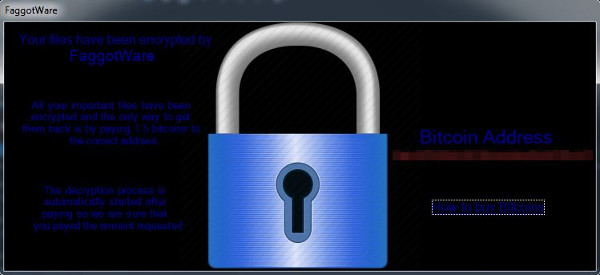
It does the following:
- It connects to the following URL to download a string that it will use for its functions:
- https://blockchain.info/q/addressbalance/{BLOCKED}E2QWN16C9VudoNhaDHj5nFZbUriP?confirmations=6
- It connects to the following URL upon clicking the link in the pop-up window:
- http://www.coindesk.com/information/how-can-i-buy-bitcoins/
- It prevents the computer from shutting down
Ransomware Routine
This Ransomware encrypts files with the following extensions:
- .txt
- .html
- .png
- .jpg
- .mp3
- .mp4
- .wmv
- .db
- .exe
It encrypts files found in the following folders:
- %Desktop%
- %Application Data%
- %User Profile%\My Pictures
- %User Profile%\My Videos
- %User Profile%\My Music
- %User Profile%
- %User Temp%
- All Drives
(Note: %Desktop% is the desktop folder, where it usually is C:\Documents and Settings\{user name}\Desktop in Windows 2000, Windows Server 2003, and Windows XP (32- and 64-bit); C:\Users\{user name}\Desktop in Windows Vista (32- and 64-bit), Windows 7 (32- and 64-bit), Windows 8 (32- and 64-bit), Windows 8.1 (32- and 64-bit), Windows Server 2008, and Windows Server 2012.. %Application Data% is the Application Data folder, where it usually is C:\Documents and Settings\{user name}\Application Data on Windows 2000, Windows Server 2003, and Windows XP (32- and 64-bit); C:\Users\{user name}\AppData\Roaming on Windows Vista (32- and 64-bit), Windows 7 (32- and 64-bit), Windows 8 (32- and 64-bit), Windows 8.1 (32- and 64-bit), Windows Server 2008, and Windows Server 2012.. %User Profile% is the current user's profile folder, which is usually C:\Documents and Settings\{user name} on Windows 2000, XP, and Server 2003, or C:\Users\{user name} on Windows Vista and 7.. %User Temp% is the user's temporary folder, where it usually is C:\Documents and Settings\{user name}\Local Settings\Temp on Windows 2000, Windows Server 2003, and Windows XP (32- and 64-bit); C:\Users\{user name}\AppData\Local\Temp on Windows Vista (32- and 64-bit), Windows 7 (32- and 64-bit), Windows 8 (32- and 64-bit), Windows 8.1 (32- and 64-bit), Windows Server 2008, and Windows Server 2012.)
It appends the following extension to the file name of the encrypted files:
- .x
SOLUTION
Step 1
Before doing any scans, Windows XP, Windows Vista, and Windows 7 users must disable System Restore to allow full scanning of their computers.
Step 2
Note that not all files, folders, and registry keys and entries are installed on your computer during this malware's/spyware's/grayware's execution. This may be due to incomplete installation or other operating system conditions. If you do not find the same files/folders/registry information, please proceed to the next step.
Step 3
Identify and terminate files detected as RANSOM_XORGOT.A
- Windows Task Manager may not display all running processes. In this case, please use a third-party process viewer, preferably Process Explorer, to terminate the malware/grayware/spyware file. You may download the said tool here.
- If the detected file is displayed in either Windows Task Manager or Process Explorer but you cannot delete it, restart your computer in safe mode. To do this, refer to this link for the complete steps.
- If the detected file is not displayed in either Windows Task Manager or Process Explorer, continue doing the next steps.
Step 4
Scan your computer with your Trend Micro product to delete files detected as RANSOM_XORGOT.A. If the detected files have already been cleaned, deleted, or quarantined by your Trend Micro product, no further step is required. You may opt to simply delete the quarantined files. Please check this Knowledge Base page for more information.
Step 5
Restore encrypted files from backup.
Did this description help? Tell us how we did.

