RANSOM_WPEACE.A
Ransom:MSIL/WannaPeace.A (Microsoft) ; Trojan-Ransom.MSIL.Agent.aar (Kaspersky) ; Trojan Horse (Norton)
Windows


Threat Type: Ransomware
Destructiveness: No
Encrypted: No
In the wild: Yes
OVERVIEW
This Ransomware arrives on a system as a file dropped by other malware or as a file downloaded unknowingly by users when visiting malicious sites.
It encrypts files found in specific folders.
TECHNICAL DETAILS
Arrival Details
This Ransomware arrives on a system as a file dropped by other malware or as a file downloaded unknowingly by users when visiting malicious sites.
Installation
This Ransomware drops the following files:
- %Program Files%\drivers.txt
(Note: %Program Files% is the Program Files folder, where it usually is C:\Program Files on all Windows operating system versions; C:\Program Files (x86) for 32-bit applications running on Windows 64-bit operating systems.)
Other Details
This Ransomware connects to the following time servers to determine the current date:
- http://www.horacerta.com.br/
Ransomware Routine
This Ransomware encrypts files found in the following folders:
- %Windows%\testes
(Note: %Windows% is the Windows folder, where it usually is C:\Windows on all Windows operating system versions.)
It renames encrypted files using the following names:
- {Filename}_enc.{Extension}
NOTES:
This ransomware displays the following after encryption: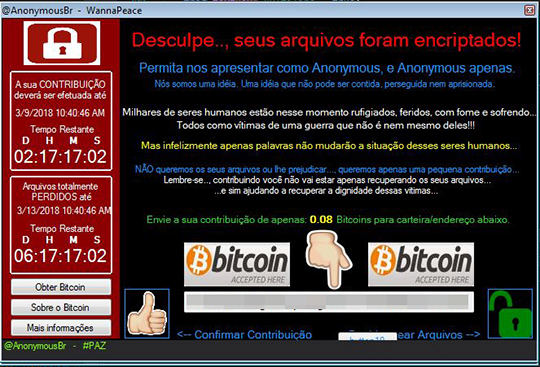
SOLUTION
Step 1
Before doing any scans, Windows XP, Windows Vista, and Windows 7 users must disable System Restore to allow full scanning of their computers.
Step 2
Note that not all files, folders, and registry keys and entries are installed on your computer during this malware's/spyware's/grayware's execution. This may be due to incomplete installation or other operating system conditions. If you do not find the same files/folders/registry information, please proceed to the next step.
Step 3
Identify and terminate files detected as RANSOM_WPEACE.A
- Windows Task Manager may not display all running processes. In this case, please use a third-party process viewer, preferably Process Explorer, to terminate the malware/grayware/spyware file. You may download the said tool here.
- If the detected file is displayed in either Windows Task Manager or Process Explorer but you cannot delete it, restart your computer in safe mode. To do this, refer to this link for the complete steps.
- If the detected file is not displayed in either Windows Task Manager or Process Explorer, continue doing the next steps.
Step 4
Search and delete this file
- %Program Files%\drivers.txt
Step 5
Scan your computer with your Trend Micro product to delete files detected as RANSOM_WPEACE.A. If the detected files have already been cleaned, deleted, or quarantined by your Trend Micro product, no further step is required. You may opt to simply delete the quarantined files. Please check the following Trend Micro Support pages for more information:
Step 6
Restore encrypted files from backup.
Did this description help? Tell us how we did.

