RANSOM_WANNASMILE.A
Gen:Heur.ZCrypt.1 (Bitdefender), Trojan-Ransom.Win32.Gen.fyt (Kaspersky), Ransom:Win32/Genasom (Microsoft)
Windows


Threat Type: Ransomware
Destructiveness: No
Encrypted:
In the wild: Yes
OVERVIEW
This Ransomware arrives on a system as a file dropped by other malware or as a file downloaded unknowingly by users when visiting malicious sites.
It drops files as ransom note.
TECHNICAL DETAILS
Arrival Details
This Ransomware arrives on a system as a file dropped by other malware or as a file downloaded unknowingly by users when visiting malicious sites.
Autostart Technique
This Ransomware drops the following files:
- %User Startup%\WannaSmile.lnk
- %Application Data%\WannaSmile.exe
(Note: %User Startup% is the current user's Startup folder, which is usually C:\Documents and Settings\{user}\Start Menu\Programs\Startup on Windows 2000 and XP, and C:\Documents and Settings\{User name}\Start Menu\Programs\Startup on Windows Vista, 7, and 8.. %Application Data% is the Application Data folder, where it usually is C:\Documents and Settings\{user name}\Application Data on Windows 2000, Windows Server 2003, and Windows XP (32- and 64-bit); C:\Users\{user name}\AppData\Roaming on Windows Vista (32- and 64-bit), Windows 7 (32- and 64-bit), Windows 8 (32- and 64-bit), Windows 8.1 (32- and 64-bit), Windows Server 2008, and Windows Server 2012.)
It modifies the following registry entries to ensure it automatic execution at every system startup:
HKEY_CURRENT_USER\Software\Microsoft\
Windows\CurrentVersion\Run
WannaSmile = %User Temp%\{Executed Malware Filename}.exe
Other Details
This Ransomware encrypts files with the following extensions:
- .3dm
- .3ds
- .3fr
- .7z
- .XCODEPROJ
- .accdb
- .ai
- .ai
- .apk
- .arw
- .asm
- .aspx
- .avi
- .bak
- .bay
- .bmp
- .c
- .cbr
- .cdr
- .cgi
- .class
- .conf
- .config
- .cpp
- .cr2
- .crt
- .crw
- .cs
- .db
- .dbf
- .dbf
- .dcr
- .der
- .dng
- .doc
- .docx
- .dwg
- .dxf
- .dxg
- .eml
- .emlx
- .eps
- .erf
- .fla
- .gif
- .gz
- .gz
- .h
- .html
- .indd
- .iso
- .jar
- .java
- .jnt
- .jpeg
- .jpg
- .js
- .jsp
- .kdc
- .ldf
- .log
- .max
- .mbx
- .mdbasp
- .mdf
- .mef
- .mkv
- .mp4
- .mpeg
- .mrw
- .msdb
- .msg
- .nbk
- .ndf
- .nef
- .nrw
- .odb
- .odp
- .ods
- .odt
- .odt
- .orf
- .p12
- .p7b
- .p7c
- .pdb
- .pdd
- .pef
- .pem
- .pfx
- .php
- .pkg
- .pl
- .png
- .ppt
- .pptx
- .psd
- .psd
- .psd
- .pst
- .pst
- .ptx
- .pub
- .py
- .r3d
- .raf
- .raw
- .rb
- .rtf
- .rw2
- .rwl
- .sav
- .sdf
- .sh
- .sln
- .sql
- .srf
- .srw
- .swf
- .tar
- .tar
- .trc
- .txt
- .vb
- .vcf
- .vcxproj
- .vmdk
- .vob
- .wb2
- .wmv
- .wpd
- .xls
- .xlsx
- .xml
- .zip
Ransomware Routine
This Ransomware avoids encrypting files found in the following folders:
- $recycle.bin
- windows
- Temp
It appends the following extension to the file name of the encrypted files:
- .WSmile
It drops the following file(s) as ransom note:
- %Desktop%\How to decrypt files.html
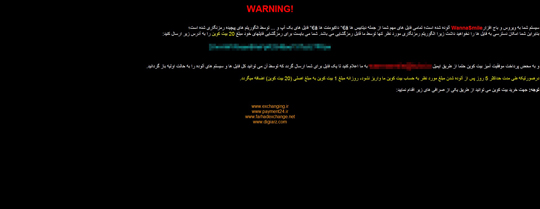
SOLUTION
Step 1
Before doing any scans, Windows XP, Windows Vista, and Windows 7 users must disable System Restore to allow full scanning of their computers.
Step 2
Note that not all files, folders, and registry keys and entries are installed on your computer during this malware's/spyware's/grayware's execution. This may be due to incomplete installation or other operating system conditions. If you do not find the same files/folders/registry information, please proceed to the next step.
Step 3
Scan your computer with your Trend Micro product to delete files detected as RANSOM_WANNASMILE.A. If the detected files have already been cleaned, deleted, or quarantined by your Trend Micro product, no further step is required. You may opt to simply delete the quarantined files. Please check the following Trend Micro Support pages for more information:
Step 4
Restart in Safe Mode
Step 5
Identify and terminate files detected as RANSOM_WANNASMILE.A
- Windows Task Manager may not display all running processes. In this case, please use a third-party process viewer, preferably Process Explorer, to terminate the malware/grayware/spyware file. You may download the said tool here.
- If the detected file is displayed in either Windows Task Manager or Process Explorer but you cannot delete it, restart your computer in safe mode. To do this, refer to this link for the complete steps.
- If the detected file is not displayed in either Windows Task Manager or Process Explorer, continue doing the next steps.
Step 6
Search and delete this file
- %User Startup%\WannaSmile.lnk
- %Application Data%\WannaSmile.exe
- %Desktop%\How to decrypt files.html
Step 7
Delete this registry key
Important: Editing the Windows Registry incorrectly can lead to irreversible system malfunction. Please do this step only if you know how or you can ask assistance from your system administrator. Else, check this Microsoft article first before modifying your computer's registry.
- In HKEY_CURRENT_USER\Software\Microsoft\Windows\CurrentVersion\Run
- WannaSmile = %User Temp%\{Executed Malware Filename}.exe
- WannaSmile = %User Temp%\{Executed Malware Filename}.exe
Step 8
Restart in normal mode and scan your computer with your Trend Micro product for files detected as RANSOM_WANNASMILE.A. If the detected files have already been cleaned, deleted, or quarantined by your Trend Micro product, no further step is required. You may opt to simply delete the quarantined files. Please check this Knowledge Base page for more information.
Step 9
Restore encrypted files from backup.
Did this description help? Tell us how we did.

