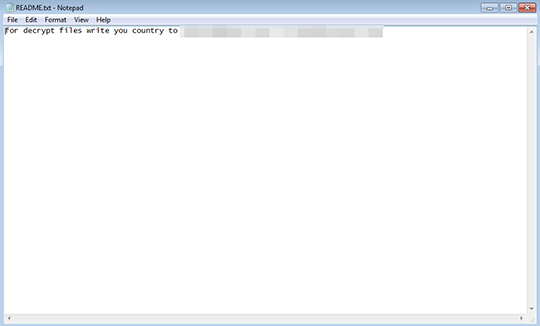RANSOM_TOOLCRYP.A
Windows


Threat Type: Ransomware
Destructiveness: No
Encrypted: Yes
In the wild: Yes
OVERVIEW
This Ransomware arrives on a system as a file dropped by other malware or as a file downloaded unknowingly by users when visiting malicious sites.
It encrypts files with specific file extensions. It encrypts files found in specific folders.
TECHNICAL DETAILS
Arrival Details
This Ransomware arrives on a system as a file dropped by other malware or as a file downloaded unknowingly by users when visiting malicious sites.
Installation
This Ransomware drops the following files:
- {Encrypted File Path}\README.txt -> Ransom Note
Other Details
This Ransomware does the following:
- On the ransomware's GUI, the user can do the following:
- Set HID manually
- Check/Tick "Encrypt all" checkbox in order for the ransomware to ignore the listed file extension exceptions and target folders/directories set by the user, instead the ransomware will encrypt all the files on the system
- Check/Tick "Autodelete after encrypt" checkbox in order for the ransomware to delete itself after encryption
Ransomware Routine
This Ransomware encrypts files with the following extensions:
- All File Extensions except on the extensions listed by the user, found on "File extension options" on the ransomware's GUI.
It encrypts files found in the following folders:
- All folders/directories/network paths listed by the user on the "Folders list" on the ransomware's GUI.
Note: The user can also check/tick the "Encrypt folders with subfolders" checkbox, in order to encrypt the files found on the subfolders of the listed directories.
It renames encrypted files using the following names:
- email-drakoshka@{BLOCKED}o.com.ver-CL 1.3.1.0.id-{HID}@@@@@8AA7-DEE7.randomname-{30 Random Capital Letters}.{3 Random Capital Letters}.{3 Random Letters}
It leaves text files that serve as ransom notes containing the following text:
NOTES:
Upon execution of the file, the ransomware displays the following GUI in order for the user to set an option for encryption routines manually:
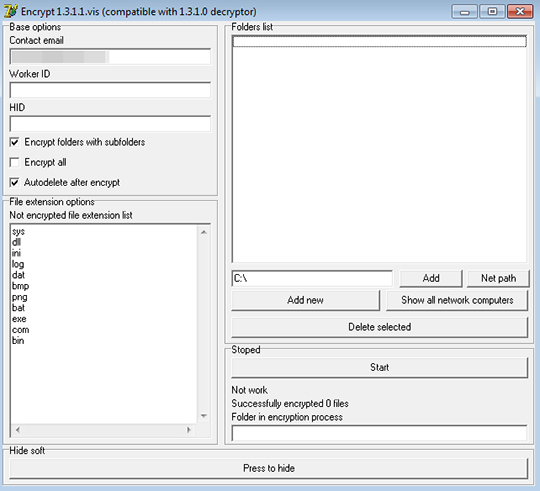
SOLUTION
Step 1
Before doing any scans, Windows XP, Windows Vista, and Windows 7 users must disable System Restore to allow full scanning of their computers.
Step 2
Note that not all files, folders, and registry keys and entries are installed on your computer during this malware's/spyware's/grayware's execution. This may be due to incomplete installation or other operating system conditions. If you do not find the same files/folders/registry information, please proceed to the next step.
Step 3
Identify and terminate files detected as RANSOM_TOOLCRYP.A
- Windows Task Manager may not display all running processes. In this case, please use a third-party process viewer, preferably Process Explorer, to terminate the malware/grayware/spyware file. You may download the said tool here.
- If the detected file is displayed in either Windows Task Manager or Process Explorer but you cannot delete it, restart your computer in safe mode. To do this, refer to this link for the complete steps.
- If the detected file is not displayed in either Windows Task Manager or Process Explorer, continue doing the next steps.
Step 4
Search and delete this file
- {Encrypted File Path}\README.txt
Step 5
Scan your computer with your Trend Micro product to delete files detected as RANSOM_TOOLCRYP.A. If the detected files have already been cleaned, deleted, or quarantined by your Trend Micro product, no further step is required. You may opt to simply delete the quarantined files. Please check this Knowledge Base page for more information.
Step 6
Restore encrypted files from backup.
Did this description help? Tell us how we did.