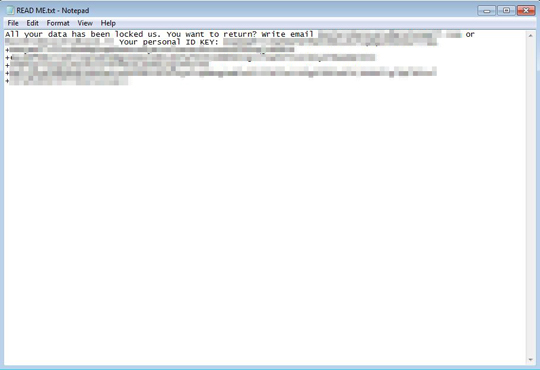RANSOM_STACUS.THDAFAH
Trojan-Ransom.Win32.Crypren.aeii (Kaspersky) ; Trojan.KillDiskmens ; Troj/Ramsil-K (Sophos-Lite)
Windows


Threat Type: Ransomware
Destructiveness: No
Encrypted: Yes
In the wild: Yes
OVERVIEW
This Ransomware arrives on a system as a file dropped by other malware or as a file downloaded unknowingly by users when visiting malicious sites.
It drops files as ransom note.
TECHNICAL DETAILS
Arrival Details
This Ransomware arrives on a system as a file dropped by other malware or as a file downloaded unknowingly by users when visiting malicious sites.
Installation
This Ransomware adds the following processes:
- "cmd.exe" /c vssadmin.exe delete shadows /all /quiet
It adds the following mutexes to ensure that only one of its copies runs at any one time:
- Test
Other Details
This Ransomware does the following:
- It prioritizes the encryption of the following folders:
- %Desktop%
- %User Profile%\Documents
- %User Profile%\Music
- %AppDataLocal%\Microsoft\Windows\History
- %User Profile%\Downloads
- %User Profile%\Pictures
- %User Profile%\Videos
- %User Profile%\Favorites
- %User Profile%
- %ProgramData%
- %System Root%\Users
(Note: %System Root% is the Windows root folder, where it usually is C:\ on all Windows operating system versions.)
Ransomware Routine
This Ransomware appends the following extension to the file name of the encrypted files:
- .[{BLOCKED}sRecovery@protonmail.com ].Spartacus
It drops the following file(s) as ransom note:
- {Root of all Drives}\READ ME.txt
- %Desktop%\READ ME.txt
- %Start Menu%\Programs\Startup\READ ME.txt
(Note: %Desktop% is the desktop folder, where it usually is C:\Documents and Settings\{user name}\Desktop in Windows 2000, Windows Server 2003, and Windows XP (32- and 64-bit); C:\Users\{user name}\Desktop in Windows Vista (32- and 64-bit), Windows 7 (32- and 64-bit), Windows 8 (32- and 64-bit), Windows 8.1 (32- and 64-bit), Windows Server 2008, and Windows Server 2012.. %Start Menu% is the Start Menu folder, where it usually is C:\Documents and Settings\{user name}\Start Menu on Windows 2000, Windows Server 2003, and Windows XP (32- and 64-bit); C:\Users\{user name}\AppData\Roaming\Microsoft\Windows\Start Menu on Windows Vista (32- and 64-bit), Windows 7 (32- and 64-bit), Windows 8 (32- and 64-bit), Windows 8.1 (32- and 64-bit), Windows Server 2008, and Windows Server 2012.)
It leaves text files that serve as ransom notes containing the following text:
NOTES:
Displays the following after execution:

SOLUTION
Step 1
Before doing any scans, Windows XP, Windows Vista, and Windows 7 users must disable System Restore to allow full scanning of their computers.
Step 2
Note that not all files, folders, and registry keys and entries are installed on your computer during this malware's/spyware's/grayware's execution. This may be due to incomplete installation or other operating system conditions. If you do not find the same files/folders/registry information, please proceed to the next step.
Step 3
Identify and terminate files detected as RANSOM_STACUS.THDAFAH
- Windows Task Manager may not display all running processes. In this case, please use a third-party process viewer, preferably Process Explorer, to terminate the malware/grayware/spyware file. You may download the said tool here.
- If the detected file is displayed in either Windows Task Manager or Process Explorer but you cannot delete it, restart your computer in safe mode. To do this, refer to this link for the complete steps.
- If the detected file is not displayed in either Windows Task Manager or Process Explorer, continue doing the next steps.
Step 4
Search and delete these files
- {Root of all Drives}\READ ME.txt
- %Desktop%\READ ME.txt
- %Start Menu%\Programs\Startup\READ ME.txt
Step 5
Scan your computer with your Trend Micro product to delete files detected as RANSOM_STACUS.THDAFAH. If the detected files have already been cleaned, deleted, or quarantined by your Trend Micro product, no further step is required. You may opt to simply delete the quarantined files. Please check the following Trend Micro Support pages for more information:
Step 6
Restore encrypted files from backup.
Did this description help? Tell us how we did.