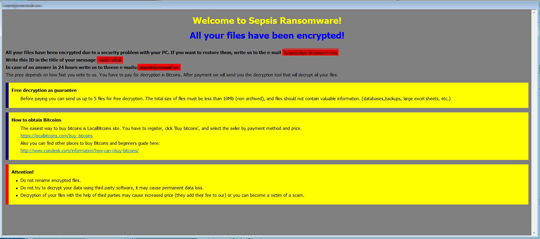RANSOM_SEPSIS.THEAFAH
Trojan.Win32.Reconyc.iwkk (Kaspersky), Ransom:Win32/Higuniel.A (Microsoft)
Windows


Threat Type: Ransomware
Destructiveness: No
Encrypted:
In the wild: Yes
OVERVIEW
This Ransomware arrives on a system as a file dropped by other malware or as a file downloaded unknowingly by users when visiting malicious sites.
It encrypts files with specific file extensions.
TECHNICAL DETAILS
Arrival Details
This Ransomware arrives on a system as a file dropped by other malware or as a file downloaded unknowingly by users when visiting malicious sites.
Installation
This Ransomware drops the following copies of itself into the affected system and executes them:
- %Windows%\svchost.exe
(Note: %Windows% is the Windows folder, where it usually is C:\Windows on all Windows operating system versions.)
It adds the following mutexes to ensure that only one of its copies runs at any one time:
- 䩈㹇䨼䙫套杉極桯瑧㤸㜵朳橵畨㝹常⠪⠦♞
Autostart Technique
This Ransomware adds the following registry entries to enable its automatic execution at every system startup:
HKEY_LOCAL_MACHINE\SOFTWARE\Microsoft\
Windows NT\CurrentVersion\Winlogon
Shell = %Windows%\svchost.exe
Dropping Routine
This Ransomware drops the following files:
- %User Startup%\Info.hta
(Note: %User Startup% is the current user's Startup folder, which is usually C:\Documents and Settings\{user}\Start Menu\Programs\Startup on Windows 2000 and XP, and C:\Documents and Settings\{User name}\Start Menu\Programs\Startup on Windows Vista, 7, and 8.)
Other Details
This Ransomware does the following:
- It displays the following as ransom note:
- It deletes shadow copies by executing the following commands:
- cmd.exe /c vssadmin.exe delete shadows /all /quiet
- cmd.exe /c bcdedit.exe /set {default} recoveryenabled no
- cmd.exe /c bcdedit.exe /set {default} bootstatuspolicy ignoreallfailures
- It encrypts files found in fixed, removable and network dtives
Ransomware Routine
This Ransomware encrypts files with the following extensions:
- .AAPP
- .BAT
- .CAT
- .CHM
- .CHS
- .CHT
- .CNT
- .CZE
- .DAN
- .DAT
- .DEU
- .DLL
- .DOC
- .DOCX
- .ENU
- .EPS
- .ESP
- .EUQ
- .EXE
- .FLT
- .FRA
- .GIF
- .HLP
- .HRV
- .HTM
- .HTML
- .HUN
- .HXK
- .HXS
- .HXT
- .IDX_DLL
- .INI
- .ION
- .ITA
- .JPG
- .JPN
- .KOR
- .LOG
- .LOG1
- .LOG2
- .MSI
- .NLD
- .NOR
- .OLB
- .PNG
- .POL
- .PTB
- .RUM
- .RUS
- .SFX
- .SKY
- .SLV
- .SUO
- .SVE
- .SYS
- .TTF
- .TUR
- .TXT
- .UKR
- .WPG
- .XLS
- .XSL
- .aapp
- .bat
- .cat
- .chm
- .cht
- .cnt
- .cxs
- .cze
- .dan
- .dat
- .deu
- .dll
- .doc
- .docx
- .enu
- .eps
- .esp
- .euq
- .exe
- .flt
- .fra
- .gif
- .hlp
- .hrv
- .htm
- .htm
- .hun
- .hxk
- .hxs
- .hxt
- .idx_dll
- .ini
- .ion
- .sfx
- .sky
- .slv
- .suo
- .sve
- .sys
- .ttf
- .tur
- .txt
- .ukr
- .wpg
- .xls
- .xsl
It appends the following extension to the file name of the encrypted files:
- .[Sepsis@{BLOCKED}mail.com].SEPSIS
SOLUTION
Step 1
Before doing any scans, Windows XP, Windows Vista, and Windows 7 users must disable System Restore to allow full scanning of their computers.
Step 2
Note that not all files, folders, and registry keys and entries are installed on your computer during this malware's/spyware's/grayware's execution. This may be due to incomplete installation or other operating system conditions. If you do not find the same files/folders/registry information, please proceed to the next step.
Step 3
Restart in Safe Mode
Step 4
Delete this registry value
Important: Editing the Windows Registry incorrectly can lead to irreversible system malfunction. Please do this step only if you know how or you can ask assistance from your system administrator. Else, check this Microsoft article first before modifying your computer's registry.
- In HKEY_LOCAL_MACHINE\SOFTWARE\Microsoft\Windows NT\CurrentVersion\Winlogon
- Shell = %Windows%\svchost.exe
- Shell = %Windows%\svchost.exe
Step 5
Search and delete this file
- %User Startup%\Info.hta
- %Windows%\svchost.exe
Step 6
Restart in normal mode and scan your computer with your Trend Micro product for files detected as RANSOM_SEPSIS.THEAFAH. If the detected files have already been cleaned, deleted, or quarantined by your Trend Micro product, no further step is required. You may opt to simply delete the quarantined files. Please check this Knowledge Base page for more information.
Step 7
Restore encrypted files from backup.
NOTES:
Enabling Volume Shadow Service
- Run command prompt (cmd.exe) as administrator.
- Enable Volume Shadow Service by typing the following command:
net start vss
Did this description help? Tell us how we did.