RANSOM_OOPS.A
Ransom:Win32/FileCryptor (Microsoft); Ransom.Oops (Malwarebytes)
Windows


Threat Type: Ransomware
Destructiveness: No
Encrypted: No
In the wild: Yes
OVERVIEW
This Ransomware arrives on a system as a file dropped by other malware or as a file downloaded unknowingly by users when visiting malicious sites.
It encrypts files with specific file extensions. It encrypts files found in specific folders.
TECHNICAL DETAILS
Arrival Details
This Ransomware arrives on a system as a file dropped by other malware or as a file downloaded unknowingly by users when visiting malicious sites.
Autostart Technique
This Ransomware drops the following files:
- %ProgramData%\oops\oops.exe
- %ProgramData%\oops\KeyHash
- %ProgramData%\oops\EncryptedKey
- %ProgramData%\oops\EncryptedFiles.txt
(Note: %ProgramData% is the Program Data folder, where it usually is C:\Program Files in Windows 2000, Windows Server 2003, and Windows XP (32- and 64-bit); C:\ProgramData in Windows Vista (32- and 64-bit), Windows 7 (32- and 64-bit), Windows 8 (32- and 64-bit), Windows 8.1 (32- and 64-bit), Windows Server 2008, and Windows Server 2012.)
Other Details
This Ransomware executes the following command to disable/stop/delete Windows components:
- taskkill /im /f Microsoft.Exchange.*
- taskkill /im /f MSExchange.*
- taskkill /im /f sqlserver.exe
- taskkill /im /f sqlwriter.exe
- taskkill /im /f mysqld.exe
Ransomware Routine
This Ransomware encrypts files with the following extensions:
- .doc
- .docx
- .xls
- .xlsx
- .ppt
- .pptx
- .pst
- .ost
- .msg
- .eml
- .vsd
- .vsdx
- .txt
- .csv
- .rtf
- .123
- .wks
- .wk1
- .dwg
- .onetoc2
- .snt
- .jpeg
- .jpg
- .docb
- .docm
- .dot
- .dotm
- .dotx
- .xlsm
- .xlsb
- .xlw
- .xlt
- .xlm
- .xlc
- .xltx
- .xltm
- .pptm
- .pot
- .pps
- .ppsm
- .ppsx
- .ppam
- .potx
- .potm
- .edb
- .hwp
- .602
- .sxi
- .sti
- .sldx
- .sldm
- .sldm
- .vdi
- .vmdk
- .vmx
- .gpg
- .aes
- .ARC
- .PAQ
- .bz2
- .tbk
- .bak
- .tar
- .tgz
- .gz
- .7z
- .rar
- .zip
- .backup
- .iso
- .vcd
- .bmp
- .png
- .gif
- .raw
- .cgm
- .tif
- .tiff
- .nef
- .psd
- .ai
- .svg
- .djvu
- .m4u
- .m3u
- .mid
- .wma
- .flv
- .3g2
- .mkv
- .3gp
- .mp4
- .mov
- .avi
- .asf
- .mpeg
- .vob
- .mpg
- .wmv
- .fla
- .swf
- .wav
- .mp3
- .sh
- .class
- .jar
- .java
- .rb
- .asp
- .php
- .jsp
- .brd
- .sch
- .dch
- .dip
- .pl
- .vb
- .vbs
- .ps1
- .bat
- .cmd
- .js
- .asm
- .h
- .pas
- .cpp
- .c
- .cs
- .suo
- .sln
- .ldf
- .mdf
- .ibd
- .myi
- .myd
- .frm
- .odb
- .dbf
- .db
- .mdb
- .accdb
- .sql
- .sqlitedb
- .sqlite3
- .asc
- .lay6
- .lay
- .mml
- .sxm
- .otg
- .odg
- .uop
- .std
- .sxd
- .otp
- .odp
- .wb2
- .slk
- .dif
- .stc
- .sxc
- .ots
- .ods
- .3dm
- .max
- .3ds
- .uot
- .stw
- .sxw
- .ott
- .odt
- .pem
- .p12
- .csr
- .crt
- .key
- .pfx
- .der
- .htm
- .html
- .dll
- .exe
- .lnk
- .iam
- .ipt
- .step
- .GTS
- .GTO
- .GTL
- .GBL
- .GBS
- .GTP
- .ipj
- .OutJob
- .PrjPcb
- .SchDoc
- .inf
- .idw
- .SCHDOC
- .PcbDoc
- .OutJob
- .tdd
- .ini
- .sys
It encrypts files found in the following folders:
- C:\
- D:\
- E:\
- F:\
- G:\
- H:\
- X:\
- Y:\
- Z:\
It avoids encrypting files with the following strings in their file path:
- C:\Boot\
- C:\PerfLogs\
- C:\Intel\
- C:\Windows\
- C:\Program Files\
- C:\Program Files (x86)\
- \AppData\Local\Temp
- \Local Settings\Temp
- oops
It appends the following extension to the file name of the encrypted files:
- {original filename}.oops
NOTES:
After encryption, this ransomware displays the following window containing the ransom note:
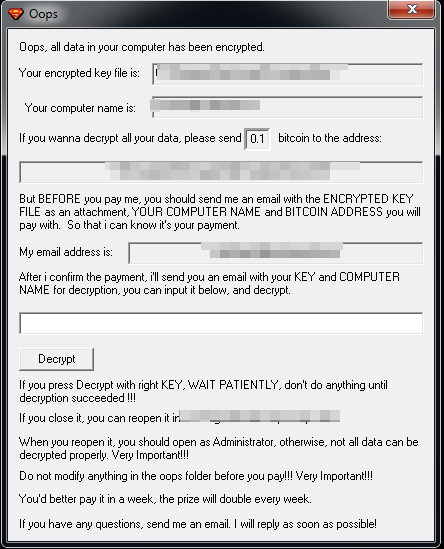
SOLUTION
Step 1
Before doing any scans, Windows XP, Windows Vista, and Windows 7 users must disable System Restore to allow full scanning of their computers.
Step 2
Note that not all files, folders, and registry keys and entries are installed on your computer during this malware's/spyware's/grayware's execution. This may be due to incomplete installation or other operating system conditions. If you do not find the same files/folders/registry information, please proceed to the next step.
Step 3
Scan your computer with your Trend Micro product to delete files detected as RANSOM_OOPS.A. If the detected files have already been cleaned, deleted, or quarantined by your Trend Micro product, no further step is required. You may opt to simply delete the quarantined files. Please check this Knowledge Base page for more information.
Step 4
Search and delete this file
- %ProgramData%\oops\oops.exe
- %ProgramData%\oops\KeyHash
- %ProgramData%\oops\EncryptedKey
- %ProgramData%\oops\EncryptedFiles.txt
Step 5
Restore encrypted files from backup.
Did this description help? Tell us how we did.

