RANSOM_MAGICIAN.THEBHAH
Ransom:MSIL/Ryzerlo.A (Microsoft), HEUR:Trojan.Win32.Generic (Kaspersky)
Windows


Threat Type: Ransomware
Destructiveness: No
Encrypted: No
In the wild: Yes
OVERVIEW
This Ransomware arrives on a system as a file dropped by other malware or as a file downloaded unknowingly by users when visiting malicious sites.
It downloads a file from a certain URL then renames it before storing it in the affected system.
It connects to certain websites to send and receive information.
It encrypts files with specific file extensions. It encrypts files found in specific folders.
TECHNICAL DETAILS
Arrival Details
This Ransomware arrives on a system as a file dropped by other malware or as a file downloaded unknowingly by users when visiting malicious sites.
Installation
This Ransomware drops and executes the following files:
- %Desktop%\p{Random number}h.exe - detected as Ransom_CRYPTEAR.SM0
Process Termination
This Ransomware terminates the following processes if found running in the affected system's memory:
- Explorer.exe
Download Routine
This Ransomware downloads files from the following URLs then renames them before storage in the affected system:
- https://{BLOCKED}an22.co.nf/demand/demands.jpg
It saves the files it downloads using the following names:
- %User Profile%\ransom.jpg
(Note: %User Profile% is the current user's profile folder, which is usually C:\Documents and Settings\{user name} on Windows 2000, XP, and Server 2003, or C:\Users\{user name} on Windows Vista and 7.)
Other Details
This Ransomware connects to the following website to send and receive information:
- http://{BLOCKED}an22.co.nf/panell2020/createkeys.php - generates unique key for infected machine
- http://{BLOCKED}an22.co.nf/panel2020/savekey.php - saves machine name as well as unique identifier
It displays the following message boxes:
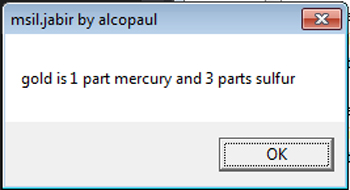
It does the following:
- It changes the timestamp of the encrypted files and folders where targeted files where found to 04/03/1985
- It accesses "http://{BLOCKED}an22.co.nf/demand/" and displays the following ransom note in Internet Explorer:
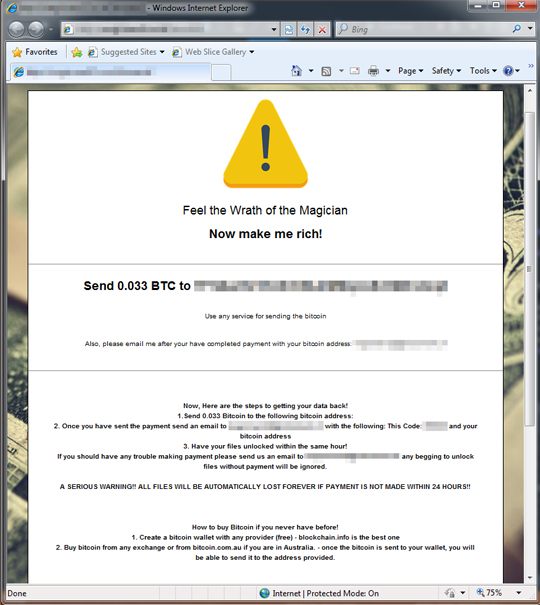
Ransomware Routine
This Ransomware encrypts files with the following extensions:
- .asp
- .aspx
- .bak
- .cpp
- .css
- .csv
- .doc
- .docx
- .dwg
- .h
- .hpp
- .html
- .jpg
- .js
- .mdb
- .odt
- .php
- .png
- .ppt
- .pptx
- .psd
- .sln
- .sql
- .txt
- .vb
- .xls
- .xlsx
- .xml
It encrypts files found in the following folders:
- %System Root%
- D:\
- E:\
- F:\
(Note: %System Root% is the Windows root folder, where it usually is C:\ on all Windows operating system versions.)
It appends the following extension to the file name of the encrypted files:
- .magic
It leaves text files that serve as ransom notes containing the following text:
- %Desktop%\README.txt - contains Personal ID given by malware to be used in ransom process
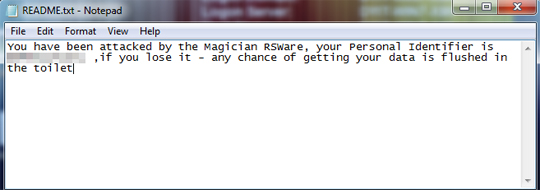
SOLUTION
Step 1
Before doing any scans, Windows XP, Windows Vista, and Windows 7 users must disable System Restore to allow full scanning of their computers.
Step 2
Note that not all files, folders, and registry keys and entries are installed on your computer during this malware's/spyware's/grayware's execution. This may be due to incomplete installation or other operating system conditions. If you do not find the same files/folders/registry information, please proceed to the next step.
Step 3
Identify and terminate files detected as RANSOM_MAGICIAN.THEBHAH
- Windows Task Manager may not display all running processes. In this case, please use a third-party process viewer, preferably Process Explorer, to terminate the malware/grayware/spyware file. You may download the said tool here.
- If the detected file is displayed in either Windows Task Manager or Process Explorer but you cannot delete it, restart your computer in safe mode. To do this, refer to this link for the complete steps.
- If the detected file is not displayed in either Windows Task Manager or Process Explorer, continue doing the next steps.
Step 4
Search and delete this file
Step 5
Scan your computer with your Trend Micro product to delete files detected as RANSOM_MAGICIAN.THEBHAH. If the detected files have already been cleaned, deleted, or quarantined by your Trend Micro product, no further step is required. You may opt to simply delete the quarantined files. Please check the following Trend Micro Support pages for more information:
Step 6
Restore encrypted files from backup.
Did this description help? Tell us how we did.

