RANSOM_KINGBOROS.THFBBAH
Trojan:Win32/Occamy.B (Microsoft) ; Trojan-Ransom.Win32.Crypmod.zso (Kaspersky)
Windows


Threat Type: Ransomware
Destructiveness: No
Encrypted: Yes
In the wild: Yes
OVERVIEW
This Ransomware arrives on a system as a file dropped by other malware or as a file downloaded unknowingly by users when visiting malicious sites.
It encrypts files with specific file extensions. It encrypts files found in specific folders.
TECHNICAL DETAILS
Arrival Details
This Ransomware arrives on a system as a file dropped by other malware or as a file downloaded unknowingly by users when visiting malicious sites.
Installation
This Ransomware drops the following files:
- C:\Program Files\Common Files\log.txt -> List of encrypted files
- C:\Program Files\Common Files\{Random Numbers} -> Detail of Bitcoin value to US Dollar
- C:\Program Files\Common Files\{Random Numbers #2}
It drops and executes the following files:
- C:\Program Files\Common Files\{Malware file name}
It adds the following processes:
- vssadmin.exe Delete Shadows /All /Quiet -> deletes shadow copies
- bcdedit /set {default} recoveryenabled No -> disable Windows Recovery option
- bcdedit /set {default} bootstatuspolicy ignoreallfailures -> disable system's trigger to call the Error Recovery screen on startup
Stolen Information
This Ransomware sends the gathered information via HTTP POST to the following URL:
- http://{BLOCKED}president.{BLOCKED}/Kim/usr.php?id={Base-64 coded %computername%}&k={base-64 coded decryption key}&did={base-64 coded UserID}
Other Details
This Ransomware does the following:
- Avoids encrypting files less than 3kB.
- After the encryption procedure, it displays a ransom note from the executed file.
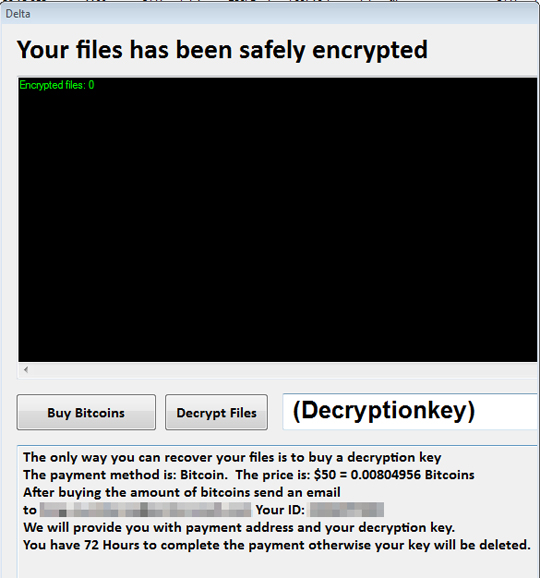
It adds the following scheduled tasks:
- {Random Numbers}
- executes at user logon
- executes the following command:
- C:\Program Files\Common Files\{malware filename}
Ransomware Routine
This Ransomware encrypts files with the following extensions:
- zip
- 7z
- rar
- doc
- docx
- xls
- xlsx
- pptx
- pub
- one
- vsdx
- accdb
- asd
- xlsb
- mdb
- snp
- wbk
- ppt
- psd
- ai
- odt
- ods
- odp
- odm
- odc
- odb
- docm
- wps
- xlsm
- xlk
- pptm
- pst
- dwg
- dxfdxg
- wpd
- rtf
- wb2
- mdf
- dbf
- pdd
- eps
- indd
- cdr
- dng
- 3fr
- arw
- srf
- sr2
- bay
- crw
- cr2
- dcr
- kdc
- erf
- mef
- mrw
- nef
- nrw
- orf
- raf
- raw
- rwl
- rw2
- r3d
- ptx
- pef
- srw
- x3f
- der
- cer
- crt
- pem
- pfx
- p12
- p7b
- p7c
- abw
- til
- aif
- arc
- as
- asc
- asf
- ashdisc
- asm
- asp
- aspx
- asx
- aup
- avi
- bbb
- bdb
- bibtex
- bkf
- bmp
- bpn
- btd
- bz2
- c
- cdi
- himmel
- cert
- cfm
- cgicpio
- cpp
- csr
- cue
- dds
- dem
- dmg
- dsb
- eddx
- edoc
- eml
- emlx
- EPS
- epub
- fdf
- ffu
- flv
- gam
- gcode
- gho
- gpx
- gz
- h
- hbk
- hdd
- hds
- hpp
- ics
- idml
- iff
- img
- ipd
- iso
- isz
- iwaj2k
- jp2
- jpf
- jpm
- jpx
- jsp
- jspa
- jspx
- jst
- key
- keynote
- kml
- kmz
- lic
- lwp
- lzma
- M3U
- M4A
- m4v
- max
- mbox
- md2
- mdbackup
- mddata
- mdinfo
- mds
- mid
- mov
- mp3
- mp4
- mpa
- mpb
- mpeg
- mpgmpj
- mpp
- msg
- mso
- nba
- nbf
- nbi
- nbu
- nbz
- nco
- nes
- note
- nrg
- nri
- afsnit
- ogg
- ova
- ovf
- oxps
- p2i
- p65
- p7
- pages
- pct
- PEM
- phtm
- phtml
- php
- php3
- php4
- php5
- phps
- phpx
- phpxx
- pl
- plistpmd
- pmx
- ppdf
- pps
- ppsm
- ppsx
- ps
- PSD
- pspimage
- pvm
- qcn
- qcow
- qcow2
- qt
- ra
- rm
- rtf
- s
- sbf
- set
- skb
- slf
- sme
- smm
- spb
- sql
- srt
- ssc
- ssi
- stg
- stl
- svg
- swf
- sxw
- syncdb
- tager
- tc
- textga
- thm
- tif
- tiff
- toast
- torrent
- txt
- vbk
- vcard
- vcd
- vcf
- vdi
- vfs4
- vhd
- vhdx
- vmdk
- vob
- wbverify
- wav
- webm
- wmb
- wpb
- WPS
- xdw
- xlr
- XLSX
- xz
- yuv
- zipx
- jpg
- jpeg
- png
- Bmp
It encrypts files found in the following folders:
- %User Profile%
- All fixed drives except for %System Root%
(Note: %User Profile% is the current user's profile folder, which is usually C:\Documents and Settings\{user name} on Windows 2000, XP, and Server 2003, or C:\Users\{user name} on Windows Vista and 7.. %System Root% is the Windows root folder, where it usually is C:\ on all Windows operating system versions.)
It renames encrypted files using the following names:
- {original file name}.king_ouroboros.{original file extension}
SOLUTION
Step 1
Before doing any scans, Windows XP, Windows Vista, and Windows 7 users must disable System Restore to allow full scanning of their computers.
Step 2
Note that not all files, folders, and registry keys and entries are installed on your computer during this malware's/spyware's/grayware's execution. This may be due to incomplete installation or other operating system conditions. If you do not find the same files/folders/registry information, please proceed to the next step.
Step 3
Identify and terminate files detected as RANSOM_KINGBOROS.THFBBAH
- Windows Task Manager may not display all running processes. In this case, please use a third-party process viewer, preferably Process Explorer, to terminate the malware/grayware/spyware file. You may download the said tool here.
- If the detected file is displayed in either Windows Task Manager or Process Explorer but you cannot delete it, restart your computer in safe mode. To do this, refer to this link for the complete steps.
- If the detected file is not displayed in either Windows Task Manager or Process Explorer, continue doing the next steps.
Step 4
Deleting Scheduled Tasks
The following {Task Name} - {Task to be run} listed should be used in the steps identified below:
- {Random Numbers} - C:\Program Files\Common Files\{malware filename}
For Windows 2000, Windows XP, and Windows Server 2003:
- Open the Windows Scheduled Tasks. Click Start>Programs>Accessories>
System Tools>Scheduled Tasks. - Locate each {Task Name} values listed above in the Name column.
- Right-click on the said file(s) with the aforementioned value.
- Click on Properties. In the Run field, check for the listed {Task to be run}.
- If the strings match the list above, delete the task.
For Windows Vista, Windows 7, Windows Server 2008, Windows 8, Windows 8.1, and Windows Server 2012:
- Open the Windows Task Scheduler. To do this:
• On Windows Vista, Windows 7, and Windows Server 2008, click Start, type taskschd.msc in the Search input field, then press Enter.
• On Windows 8, Windows 8.1, and Windows Server 2012, right-click on the lower left corner of the screen, click Run, type taskschd.msc, then press Enter. - In the left panel, click Task Scheduler Library.
- In the upper-middle panel, locate each {Task Name} values listed above in the Name column.
- In the lower-middle panel, click the Actions tab. In the Details column, check for the {Task to be run} string.
- If the said string is found, delete the task.
Step 5
Search and delete these files
- C:\Program Files\Common Files\log.txt
- C:\Program Files\Common Files\{Random Numbers}
- C:\Program Files\Common Files\{Random Numbers #2}
- C:\Program Files\Common Files\{malware filename}
Step 6
Restore encrypted files from backup.
Step 7
Scan your computer with your Trend Micro product to delete files detected as RANSOM_KINGBOROS.THFBBAH. If the detected files have already been cleaned, deleted, or quarantined by your Trend Micro product, no further step is required. You may opt to simply delete the quarantined files. Please check the following Trend Micro Support pages for more information:
NOTES:
Enabling Volume Shadow Service
1. Run the command prompt (cmd.exe) as administrator.
2. Enable Volume Shadow Service by typing the following command: net start vss
Enabling Windows Error Recovery
1. Run the command prompt (cmd.exe) as administrator.
2. Enable Windows Error Recovery Screen on Startup use the following command: bcdedit /set {default} bootstatuspolicy displayallfailures
Enabling Startup Repair
1. Run the command prompt (cmd.exe) as administrator.
2. Enable Startup Repair use the following command: /bcedit /set {default} recoveryenabled Yes
Did this description help? Tell us how we did.


