RANSOM_KCAUF.A
a variant of Win32/Filecoder.NMO (ESET-NOD32)
Windows


Threat Type: Ransomware
Destructiveness: No
Encrypted: No
In the wild: Yes
OVERVIEW
This Ransomware arrives on a system as a file dropped by other malware or as a file downloaded unknowingly by users when visiting malicious sites.
It encrypts files with specific file extensions. It encrypts files found in specific folders.
TECHNICAL DETAILS
Arrival Details
This Ransomware arrives on a system as a file dropped by other malware or as a file downloaded unknowingly by users when visiting malicious sites.
Installation
This Ransomware drops the following files:
- %User Profile%\FUACK\KEY_DO_NOT_DELETE
- %User Profile%\FUACK\.encrypted\log
- %System Root%\DEFRAG.COM
- %System Root%\COMMAND.COM
- %System Root%\autoexec.bat
(Note: %User Profile% is the current user's profile folder, which is usually C:\Documents and Settings\{user name} on Windows 2000, XP, and Server 2003, or C:\Users\{user name} on Windows Vista and 7.. %System Root% is the Windows root folder, where it usually is C:\ on all Windows operating system versions.)
It adds the following mutexes to ensure that only one of its copies runs at any one time:
- BABBUFUACK
Ransomware Routine
This Ransomware encrypts files with the following extensions:
- .doc
- .docx
- .txt
- .gif
- .bmp
- .png
- .jpg
- .jpeg
It encrypts files found in the following folders:
- C:\Users\fartmaster\
It avoids encrypting files with the following strings in their file name:
- FUACK
- Temporary Internet Files
- INetCache
- INetCookies
It renames encrypted files using the following names:
- {4 random numbers}.{original filename}
NOTES:
The encrypted files are saved in this directory:
- %User Profile%\FUACK\.encrypted\{4 random numbers}.{original filename}
If this ransomware needs privilege escalation, it will display the following message box:
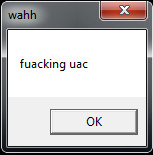
And create the following registry entry:
HKEY_CURRENT_USER\Software\Classes\mscfile\shell\open\command
default = {current malware path}
Afterwards, it will run 'eventvwr.exe' to trigger system infection.
Else, it will display the following message box instead:
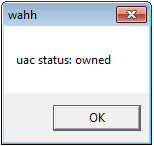
This ransomware will also display the following:
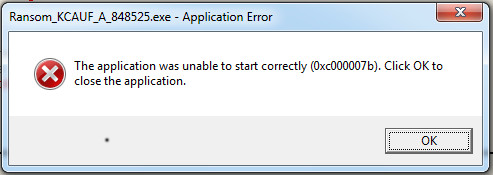
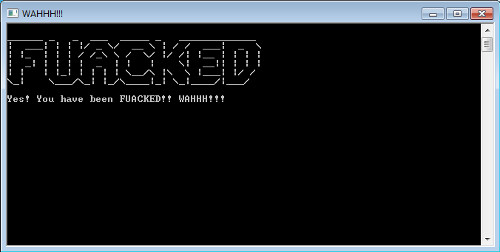
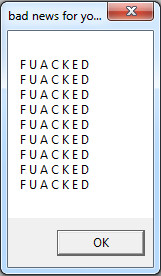
This ransomware renames the system volume label to the following:
- BABBUFUACK
This ransomware may also display the following message box:
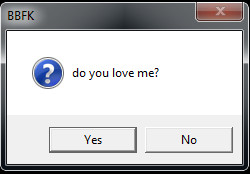
If answered with YES, it will display the following:
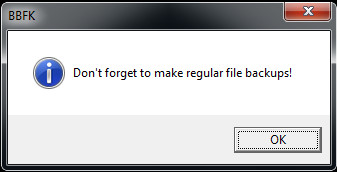
Else, it will execute the following:
- rundll.exe user.exe,exitwindows
If MBR infection is successful, the following will be displayed after restart:
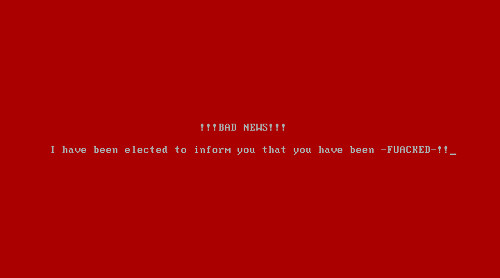
SOLUTION
Step 1
Before doing any scans, Windows XP, Windows Vista, and Windows 7 users must disable System Restore to allow full scanning of their computers.
Step 2
Note that not all files, folders, and registry keys and entries are installed on your computer during this malware's/spyware's/grayware's execution. This may be due to incomplete installation or other operating system conditions. If you do not find the same files/folders/registry information, please proceed to the next step.
Step 3
Scan your computer with your Trend Micro product to delete files detected as RANSOM_KCAUF.A. If the detected files have already been cleaned, deleted, or quarantined by your Trend Micro product, no further step is required. You may opt to simply delete the quarantined files. Please check this Knowledge Base page for more information.
Step 4
Search and delete this file
- %User Profile%\FUACK\KEY_DO_NOT_DELETE
- %User Profile%\FUACK\.encrypted\log
- %System Root%\DEFRAG.COM
- %System Root%\COMMAND.COM
- %System Root%\autoexec.bat
Step 5
Restore your system's Master Boot Record (MBR)
To restore your system's Master Boot Record (MBR):
• On Windows 2000, XP, and Server 2003:
- Insert your Windows Installation CD into your CD drive then restart your computer.
- When prompted, press any key to boot from the CD.
- On the Main Menu, type r to enter the Recovery Console.
(Note for Windows 2000: After pressing r, type c to choose the Recovery Console on the repair options screen.) - Type the number that corresponds to the drive and folder that contains Windows (usually C:\WINDOWS) and press Enter.
- Type your Administrator password and press Enter.
- In the input box, type the following then press Enter:
fixmbr {affected drive} - Type exit and press Enter to restart the system normally.
• On Windows Vista, 7, and Server 2008:
- Insert your Windows Installation DVD into the DVD drive, then press the restart button on your computer.
- When prompted, press any key to boot from the DVD.
- Depending on your Windows Installation DVD, you might be required to choose the installation language. On the Install Windows window, choose your language, locale, and keyboard layout or input method. Click Repair your computer.
- Select Use recovery tools that can help fix problems starting Windows. Select your installation of Windows. Click Next.
- If the Startup Repair window appears, click Cancel, Yes, then Finish.
- In the System Recovery Options menu, click Command Prompt.
- In the Command Prompt window, type the following then press Enter:
BootRec.exe /fixmbr - Type exit and press Enter to close the Command Prompt window.
- Click Restart to restart your computer normally.
• On Windows 8, 8.1, and Server 2012:
- Insert your Windows Installation DVD in the DVD drive, then restart your computer.
- When prompted, press any key to boot from the DVD.
- Depending on your Windows Installation DVD, you might be required to select the keyboard layout. Then on the Windows Setup window, choose your language, locale, and input method. Click Next, then click Repair your computer.
- Click Troubleshoot>Advanced Options>Command Prompt.
- In the Command Prompt window, type the following then press Enter:
BootRec.exe /fixmbr - Type exit and press Enter to close the Command Prompt window.
- Click Continue to restart the system normally.
Step 6
Restore encrypted files from backup.
Did this description help? Tell us how we did.

