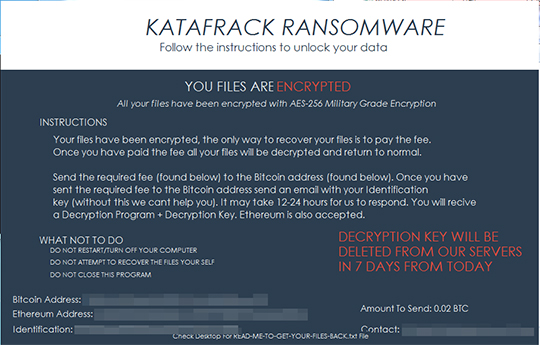RANSOM_KATAFRACK.A
Ransom.HiddenTear (NORTON); Trojan:Win32/Dynamer!rfn (MICROSOFT);
Windows


Threat Type: Ransomware
Destructiveness: No
Encrypted: No
In the wild: Yes
OVERVIEW
This Ransomware arrives on a system as a file dropped by other malware or as a file downloaded unknowingly by users when visiting malicious sites.
TECHNICAL DETAILS
Arrival Details
This Ransomware arrives on a system as a file dropped by other malware or as a file downloaded unknowingly by users when visiting malicious sites.
Installation
This Ransomware terminates itself if it finds the following processes in the affected system's memory:
- wireshark
- dnspy
- ilspy
- fiddler
- fiddler4
Other System Modifications
This Ransomware sets the system's desktop wallpaper to the following image:
Download Routine
This Ransomware connects to the following URL(s) to download its component file(s):
- https://i.{BLOCKED}r.com/qcdWmQ8.jpg
It saves the files it downloads using the following names:
- %System Root%\{User Name}\walpaper.jpg -> used as wallpaper
(Note: %System Root% is the Windows root folder, where it usually is C:\ on all Windows operating system versions.)
Other Details
This Ransomware connects to the following URL(s) to check for an Internet connection:
- https://www.google.com
It does the following:
- It contains several codes for the following functions which will not be executed:
- Encrypt files in specific folders
- Encrypt files with specific extension
- Append an extension to encrypted files
- Drop ransom note
- Delete files in all drives
- Connect to a website to check IP address
- Gather information of affected computer
- Send information gathered to a specific URL
It locks the screen and displays the following image:
Ransomware Routine
This Ransomware leaves text files that serve as ransom notes containing the following text:
- %Desktop%\READ-ME-TO-GET-YOUR-FILES-BACK.txt
Your files have been encrypted by Ordinal Ransomware
Below is the information you will need to decrypt your files
After that, you'll be able to see your beloved files again.
Email:OrdinalScale@{BLOCKED}mail.com
BTC Address: {BLOCKED}LBUex2ykPMFtVs7cnP8aENbwyGjJ
ETH Address: {BLOCKED}4880c86383eccFbf27788D578C46ed562526
Amount To Send: 0.02 BTC
Identification:{Unique ID}
SOLUTION
Step 1
Before doing any scans, Windows XP, Windows Vista, and Windows 7 users must disable System Restore to allow full scanning of their computers.
Step 2
Note that not all files, folders, and registry keys and entries are installed on your computer during this malware's/spyware's/grayware's execution. This may be due to incomplete installation or other operating system conditions. If you do not find the same files/folders/registry information, please proceed to the next step.
Step 3
Identify and terminate files detected as RANSOM_KATAFRACK.A
- Windows Task Manager may not display all running processes. In this case, please use a third-party process viewer, preferably Process Explorer, to terminate the malware/grayware/spyware file. You may download the said tool here.
- If the detected file is displayed in either Windows Task Manager or Process Explorer but you cannot delete it, restart your computer in safe mode. To do this, refer to this link for the complete steps.
- If the detected file is not displayed in either Windows Task Manager or Process Explorer, continue doing the next steps.
Step 4
Search and delete these components
- %System Root%\{User Name}\walpaper.jpg
- %Desktop%\READ-ME-TO-GET-YOUR-FILES-BACK.txt
Step 5
Scan your computer with your Trend Micro product to delete files detected as RANSOM_KATAFRACK.A. If the detected files have already been cleaned, deleted, or quarantined by your Trend Micro product, no further step is required. You may opt to simply delete the quarantined files. Please check the following Trend Micro Support pages for more information:
Did this description help? Tell us how we did.