RANSOM_INSANECRYPT.THABBH
Ransom:Win32/InsaneCrypt (Microsoft), Ransom.DeusCrypt.S1821434 (QUICKHEAL)
Windows


Threat Type: Ransomware
Destructiveness: No
Encrypted: No
In the wild: Yes
OVERVIEW
This Ransomware arrives on a system as a file dropped by other malware or as a file downloaded unknowingly by users when visiting malicious sites.
It is capable of encrypting files in the affected system.
It drops files as ransom note.
TECHNICAL DETAILS
Arrival Details
This Ransomware arrives on a system as a file dropped by other malware or as a file downloaded unknowingly by users when visiting malicious sites.
Other Details
This Ransomware does the following:
- It deletes shadow copies using the following commands:
- /C vssadmin Delete Shadows /All /Quiet
- /C wmic shadowcopy delete
- It disables or turns off Windows Error Recovery Screen on Startup using the following command:
- bcdedit / set{ default } bootstatuspolicy ignoreallfailures
- It disables Startup Repair from running using the following command:
- bcdedit / set{ default } recoveryenabled no
- It deletes the backup catalog using the following command:
- wbadmin delete catalog - quiet
It is capable of encrypting files in the affected system.
Ransomware Routine
This Ransomware avoids encrypting files found in the following folders:
- Default
- All Users
- Content.IE5
- Temporary Internet Files
- AppData
- Windows
- Microsoft
- Intel
- $Recycle.Bin
It appends the following extension to the file name of the encrypted files:
- .[insane@{BLOCKED}l.cc].insane
It drops the following file(s) as ransom note:
- {Encrypted file directory}\How_decrypt_files.txt
It leaves text files that serve as ransom notes containing the following text:
- Hello!
If you want restore your files write on email - insane@{BLOCKED}l.cc
NOTES:
When this ransomware is executed, it displays a console window which shows the encryption process.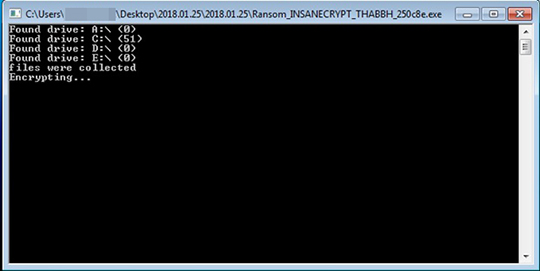
After the ransomware has finished encrypting, the console window exits.
SOLUTION
Step 1
Before doing any scans, Windows XP, Windows Vista, and Windows 7 users must disable System Restore to allow full scanning of their computers.
Step 2
Note that not all files, folders, and registry keys and entries are installed on your computer during this malware's/spyware's/grayware's execution. This may be due to incomplete installation or other operating system conditions. If you do not find the same files/folders/registry information, please proceed to the next step.
Step 3
Search and delete these files
- {Encrypted file directory}\How_decrypt_files.txt
Step 4
Scan your computer with your Trend Micro product to delete files detected as RANSOM_INSANECRYPT.THABBH. If the detected files have already been cleaned, deleted, or quarantined by your Trend Micro product, no further step is required. You may opt to simply delete the quarantined files. Please check the following Trend Micro Support pages for more information:
Step 5
Restore encrypted files from backup.
NOTES:
Enable services disabled using the command prompt.
Run cmd.exe as administrator.
To enable Windows Error Recovery Screen on Startup, use the following command:
bcdedit /set {default} bootstatuspolicy displayallfailures
To enable Startup Repair, use the following command:
/bcedit /set {default} recoveryenabled Yes
Did this description help? Tell us how we did.

