RANSOM_EXOCRYPT.THDBDAH
Trojan.Gen.2 (Norton) ; Mal/Ramsil-X (Sophos-lite) ; Gen:Heur.Ransom.HiddenTears.1 (Bitdefender)
Windows


Threat Type: Ransomware
Destructiveness: No
Encrypted: No
In the wild: Yes
OVERVIEW
This Ransomware arrives on a system as a file dropped by other malware or as a file downloaded unknowingly by users when visiting malicious sites.
It encrypts files found in specific folders.
TECHNICAL DETAILS
Arrival Details
This Ransomware arrives on a system as a file dropped by other malware or as a file downloaded unknowingly by users when visiting malicious sites.
Installation
This Ransomware drops the following files:
- {Malware Path}\DO_NOT_DELETE.exo
Other Details
This Ransomware does the following:
- it avoids encrypting file with the following extensions:
- .exe
- .exo
- The password for decryption is "Exocrypt - Forged"
Ransomware Routine
This Ransomware encrypts files found in the following folders:
- C:\Users\Forged\Desktop\Stuff\C#\XTC Decrypt0r\XTC Decrypt0r\bin\Debug\Files to encrypt
It appends the following extension to the file name of the encrypted files:
- .exo
NOTES:
This ransomware displays the following after encryption:
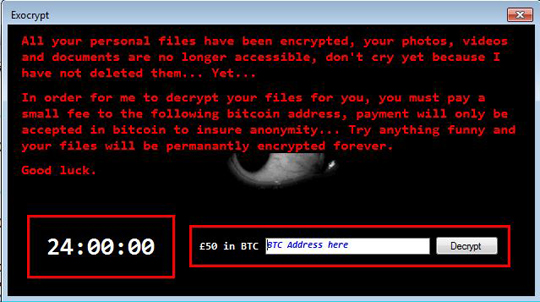
SOLUTION
Step 1
Before doing any scans, Windows XP, Windows Vista, and Windows 7 users must disable System Restore to allow full scanning of their computers.
Step 2
Note that not all files, folders, and registry keys and entries are installed on your computer during this malware's/spyware's/grayware's execution. This may be due to incomplete installation or other operating system conditions. If you do not find the same files/folders/registry information, please proceed to the next step.
Step 3
Identify and terminate files detected as RANSOM_EXOCRYPT.THDBDAH
- Windows Task Manager may not display all running processes. In this case, please use a third-party process viewer, preferably Process Explorer, to terminate the malware/grayware/spyware file. You may download the said tool here.
- If the detected file is displayed in either Windows Task Manager or Process Explorer but you cannot delete it, restart your computer in safe mode. To do this, refer to this link for the complete steps.
- If the detected file is not displayed in either Windows Task Manager or Process Explorer, continue doing the next steps.
Step 4
Search and delete this file
- {Malware Path}\DO_NOT_DELETE.exo
Step 5
Scan your computer with your Trend Micro product to delete files detected as RANSOM_EXOCRYPT.THDBDAH. If the detected files have already been cleaned, deleted, or quarantined by your Trend Micro product, no further step is required. You may opt to simply delete the quarantined files. Please check the following Trend Micro Support pages for more information:
Step 6
Restore encrypted files from backup.
Did this description help? Tell us how we did.

