RANSOM_CZCRYPT.A
Ransom.Crystal (Malwarebytes), W32/Trojan.SW.gen!Eldorado (F-Prot)
Windows


Threat Type: Trojan
Destructiveness: No
Encrypted: No
In the wild: Yes
OVERVIEW
This Trojan arrives on a system as a file dropped by other malware or as a file downloaded unknowingly by users when visiting malicious sites.
It is capable of encrypting files in the affected system.
TECHNICAL DETAILS
Arrival Details
This Trojan arrives on a system as a file dropped by other malware or as a file downloaded unknowingly by users when visiting malicious sites.
Installation
This Trojan drops the following files:
- %Desktop%\UserFilesLocker.exe - contains ransom note, decryption instructions
- %Desktop%\_encrypt.pinfo - contains information used by UserFilesLocker.exe (bitcoin amount, email address, ID)
- %User Profile%\Documents\_encrypt.pinfo - contains information used by UserFilesLocker.exe (bitcoin amount, email address, ID)
(Note: %Desktop% is the desktop folder, where it usually is C:\Documents and Settings\{user name}\Desktop in Windows 2000, Windows Server 2003, and Windows XP (32- and 64-bit); C:\Users\{user name}\Desktop in Windows Vista (32- and 64-bit), Windows 7 (32- and 64-bit), Windows 8 (32- and 64-bit), Windows 8.1 (32- and 64-bit), Windows Server 2008, and Windows Server 2012.. %User Profile% is the current user's profile folder, which is usually C:\Documents and Settings\{user name} on Windows 2000, XP, and Server 2003, or C:\Users\{user name} on Windows Vista and 7.)
It drops and executes the following files:
- %User Profile%\Documents\UserFilesLocker.exe
(Note: %User Profile% is the current user's profile folder, which is usually C:\Documents and Settings\{user name} on Windows 2000, XP, and Server 2003, or C:\Users\{user name} on Windows Vista and 7.)
Other System Modifications
This Trojan adds the following registry entries:
HKEY_CURRENT_USER\Software\Microsoft\
Windows\CurrentVersion\Run
IUDL = "%User Profile%\Documents\UserFilesLocker.exe "
Other Details
This Trojan renames encrypted files using the following names:
- {Original filename and extension}.ENCR
It does the following:
- It only encrypts the files in the subfolders if it encrypts a file in the current folder/location. It encrypts files in the following locations:
- %Desktop%
- %User Profile%\Document
- %User Profile%\Music
- %User Profile%\Videos
- %User Profile%\Pictures
- %User Profile%\Downloads
- %All User Profile%\Pictures
- %All User Profile%\Music
- %All User Profile%\Videos
- %All User Profile%\Documents
- {Fixed hard drive letter}:\
It is capable of encrypting files in the affected system.
NOTES:
The ransomware displays a window containing multiple tabs containing information about the encryption algorithm used, payment, how to contact them, and data recovery.
Information about encryption algorithm used:
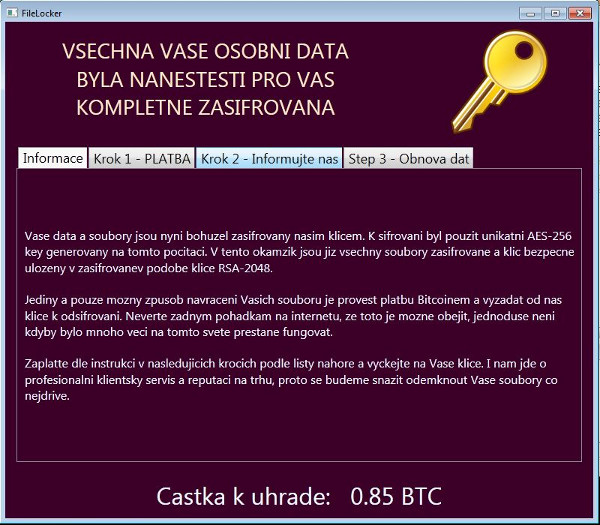
Information about payment:
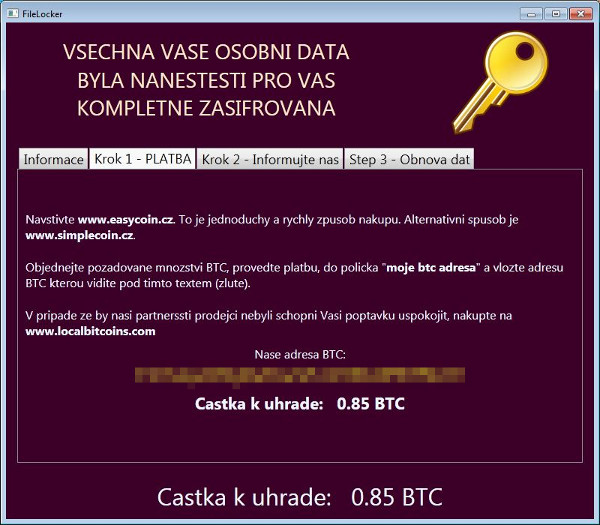
Information about how to contact them:
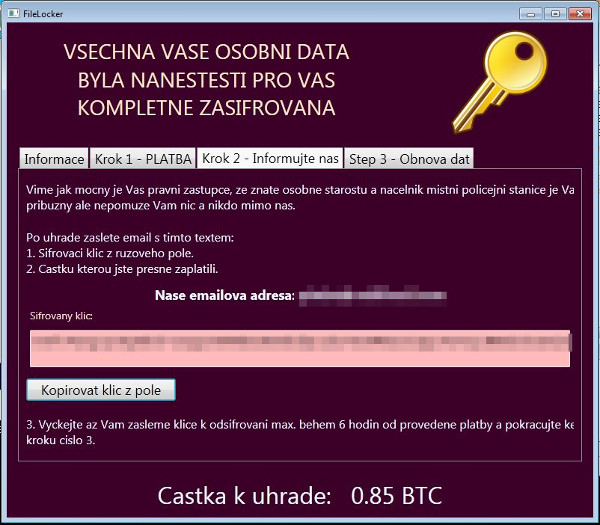
Decryption/ Data recovery tab:
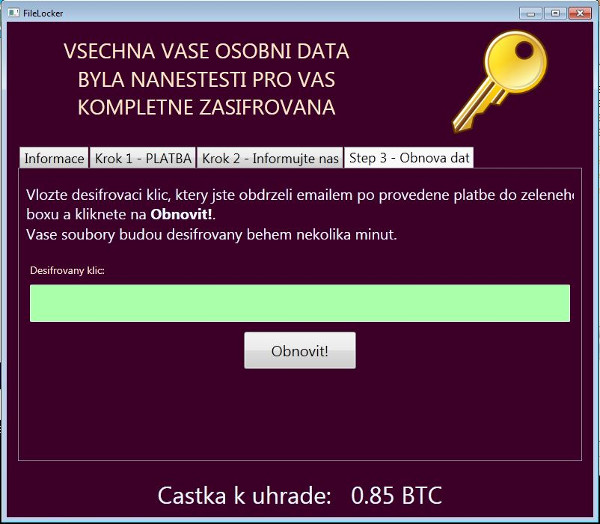
SOLUTION
Step 1
Before doing any scans, Windows XP, Windows Vista, and Windows 7 users must disable System Restore to allow full scanning of their computers.
Step 2
Note that not all files, folders, and registry keys and entries are installed on your computer during this malware's/spyware's/grayware's execution. This may be due to incomplete installation or other operating system conditions. If you do not find the same files/folders/registry information, please proceed to the next step.
Step 3
Restart in Safe Mode
Step 4
Delete this registry value
Important: Editing the Windows Registry incorrectly can lead to irreversible system malfunction. Please do this step only if you know how or you can ask assistance from your system administrator. Else, check this Microsoft article first before modifying your computer's registry.
- In HKEY_CURRENT_USER\Software\Microsoft\Windows\CurrentVersion\Run
- IUDL = "%User Profile%\Documents\UserFilesLocker.exe"
- IUDL = "%User Profile%\Documents\UserFilesLocker.exe"
Step 5
Search and delete this file
- %Desktop%\UserFilesLocker.exe
- %User Profile%\Documents\UserFilesLocker.exe
- %Desktop%\_encrypt.pinfo
- %User Profile%\Documents\_encrypt.pinfo
Step 6
Restart in normal mode and scan your computer with your Trend Micro product for files detected as RANSOM_CZCRYPT.A. If the detected files have already been cleaned, deleted, or quarantined by your Trend Micro product, no further step is required. You may opt to simply delete the quarantined files. Please check this Knowledge Base page for more information.
Step 7
Restore encrypted files from backup.
Did this description help? Tell us how we did.

