RANSOM_CRYPTORIUM.A
Riskware/Filecoder_Cryptorium (Fortinet)
Windows


Threat Type: Trojan
Destructiveness: No
Encrypted:
In the wild: Yes
OVERVIEW
This Trojan arrives on a system as a file dropped by other malware or as a file downloaded unknowingly by users when visiting malicious sites.
TECHNICAL DETAILS
Arrival Details
This Trojan arrives on a system as a file dropped by other malware or as a file downloaded unknowingly by users when visiting malicious sites.
Other System Modifications
This Trojan adds the following registry entries as part of its installation routine:
HKEY_CURRENT_USER\Software\Microsoft\
Windows\CurrentVersion\Policies\
System
DisableTaskMgr = "1"
Process Termination
This Trojan terminates the following processes if found running in the affected system's memory:
- rundll32.exe
Other Details
This Trojan renames encrypted files using the following names:
- {original filename}.ENC
It does the following:
- Encrypts files in the following directories:
- %User Profile%\Downloads
- %User Profile%\Videos
- %User Profile%\Pictures
- %User Profile%\Music
- %User Profile%\Desktop
- %User Profile%\Documents
- C:\ProgramData\Microsoft\Windows\Start Menu\Programs
(Note: %User Profile% is the current user's profile folder, which is usually C:\Documents and Settings\{user name} on Windows 2000, XP, and Server 2003, or C:\Users\{user name} on Windows Vista and 7.)
NOTES:
This ransomware shows the following image after encryption:
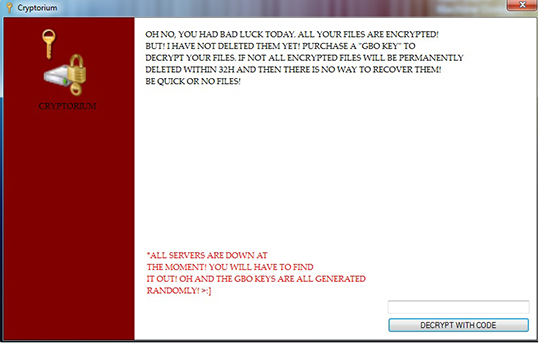
SOLUTION
Step 1
Before doing any scans, Windows XP, Windows Vista, and Windows 7 users must disable System Restore to allow full scanning of their computers.
Step 2
Note that not all files, folders, and registry keys and entries are installed on your computer during this malware's/spyware's/grayware's execution. This may be due to incomplete installation or other operating system conditions. If you do not find the same files/folders/registry information, please proceed to the next step.
Step 3
Restart in Safe Mode
Step 4
Delete this registry value
Important: Editing the Windows Registry incorrectly can lead to irreversible system malfunction. Please do this step only if you know how or you can ask assistance from your system administrator. Else, check this Microsoft article first before modifying your computer's registry.
- In HKEY_CURRENT_USER\Software\Microsoft\Windows\CurrentVersion\Policies\System
- DisableTaskMgr = "1"
- DisableTaskMgr = "1"
Step 5
Restart in normal mode and scan your computer with your Trend Micro product for files detected as RANSOM_CRYPTORIUM.A. If the detected files have already been cleaned, deleted, or quarantined by your Trend Micro product, no further step is required. You may opt to simply delete the quarantined files. Please check this Knowledge Base page for more information.
Step 6
Restore encrypted files from backup.
Did this description help? Tell us how we did.

