Ransom_CRYPTOLITE.THGACAH
Trojan:Win32/Occamy.C (Microsoft) ; Trojan.Ransom.CryptoLite.A (GData)
Windows


Threat Type: Ransomware
Destructiveness: No
Encrypted: Yes
In the wild: Yes
OVERVIEW
This Ransomware arrives on a system as a file dropped by other malware or as a file downloaded unknowingly by users when visiting malicious sites.
It encrypts files with specific file extensions. It encrypts files found in specific folders.
TECHNICAL DETAILS
Arrival Details
This Ransomware arrives on a system as a file dropped by other malware or as a file downloaded unknowingly by users when visiting malicious sites.
Installation
This Ransomware drops the following files:
- %ProgramData%\is.encrypted - Encrypted key
(Note: %ProgramData% is a version of the Program Files folder where any user on a multi-user computer can make changes to programs. This contains application data for all users. This is usually C:\ProgramData in Windows Vista, 7, and 8.)
Autostart Technique
This Ransomware adds the following registry entries to enable its automatic execution at every system startup:
HKEY_CURRENT_USER\Software\Microsoft\
Windows\CurrentVersion\Run
Ransomware = {malware directory}\{malware file name}
Other Details
This Ransomware connects to the following possibly malicious URL:
- http://{BLOCKED}.{BLOCKED}.25.185/key.php
It does the following:
- It displays the following as its ransom note.
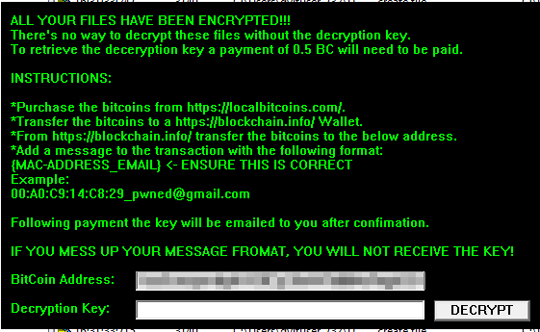
Ransomware Routine
This Ransomware encrypts files with the following extensions:
- .txt
It encrypts files found in the following folders:
- %User Profile%\Documents
(Note: %User Profile% is the current user's profile folder, which is usually C:\Documents and Settings\{user name} on Windows 2000, XP, and Server 2003, or C:\Users\{user name} on Windows Vista, 7, and 8.)
It appends the following extension to the file name of the encrypted files:
- .encrypted
SOLUTION
Step 1
Before doing any scans, Windows XP, Windows Vista, and Windows 7 users must disable System Restore to allow full scanning of their computers.
Step 2
Note that not all files, folders, and registry keys and entries are installed on your computer during this malware's/spyware's/grayware's execution. This may be due to incomplete installation or other operating system conditions. If you do not find the same files/folders/registry information, please proceed to the next step.
Step 3
Identify and terminate files detected as Ransom_CRYPTOLITE.THGACAH
- Windows Task Manager may not display all running processes. In this case, please use a third-party process viewer, preferably Process Explorer, to terminate the malware/grayware/spyware file. You may download the said tool here.
- If the detected file is displayed in either Windows Task Manager or Process Explorer but you cannot delete it, restart your computer in safe mode. To do this, refer to this link for the complete steps.
- If the detected file is not displayed in either Windows Task Manager or Process Explorer, continue doing the next steps.
Step 4
Delete this registry value
Important: Editing the Windows Registry incorrectly can lead to irreversible system malfunction. Please do this step only if you know how or you can ask assistance from your system administrator. Else, check this Microsoft article first before modifying your computer's registry.
- In HKEY_CURRENT_USER\Software\Microsoft\Windows\CurrentVersion\Run
- Ransomware = "{malware directory}\{malware file name}"
- Ransomware = "{malware directory}\{malware file name}"
Step 5
Search and delete this file
- %ProgramData%\is.encrypted
Step 6
Restore encrypted files from backup.
Step 7
Scan your computer with your Trend Micro product to delete files detected as Ransom_CRYPTOLITE.THGACAH. If the detected files have already been cleaned, deleted, or quarantined by your Trend Micro product, no further step is required. You may opt to simply delete the quarantined files. Please check the following Trend Micro Support pages for more information:
Did this description help? Tell us how we did.

