Ransom.Win64.INTERLOCK.THJAEBD
Trojan:HTML/Redirector.PAN!MTB (MICROSOFT)
Windows


Threat Type: Ransomware
Destructiveness: No
Encrypted: No
In the wild: Yes
OVERVIEW
This Ransomware arrives on a system as a file dropped by other malware or as a file downloaded unknowingly by users when visiting malicious sites.
It drops files as ransom note. It avoids encrypting files with the following file extensions.
TECHNICAL DETAILS
Arrival Details
This Ransomware arrives on a system as a file dropped by other malware or as a file downloaded unknowingly by users when visiting malicious sites.
Installation
This Ransomware drops the following files:
- If -del | --delete parameter is used:
- %User Temp%\tmp{Random Number}.wasd → detected as Trojan.Win64.INTERLOCK.THKACBD
It adds the following processes:
- If -s | --system parameter is used:
- cmd.exe /c schtasks /delete /tn TaskSystem /f > nul
- cmd.exe /c schtasks /create /sc DAILY /tn "TaskSystem" /tr "cmd /C cd {Malware Path} && {Malware Path}\{Malware Filename}" /st 20:00 /ru system > nul
- cmd.exe /c schtasks /run /tn TaskSystem > nul
- cmd.exe /c schtasks /delete /tn TaskSystem /f > nul
- If -del | --delete parameter is used:
- rundll32.exe %User Temp%/tmp{Random Numbers}.wasd,run {Malware Path}\{Malware Filename} → deletes the malware file
(Note: %User Temp% is the current user's Temp folder, which is usually C:\Documents and Settings\{user name}\Local Settings\Temp on Windows 2000(32-bit), XP, and Server 2003(32-bit), or C:\Users\{user name}\AppData\Local\Temp on Windows Vista, 7, 8, 8.1, 2008(64-bit), 2012(64-bit) and 10(64-bit).)
Other Details
This Ransomware does the following:
- It clears the following event logs:
- Application
- Forwarded Events
- Security
- Setup
- System
It accepts the following parameters:
- -del | --delete → encrypts files and deletes itself afterwards
- -d {Path} | --directory {Path} → encrypts files in a specified directory including subdirectories
- -f {Filename} | --file (Filename} → encrypts a specified file
- -s | --system → executes the malware via creating a scheduled task
It adds the following scheduled tasks:
- If -s | --system parameter is used:
- Location: \
Task name: TaskSystem
Trigger: Daily at 8:00 PM every day
Action: Start a program → "cmd /C cd {Malware Path} && {Malware Path}\{Malware Filename}"
Run as: SYSTEM - Created scheduled task is deleted after malware execution.
- Location: \
Ransomware Routine
This Ransomware avoids encrypting files with the following strings in their file name:
- {Any String}!__README__!.txt
- {Any String}Thumbs.db
It avoids encrypting files found in the following folders:
- $Recycle.Bin
- $RECYCLE.BIN
- AppData
- Boot
- Documents and Settings
- PerfLogs
- ProgramData
- Recovery
- System Volume Information
- Windows
- Windows Defender
- Windows Defender Advanced Threat Protection
- WindowsApps
- WindowsPowershell
It drops the following file(s) as ransom note:
- {Encrypted Directories}\!__README__!.txt
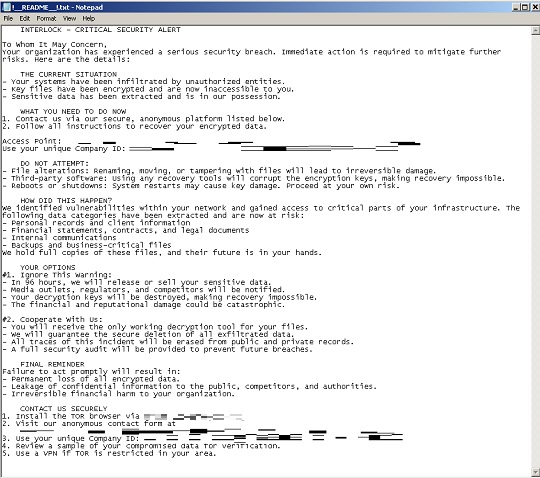
It avoids encrypting files with the following file extensions:
- .bat
- .bin
- .cab
- .cmd
- .com
- .cur
- .diagcab
- .diagcfg
- .diagpkg
- .dll
- .drv
- .exe
- .hlp
- .hta
- .ico
- .ini
- .msi
- .ocx
- .ps1
- .psm1
- .scr
- .sys
- .url
- .interlock
SOLUTION
Step 1
Trend Micro Predictive Machine Learning detects and blocks malware at the first sign of its existence, before it executes on your system. When enabled, your Trend Micro product detects this malware under the following machine learning name:
- Troj.Win32.TRX.XXPE50FFF086
Step 2
Before doing any scans, Windows 7, Windows 8, Windows 8.1, and Windows 10 users must disable System Restore to allow full scanning of their computers.
Step 3
Note that not all files, folders, and registry keys and entries are installed on your computer during this malware's/spyware's/grayware's execution. This may be due to incomplete installation or other operating system conditions. If you do not find the same files/folders/registry information, please proceed to the next step.
Step 4
Restart in Safe Mode
Step 5
Deleting Scheduled Tasks while in Safe Mode
- Still in safe mode, the following {Task Name}-{Task to be run} listed should be used in the steps identified below:
- {Task Name} → TaskSystem
- {Task to be run} → cmd /C cd {Malware Path} && {Malware Path}\{Malware Filename}
- For Windows 7 and Server 2008 (R2) users, click Start>Computer.
- For Windows 8, 8.1, 10, and Server 2012 users, right-click on the lower left corner of the screen, then click File Explorer.
- In the Search Computer/This PC input box, type:
- %System%\Tasks\{Task Name}
- Once located, select the file then press SHIFT+DELETE to delete it.
- Open Registry Editor. To do this:
- For Windows 7 and Server 2008 (R2) users, click the Start button, type regedit in the Search input field, and press Enter.
- For Windows 8, 8.1, 10, and Server 2012 (R2) users, right-click on the lower left corner of the screen, click Run, type regedit in the text box
- In the left panel of the Registry Editor window, double-click the following:
- HKEY_LOCAL_MACHINE>SOFTWARE>Microsoft>Windows NT>CurrentVersion>Schedule>TaskCache>Tree>{Task Name}
- Locate the created entry and take note of the registry value's data:
- ID={Task Data}
- After taking note of the data, delete the registry key:
- HKEY_LOCAL_MACHINE>SOFTWARE>Microsoft>Windows NT>CurrentVersion>Schedule>TaskCache>Tree>{Task Name}
- In the left panel of the Registry Editor window, double-click the following:
- HKEY_LOCAL_MACHINE>SOFTWARE>Microsoft>Windows NT>CurrentVersion>Schedule>TaskCache>Tasks
- Still in the left panel, locate and delete the registry key with the same name as the located Task Data in step #6:
- ={Task Data}
- Close Registry Editor.
Step 6
Search and delete these files
- %User Temp%\tmp{Random Number}.wasd
- {Encrypted Directories}\!__README__!.txt
Step 7
Restart in normal mode and scan your computer with your Trend Micro product for files detected as Ransom.Win64.INTERLOCK.THJAEBD. If the detected files have already been cleaned, deleted, or quarantined by your Trend Micro product, no further step is required. You may opt to simply delete the quarantined files. Please check this Knowledge Base page for more information.
Step 8
Restore encrypted files from backup.
Did this description help? Tell us how we did.

