Ransom.Win64.GEMINICE.A
Trojan.Ransom.CDS(BITDEFENDER)
Windows


Threat Type: Ransomware
Destructiveness: No
Encrypted: Yes
In the wild: Yes
OVERVIEW
This Ransomware arrives on a system as a file dropped by other malware or as a file downloaded unknowingly by users when visiting malicious sites.
TECHNICAL DETAILS
Arrival Details
This Ransomware arrives on a system as a file dropped by other malware or as a file downloaded unknowingly by users when visiting malicious sites.
Other Details
This Ransomware does the following:
- It uses 7zip to archive each file into a password-protected zip file using the following command:
- %System%\cmd.exe /c for /r% {Directory} d in ({*.jpg *.jpeg *.doc *docx *pdf *xls *xlsx *ppt *pptx *png *mp3 *txt *zip *rar *7z *mp3 *mp4}) do "C:\ProgramFiles\ 7-ZIP\7Z.EXE" a -tzip -mx0 -sdel -p23162 "% d .geminis3 ""% d"
- Where Directory can be any of the following:
- %User Profile%\Desktop
- %User Profile%\Downloads
- %User Profile%\Pictures
- %User Profile%\Music
- %User Profile%\Videos
- %User Profile%\Documents
- It archive files with the following extensions:
- .doc
- .jpeg
- .jpg
- It archive files with the following strings in their file name:
- *7z
- *docx
- *xls
- *xlsx
- *ppt
- *pptx
- *png
- *mp3
- *mp4
- *rar
- *txt
- *zip
- It deletes the file that was put into a password-protected zip file.
- It renames the password-protected zip file to:
- {Original Filename}\{Original Extension}.geminis3
- Where Directory can be any of the following:
(Note: %User Profile% is the current user's profile folder, which is usually C:\Documents and Settings\{user name} on Windows 2000(32-bit), XP, and Server 2003(32-bit), or C:\Users\{user name} on Windows Vista, 7, 8, 8.1, 2008(64-bit), 2012(64-bit) and 10(64-bit).)
Ransomware Routine
This Ransomware leaves text files that serve as ransom notes containing the following text:
- {Malware Directory}\README.txt
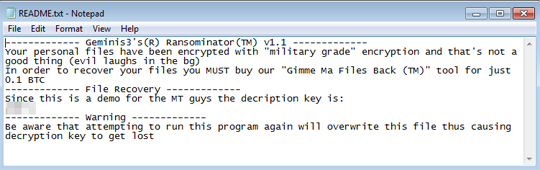
- %System%\cmd.exe /c for /r% {Directory} d in ({*.jpg *.jpeg *.doc *docx *pdf *xls *xlsx *ppt *pptx *png *mp3 *txt *zip *rar *7z *mp3 *mp4}) do "C:\ProgramFiles\ 7-ZIP\7Z.EXE" a -tzip -mx0 -sdel -p23162 "% d .geminis3 ""% d"
SOLUTION
Step 1
Trend Micro Predictive Machine Learning detects and blocks malware at the first sign of its existence, before it executes on your system. When enabled, your Trend Micro product detects this malware under the following machine learning name:
- Troj.Win32.TRX.XXPE50FFF035
Step 2
Before doing any scans, Windows 7, Windows 8, Windows 8.1, and Windows 10 users must disable System Restore to allow full scanning of their computers.
Step 3
Note that not all files, folders, and registry keys and entries are installed on your computer during this malware's/spyware's/grayware's execution. This may be due to incomplete installation or other operating system conditions. If you do not find the same files/folders/registry information, please proceed to the next step.
Step 4
Search and delete these files
- {Malware Directory}\README.txt
Step 5
Restart in normal mode and scan your computer with your Trend Micro product for files detected as Ransom.Win64.GEMINICE.A. If the detected files have already been cleaned, deleted, or quarantined by your Trend Micro product, no further step is required. You may opt to simply delete the quarantined files. Please check this Knowledge Base page for more information.
Step 6
Restore encrypted files from backup.
Step 7
Scan your computer with your Trend Micro product to delete files detected as Ransom.Win64.GEMINICE.A. If the detected files have already been cleaned, deleted, or quarantined by your Trend Micro product, no further step is required. You may opt to simply delete the quarantined files. Please check the following Trend Micro Support pages for more information:
NOTES:
You can do the following if you don't have the archived files from backup:
Do this before deleting the file found in Step 4. You can restore your files by changing the extension name of the password-protected zip file to .zip and use the "decryption key" stated in the ransom note as the password. Then continue with the deleting of file stated in Step 4 and consecutively proceed to Step 5. Disregard Step 6.
Did this description help? Tell us how we did.

