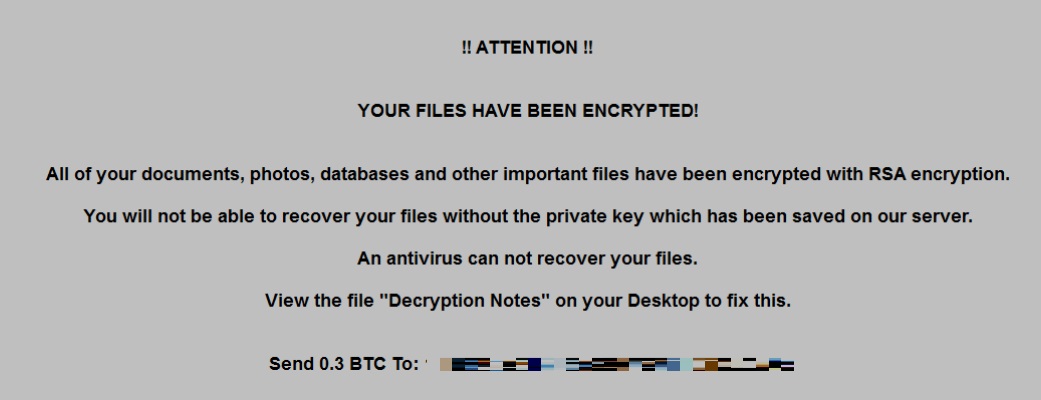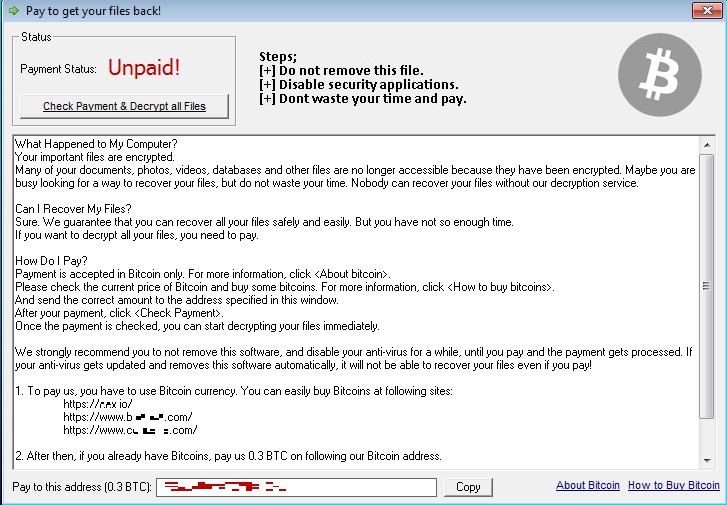Ransom.Win32.ZHEN.THIBDBO
Trojan:Win32/Ymacco.AA18 (MICROSOFT)
Windows


Threat Type: Ransomware
Destructiveness: No
Encrypted: No
In the wild: Yes
OVERVIEW
This Ransomware arrives on a system as a file dropped by other malware or as a file downloaded unknowingly by users when visiting malicious sites.
It encrypts files with specific file extensions. It drops files as ransom note.
TECHNICAL DETAILS
Arrival Details
This Ransomware arrives on a system as a file dropped by other malware or as a file downloaded unknowingly by users when visiting malicious sites.
Installation
This Ransomware drops the following files:
- If not run in %ProgramData% directory
- %ProgramData%\{malware name} -copy of itself
- %Public%\Desktop\Decryptor.lnk - shortcut to %ProgramData%\{malware name} -ui
- %Public%\Desktop\Read For Decryption.lnk - shortcut to ransome note in %ProgramData%\read.ini
- %ProgramData%\1.bmp - used as desktop background after malware execution
- %ProgramData%\MSWINSCK.OCX -normal dll file
- %ProgramData%\x86.exe - detected as HackTool.Win32.MIMIKATZ.SMGD
- %ProgramData%\chk.dat - empty file used as indicator
It adds the following processes:
- %ProgramData%\{malware name} - if malware is not run in %ProgramData%
- "%System%\taskkill.exe" /F /IM MSExchange*
- "%System%\taskkill.exe" /F /IM Microsoft*
- "%System%\taskkill.exe" /F /IM ora*
- "%System%\taskkill.exe" /F /IM tns*
- "%System%\taskkill.exe" /F /IM sql*
- "%System%\taskkill.exe" /F /IM postgres*
- "%System%\cmd.exe" /c logoff
- "%System%\wbadmin.exe" delete catalog -quiet
- "%System%\bcedit.exe" /set {default} bootstatuspolicy ignoreallfailures
- "%System%\bcedit.exe" /set {default} recoveryenabled no
(Note: %ProgramData% is a version of the Program Files folder where any user on a multi-user computer can make changes to programs. This contains application data for all users. This is usually C:\ProgramData on Windows Vista, 7, 8, 8.1, 2008(64-bit), 2012(64-bit) and 10(64-bit), or C:\Documents and Settings\All Users on Windows Server 2003(32-bit), 2000(32-bit) and XP.. %System% is the Windows system folder, where it usually is C:\Windows\System32 on all Windows operating system versions.)
Autostart Technique
This Ransomware adds the following registry entries to enable its automatic execution at every system startup:
HKCU\Software\Microsoft\
Windows\CurrentVersion\Run
Zhen = "C:\ProgramData\{malware name}" -ui
Other System Modifications
This Ransomware sets the system's desktop wallpaper to the following image:
Process Termination
This Ransomware terminates the following processes if found running in the affected system's memory:
- mysqld.exe
- sqlservr.exe
- sqlwriter.exe
- sqlceip.exe
- TiWorker.exe
- mcbuilder.exe
- jenkins.exe
- java.exe
Other Details
This Ransomware does the following:
- It shows the following after the user logs in to show bitcoin payment window:
- It does the following using HackTool.Win32.MIMIKATZ.SMGD
- Checks if it has appropriate permissions to continue
- Lists all available provider credentials
- Impersonates a token
- Get the SysKey to decrypt SAM entries (from registry or hive)
- It also encrypts files in removable drives.
Ransomware Routine
This Ransomware encrypts files with the following extensions:
- .backupdb
- .bas
- .py
- .pyc
- .ost
- .bak
- .cfg
- .sql
- .log
- .doc
- .xml
- .proj
- .dot
- .docx
- .docm
- .dotx
- .docb
- .xls
- .xlt
- .xlm
- .xlsx
- .xlsm
- .xltx
- .xltm
- .xlsb
- .xla
- .xlam
- .xll
- .xlw
- .ppt
- .pot
- .pps
- .pptx
- .pptm
- .potx
- .potm
- .ppam
- .ppsx
- .ppsm
- .sldx
- .sldm
- .ACCDB
- .SQLITE3
- .ACCDR
- .txt
- .ned
- .ntm
- .flt
- .nrp
- .db
- .3fr
- .ai
- .arw
- .bay
- .cdr
- .cer
- .cr2
- .crt
- .crw
- .dbf
- .dcr
- .der
- .dng
- .dwg
- .dxf
- .dxg
- .eps
- .java
- .jpeg
- .jpg
- .SQLITEDB
- .mdb
- .mdf
- .mef
- .mrw
- .nef
- .png
- .odb
- .odm
- .odp
- .ods
- .aspx
- .asp
- .odt
- .css
- .p12
- .edb
- .config
- .php
- .htm
- .html
- .p7c
- .class
- .pef
- .pem
- .pfx
- .psd
- .pst
- .r3d
- .raw
- .rw2
- .rar
- .cs
- .vb
- .cpp
- .wpd
- .wps
- .xlk
- .vmx
- .ovf
- .conf
- .sln
- .rtf
- .vmdk
- .zip
- .VBK
- .VIB
- .VRB
- .VBM
- .BCO
- .DEM
- .ova
- .backup
- .vhd
- .AVHD
- .VMCX
- .v2i
- .iv2i
- .sv2i
- .fbf
- .vud
- .vsv
- .nvram
- .eml
- .emlx
- .7z
- .csv
- .key
- .js
- .sap
It appends the following extension to the file name of the encrypted files:
- .zhen
It drops the following file(s) as ransom note:
SOLUTION
Step 1
Trend Micro Predictive Machine Learning detects and blocks malware at the first sign of its existence, before it executes on your system. When enabled, your Trend Micro product detects this malware under the following machine learning name:
- Troj.Win32.TRX.XXPE50FFF036
Step 2
Before doing any scans, Windows 7, Windows 8, Windows 8.1, and Windows 10 users must disable System Restore to allow full scanning of their computers.
Step 3
Note that not all files, folders, and registry keys and entries are installed on your computer during this malware's/spyware's/grayware's execution. This may be due to incomplete installation or other operating system conditions. If you do not find the same files/folders/registry information, please proceed to the next step.
Step 4
Restart in Safe Mode
Step 5
Delete this registry value
Important: Editing the Windows Registry incorrectly can lead to irreversible system malfunction. Please do this step only if you know how or you can ask assistance from your system administrator. Else, check this Microsoft article first before modifying your computer's registry.
- HKCU\Software\Microsoft\Windows\CurrentVersion\Run
- Zhen =%ProgramData%\{malware name} -ui
Step 6
Search and delete this file
- %ProgramData%\{malware name}
- %Public%\Desktop\Decryptor.lnk
- %Public%\Desktop\Read For Decryption.lnk
- %ProgramData%\1.bmp
- %ProgramData%\chk.dat
- %ProgramData%\x86.exe
Step 7
Restart in normal mode and scan your computer with your Trend Micro product for files detected as Ransom.Win32.ZHEN.THIBDBO. If the detected files have already been cleaned, deleted, or quarantined by your Trend Micro product, no further step is required. You may opt to simply delete the quarantined files. Please check this Knowledge Base page for more information.
Step 8
Restore encrypted files from backup.
Step 9
Enabling Windows Error Recovery
- Run the command prompt (cmd.exe) as administrator.
- Enable Windows Error Recovery Screen on Startup by typing the following command:
bcdedit /set {default} bootstatuspolicy displayallfailures
Did this description help? Tell us how we did.