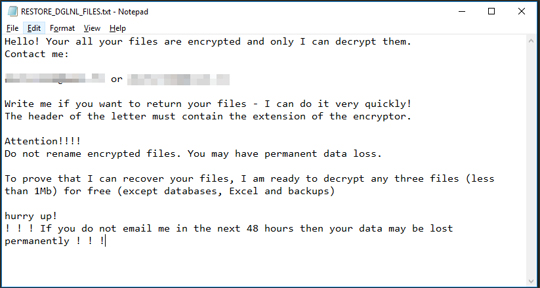Ransom.Win32.SNATCH.B
Trojan-Ransom.Win32.Snatch.d (Kaspersky); Ransom:Win64/Gocoder.P (Microsoft)
Windows


Threat Type: Ransomware
Destructiveness: No
Encrypted:
In the wild: Yes
OVERVIEW
This Ransomware drops files as ransom note. It avoids encrypting files with the following file extensions.
TECHNICAL DETAILS
Installation
This Ransomware adds the following processes:
- vssadmin delete shadows /all /quiet → Delete all copies in the system
- bcdedit.exe /set {current} safeboot minimal → To boot the system in safemode
- shutdown /r /f /t 00 → restart the system immediately
- net stop SuperBackupMan → after bootup into safe mode will stop the created service
Autostart Technique
This Ransomware adds and runs the following services:
- Service Name: SuperBackupMan
- Display Name: This service make backup copy every day
- Image Path: {Malware Location}\{File Name}.exe is auto-started
Other System Modifications
This Ransomware adds the following registry keys:
HKLM\SYSTEM\CurrentControlSet\
Control\SafeBoot\Minimal\
SuperBackupMan
Default = Service
Other Details
This Ransomware does the following:
- It affects all existing drives from A: to Z:
- Checks the system if running in safe mode:
- Will execute its ransomware routine if running and safe mode
- If not, will reboot the system to run in safe mode to perform its ransomware routine
- Should be executed under admin privileges to perform its malicious routine
Ransomware Routine
This Ransomware avoids encrypting files found in the following folders:
- Directories located in %System Root%:
- windows
- perflogs
- recovery
- $recycle.bin
- microsoft
- start menu
- templates
- favorites
- uninstall information
- mozilla maintenance service
- microsoft.net
- windows portable devices
- windows sidebar
- windows photo viewer
- windows nt
- windows media player
- windows mail
- windows journal
- windows defender
- tap-windows
- reference assemblies
- mozilla firefox
- microsoft games
- msbuild
- internet explorer
- dvd maker
- common files
- system volume information
- $recycle.bin
- perflogs
- windows
(Note: %Program Files% is the default Program Files folder, usually C:\Program Files in Windows 2000(32-bit), Server 2003(32-bit), XP, Vista(64-bit), 7, 8, 8.1, 2008(64-bit), 2012(64-bit) and 10(64-bit) , or C:\Program Files (x86) in Windows XP(64-bit), Vista(64-bit), 7(64-bit), 8(64-bit), 8.1(64-bit), 2008(64-bit), 2012(64-bit) and 10(64-bit).)
It appends the following extension to the file name of the encrypted files:
- .dglnl
It drops the following file(s) as ransom note:
- RESTORE_DGLNL_FILES.txt
It leaves text files that serve as ransom notes containing the following text:
It avoids encrypting files with the following file extensions:
- .exe
- .dll
- .sys
- .ini
SOLUTION
Step 1
Before doing any scans, Windows 7, Windows 8, Windows 8.1, and Windows 10 users must disable System Restore to allow full scanning of their computers.
Step 2
Note that not all files, folders, and registry keys and entries are installed on your computer during this malware's/spyware's/grayware's execution. This may be due to incomplete installation or other operating system conditions. If you do not find the same files/folders/registry information, please proceed to the next step.
Step 3
Restart in Safe Mode
Step 4
Disable this malware service
- Service Name: SuperBackupMan
- Image Path: {Malware Location}\{File Name}.exe is auto-started
- Service Description: This service make backup copy every day
Step 5
Delete this registry key
Important: Editing the Windows Registry incorrectly can lead to irreversible system malfunction. Please do this step only if you know how or you can ask assistance from your system administrator. Else, check this Microsoft article first before modifying your computer's registry.
- In HKEY_LOCAL_MACHINE\SYSTEM\CurrentControlSet\Control\SafeBoot\Minimal\SuperBackupMan
- Default = Service
- Default = Service
Step 6
Enabling Volume Shadow Service
- Run the command prompt (cmd.exe) as administrator.
- Enable Volume Shadow Service by typing the following command:
net start vss
Step 7
Restart in normal mode and scan your computer with your Trend Micro product for files detected as Ransom.Win32.SNATCH.B. If the detected files have already been cleaned, deleted, or quarantined by your Trend Micro product, no further step is required. You may opt to simply delete the quarantined files. Please check this Knowledge Base page for more information.
Step 8
Restore encrypted files from backup.
Step 9
Scan your computer with your Trend Micro product to delete files detected as Ransom.Win32.SNATCH.B. If the detected files have already been cleaned, deleted, or quarantined by your Trend Micro product, no further step is required. You may opt to simply delete the quarantined files. Please check the following Trend Micro Support pages for more information:
Did this description help? Tell us how we did.