Ransom.Win32.SAPPHIRE.A
Ransom:MSIL/Sapphire.DEA!MTB (MICROSOFT); HEUR:Trojan.MSIL.Diztakun.gen (KASPERSKY)
Windows


Threat Type: Ransomware
Destructiveness: No
Encrypted: No
In the wild: Yes
OVERVIEW
This Ransomware arrives on a system as a file dropped by other malware or as a file downloaded unknowingly by users when visiting malicious sites.
It avoids encrypting files with the following file extensions.
TECHNICAL DETAILS
Arrival Details
This Ransomware arrives on a system as a file dropped by other malware or as a file downloaded unknowingly by users when visiting malicious sites.
Other System Modifications
This Ransomware adds the following registry entries:
HKEY_CURRENT_USER\Software\Microsoft\
Windows\CurrentVersion\Policies\
System
DisableTaskMgr = 1
Other Details
This Ransomware does the following:
- It encrypts files in the following directories:
- Drive C:\
- After its encryption routine, it will display a GUI as its ransom note:
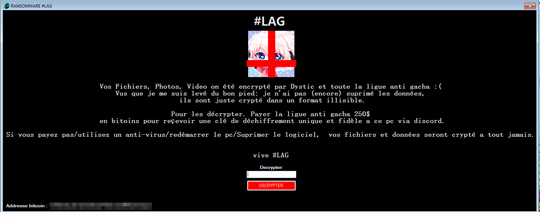
- It will decrypt all encrypted files if the following key is entered in the GUI:
- 052250058205075025075207820
Ransomware Routine
This Ransomware appends the following extension to the file name of the encrypted files:
- .VIVELAG
It avoids encrypting files with the following file extensions:
- .VIVELAG
SOLUTION
Step 1
Trend Micro Predictive Machine Learning detects and blocks malware at the first sign of its existence, before it executes on your system. When enabled, your Trend Micro product detects this malware under the following machine learning name:
- Troj.Win32.TRX.XXPE50FFF036
Step 2
Before doing any scans, Windows 7, Windows 8, Windows 8.1, and Windows 10 users must disable System Restore to allow full scanning of their computers.
Step 3
Identify and terminate files detected as Ransom.Win32.SAPPHIRE.A
- Windows Task Manager may not display all running processes. In this case, please use a third-party process viewer, preferably Process Explorer, to terminate the malware/grayware/spyware file. You may download the said tool here.
- If the detected file is displayed in either Windows Task Manager or Process Explorer but you cannot delete it, restart your computer in safe mode. To do this, refer to this link for the complete steps.
- If the detected file is not displayed in either Windows Task Manager or Process Explorer, continue doing the next steps.
Step 4
Restore these modified registry values
Important:Editing the Windows Registry incorrectly can lead to irreversible system malfunction. Please do this only if you know how to or you can seek your system administrator's help. You may also check out this Microsoft article first before modifying your computer's registry.
- In HKEY_CURRENT_USER\Software\Microsoft\Windows\CurrentVersion\Policies\System
- From: DisableTaskMgr = 1
To: DisableTaskMgr = 0
- From: DisableTaskMgr = 1
Step 5
Restart in normal mode and scan your computer with your Trend Micro product for files detected as Ransom.Win32.SAPPHIRE.A. If the detected files have already been cleaned, deleted, or quarantined by your Trend Micro product, no further step is required. You may opt to simply delete the quarantined files. Please check this Knowledge Base page for more information.
Step 6
Restore encrypted files from backup.
Did this description help? Tell us how we did.

