Ransom.Win32.ROBBINHOOD.A
a variant of Win32/Filecoder.RobbinHood.A trojan(NOD32)
Windows


Threat Type: Ransomware
Destructiveness: No
Encrypted:
In the wild: Yes
OVERVIEW
This Ransomware arrives on a system as a file dropped by other malware or as a file downloaded unknowingly by users when visiting malicious sites.
It drops files as ransom note.
TECHNICAL DETAILS
Arrival Details
This Ransomware arrives on a system as a file dropped by other malware or as a file downloaded unknowingly by users when visiting malicious sites.
Installation
This Ransomware drops the following files:
- %Temp%\rf_l - contains logs of encrypted files
- %Temp%\rf_s - contains logs of encrypted files
- %Temp%\ro_l - contains logs of encrypted files
- %Temp%\ro_s - contains logs of encrypted files
(Note: %Temp% is the Windows temporary folder, where it usually is C:\Windows\Temp on all Windows operating system versions.)
It adds the following processes:
- cmd.exe /c sc.exe stop KAVFS - disable service
- cmd.exe /c sc.exe stop RESvc - disable service
- cmd.exe /c sc.exe stop SamSs - disable service
- cmd.exe /c sc.exe stop W3Svc - disable service
- cmd.exe /c sc.exe stop bedbg - disable service
- cmd.exe /c sc.exe stop masvc - disable service
- cmd.exe /c net use * /DELETE /Y - to disbale all network connections
Other Details
This Ransomware requires the following additional components to properly run:
- %Temp%\pub.key - contains a public key that the malware use to encrypt files
(Note: %Temp% is the Windows temporary folder, where it usually is C:\Windows\Temp on all Windows operating system versions.)
It displays a pop-up window with the following message:
If it cant locate pub.key
After finishing the encryption routine
Ransomware Routine
This Ransomware renames encrypted files using the following names:
- Encrypted_{randomstring}.enc_robbinhood
It drops the following file(s) as ransom note:
- _Decrypt_files.html
- _Decryption_ReadMe.html
- _Help_Help_Help.html
- _Help_Important.html
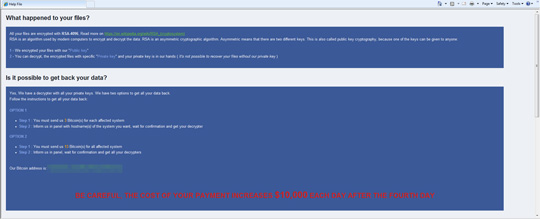
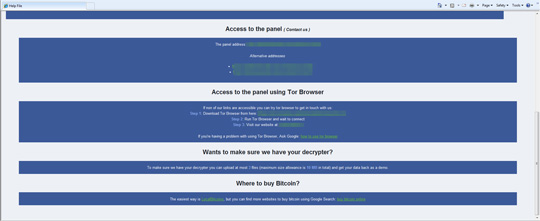
SOLUTION
Step 1
Before doing any scans, Windows 7, Windows 8, Windows 8.1, and Windows 10 users must disable System Restore to allow full scanning of their computers.
Step 2
Identify and terminate files detected as Ransom.Win32.ROBBINHOOD.A
- Windows Task Manager may not display all running processes. In this case, please use a third-party process viewer, preferably Process Explorer, to terminate the malware/grayware/spyware file. You may download the said tool here.
- If the detected file is displayed in either Windows Task Manager or Process Explorer but you cannot delete it, restart your computer in safe mode. To do this, refer to this link for the complete steps.
- If the detected file is not displayed in either Windows Task Manager or Process Explorer, continue doing the next steps.
Step 3
Search and delete this file
- %Temp%\pub.key
- %Temp%\rf_l
- %Temp%\rf_s
- %Temp%\ro_l
- %Temp%\rp_s
- _Decrypt_files.html
- _Decryption_ReadMe.html
- _Help_Help_Help.html
- _Help_Important.html
Step 4
Scan your computer with your Trend Micro product to delete files detected as Ransom.Win32.ROBBINHOOD.A. If the detected files have already been cleaned, deleted, or quarantined by your Trend Micro product, no further step is required. You may opt to simply delete the quarantined files. Please check the following Trend Micro Support pages for more information:
Step 5
Restore encrypted files from backup.
Did this description help? Tell us how we did.

